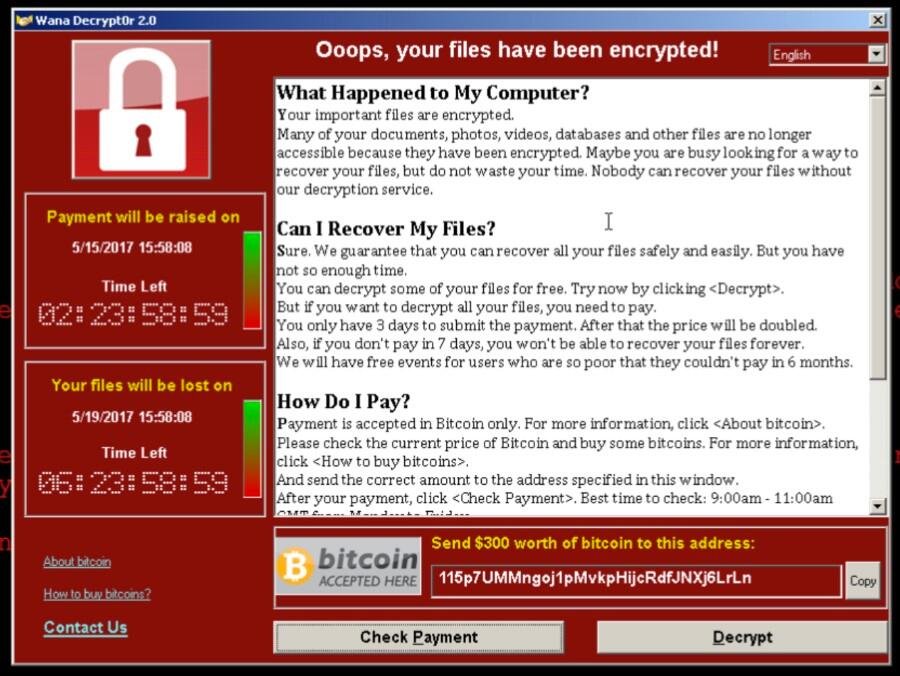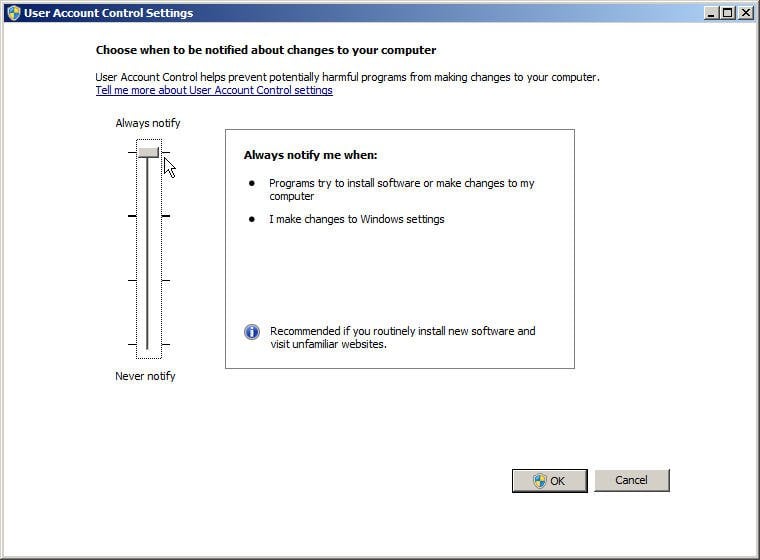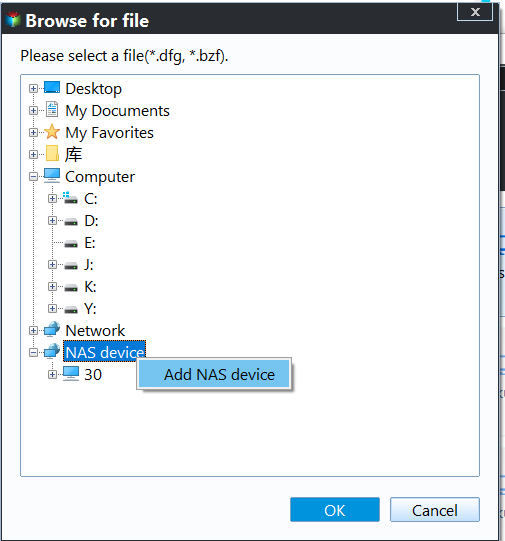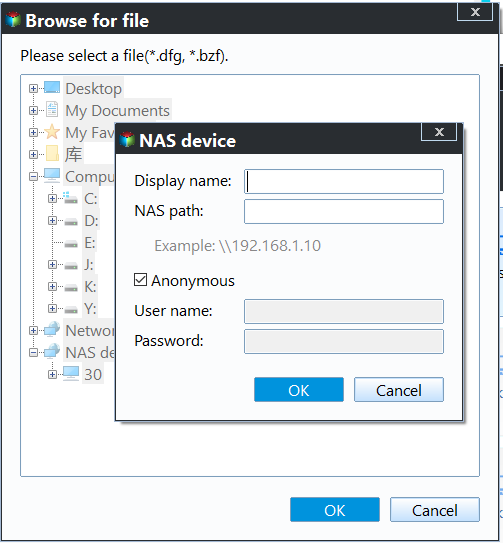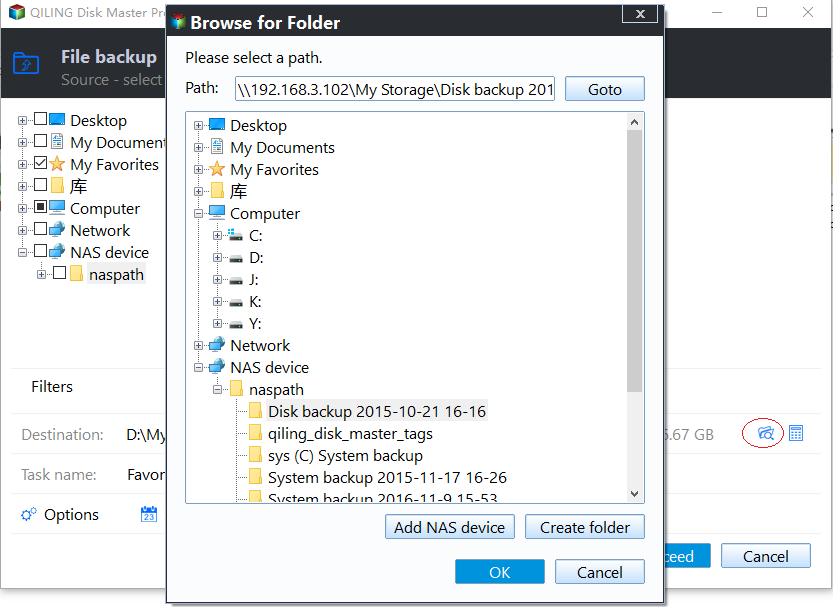Synology or QNAP NAS Ransomware Protection - Don't Suffer from Ransom
What are the types of ramsomware?
Before starting to create NAS (like Synology or NAS) ransomware protection, you need to know more about ransomware. In fact, it has two types in the following:
Locker ransomware: It directly lock users out of system or desktop while leaving only a window telling you that your files have been encrypted and ask for ransom, WannaCry Ransomware Attacks 2017, for example. Thankfully, it doesn't result in a complete loss or access to important files. And you can choose to reinstall Windows to remedy your computer if you have a system backup before this happen.
Encrypting or Cryptographic ransomware: It blocks access to your files by encrypting files in place and your files are decrypted when you pay for the ransom. But there are many reports say only a percentage of files are recovered finaly. This type of ransomware is most likely to affect your NAS or shared storage.
It is essential to protect NAS from ransomware
Evidently, ransomware is a big threat to those who manage network-attached storage (NAS) or other network-based devices, even every computer user. So, it is necessary to protect NAS from ransomware protection.
In 2017, there is a big ransomware named WannaCry, which spreads like a worm through NSA cyber weapon called Eternal Blue. It infected over 200.000 computers worldwide. Once a computer is infected, it can spread to all the devices on the same network in seconds.
If the infected computer user with write access to NAS share folder, then you may find the files have been encrypted by the ransomware on the NAS, even if the share location is not mapped as a network drive.
How to prevent datta from ransomware effectively
- Use write access carefully. If you don't writ data to NAS shared folders regularly, you can choose to set a read-only access. Meanwhile, you can create a special account that has write access and log in with it to make changes when needed.
- Change User Account Control to Always Notify. You may find it annoying at first, but it can prevent some unnecessary issues.
- Avoid clicking strange email attachments or suspicious links.
- Always install Windows update and set it automatic update. If you don't install security updates and patches by Microsoft, you are at risk of being attacked by ransomware.
- Keep your NAS update to date and install the latest security patches. And set a strong passwords for your NAS.
- Always turn anti-virus software on and keep updated.
- Backup files on NAS regularly. You need a backup software supports keeping changes of files continuously and multiple backup destinations. So you can create multiple backups or offiste backup to reduce data loss risk due to ransomware attack.
Backup NAS regularly to strengthen ransomware protection
No matter how careful you are, there is still chance that your NAS share will get infected because new ransomware virus may be more insidious and threatening. Therefore, in addition to conventional measures, you still need to backup files or folders on NAS system, especially there are many people who have write access to it.
You can use the best free NAS backup software - Qiling Disk Master Standard, which is specially designed to protect your NAS from Ransomware in Windows XP, Vista, 7, 8, 8.1, 10 and 11. With it, you can directly access NAS shared folder through network path without map network drive to local drive first. Below are helpful features to protect NAS from ransomware:
- Schedule Backup: It supports backup files in daily, weekly, monthly, on specific event triggers like system shutdown, or USB plug in.
- Incremental Backup: Not creating a full backup every time, it allows you to backup only changed files in a scheduled task. So you can create multiple backups just in case.
- Multiple backup destinations: Besides, it still supports backup files to external hard drive, USB drive, network share or NAS devices, cloud drive, etc.
Here take backup Synology NAS to external hard drive in Windows 10 as example.
To get started, please download and install this freeware on your Windows 10 and then follow the steps below to protect your Synology NAS from Ransomware.
Step 1. Open Qiling Disk Master Standard. Select Backup > File Backup at the main interface.
Step 2. Select the files or folders on Synology NAS need to backup.
- Click + Folder or + Files.
- Click Share/NAS.
- Click Add Share or NAS Devices, input Display Name and Network Path to add the Synology NAS, and choose all the files and folders on it.
Step 3. Choose the prepared external hard drive as the destination to save all files and folders from Synology NAS.
Step 4. Set backup settings in the following 3 options. It has the ability to strongthen NAS Ransomware protection.
- Click Options to comment on the NAS backup task, encrypt (supported by Professional version), compress, or split backup image, enable email or SMS notification, etc.
- Set a schedule settings in Schedule Backup to keep files or folders on Synology NAS always in tracking. Among them, USB plug in is the easiest one if you backup files to USB external drive, and it copies files automatically when connected.
- Set the way to manage backup disk space in Backup Scheme. By default, it enables incremental backup in a scheduled task. Also, you can use differential backup or automatic backup cleanup (supported by Professional version) to delete old file backup images automatically to free up disk space.
Step 5. Press Proceed to backup Synology NAS to external hard drive.
After a while, all your files and folders on your Synology NAS will be backed up with a success. Except for Synology NAS Ransomware protection, all above the steps applied to QNAP Ransomware protection and other NAS devices as well.
If possible, you can save backup copies to two different locations and create an offsite backup as well. You can backup files to network drive, NAS, or cloud drive. And it's suggested to employ backup settings in Step 4. Here we suggest you use Daily, Weekly, or Monthly backup to keep changes.
>> Top 3 Ways to Backup Windows 10/11 to Network Drive or NAS.
>> Create NAS to NAS Backup Between Synology or QNAP Easily
>> How to Backup Files on NAS Drive to Cloud Drives Easily.
Conclusion
NAS Ransomware protection is quite essential for all of us. Please make conventional measures well, such as, use write access carefully and backup your NAS devices regularly to reduce the data lost due to the ransomware attacks. Moreover, you could sync NAS files and folders to external hard drive with File Sync, File Sync, real time sync to keep the latest version of data to be copied.
If you are running Windows Server system, please try Qiling Disk Master Server to enjoy more, like clone entire hard disk to protect everything from your computer, migrate Windows 10 to SSD to speed up your computer without reinstalling, etc.
Related Articles
- How to Decrypt and Recover Ransomware Encrypted Files
If your computer is infected with ransomware WannaCry, don't cry or pay the ransom because you can recover ransomware encrypted files easily and quickly. - Remove Ransomware Virus WannaCry in Windows 7 without Losing Files
If you are looking for a way to remove ransomware virus and restore files, please continue to read, learn 3 effective methods and how to prevent it in the future. - Top Three Easy Methods to Block TCP Port 445 in Windows 10/7/XP
WannaCry ransomware run amuck recently. It is important to know how to block/disable/close TCP port 445, 135, 139 opened by system on Windows 7/10/11/Server 2003/2008 step by step. - NAS Knowledge Base - Qiling Disk Master