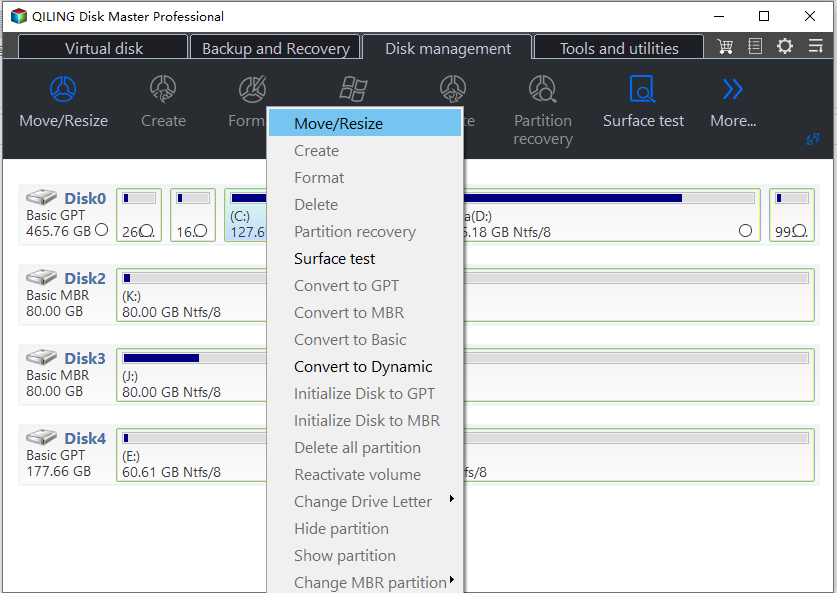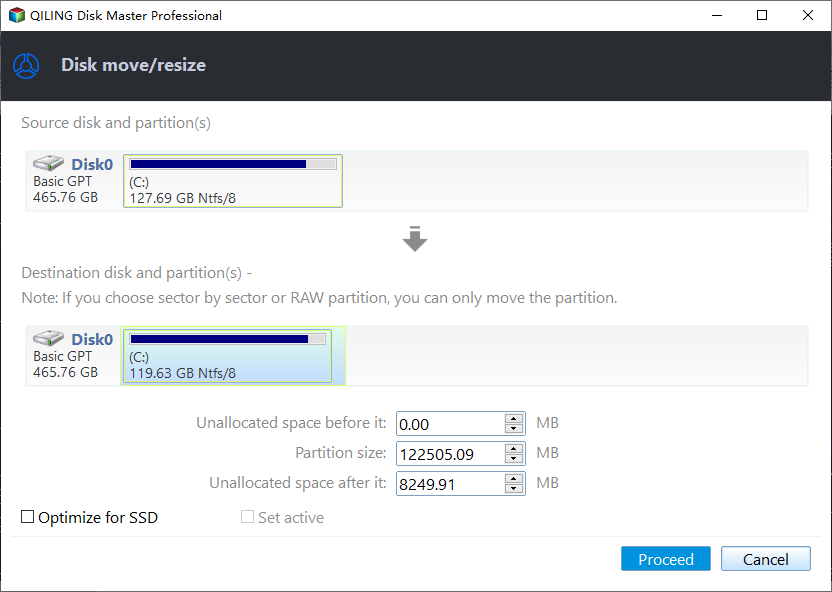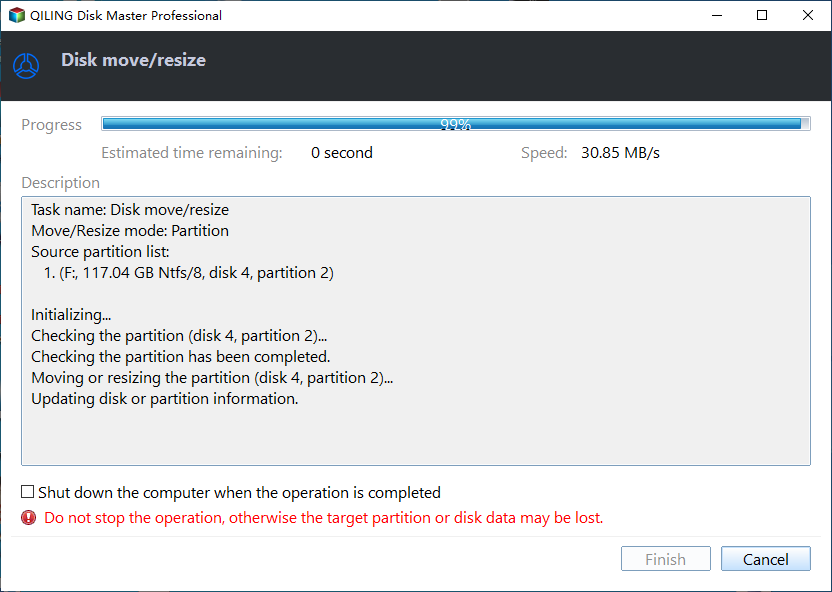SSD Partition Alignment Tool: Align Partitions Easily and Safely
Updated on Jun 04, 2024 | by Nick Jones
To boost hard drive performance, especially for SSDs, consider aligning partitions using Qiling Disk Master. For detailed steps, refer to the article mentioned.
Why do you need to align partition?
Align Partition is a function designed to optimize the alignment of partitions on your hard disk, whether it's a Hard Disk Drive (HDD) or Solid State Drive (SSD). By doing so, it significantly accelerates the reading and writing speed of your disks, leading to improved operating speed and overall computer efficiency. This makes aligning your partition a crucial step in maximizing your system's performance.
My friend, who excels at working quickly, was experiencing slow computer performance, particularly when transferring data. Despite his best efforts to troubleshoot the issue, he couldn't identify the problem. I later discovered the reason for his slow computer and shared it with him, suggesting a solution to realign his partitions. He followed my advice and successfully resolved the issue, and his computer now runs much faster. As a result, he no longer worries about his work being hindered by his computer's performance.
How to align the partition?
To align the partition, you can use Qiling Disk Master, which supports SSD partition alignment. The process involves following a guide, such as the one provided in the article, to use Qiling Disk Master to accomplish the operation.
Before you do
- If you're about to perform operations on a partition where other apps are running, Qiling Disk Master will alert you to close them or run in PreOS Mode. So, to align a partition, you'll need to close those apps or switch to PreOS Mode.
- To avoid potentially altering the original data location, it's recommended to review the tutorial "How to Safely Partition" before attempting to align partitions. This precaution ensures the safety of your data.
To align partition
Step 3: At this moment, you can preview the result. Then, just click "Submit" to finalize your response.Proceed" to execute partition alignment and finish this operation.
Notes:
- If the partition is already aligned correctly, Qiling Disk Master will notify you that "The current partition has aligned to the selected sector, and it does not need to align it again".
- Check partition for errors before performing partition alignment task in Qiling Disk Master. Go to Partition Menu, then Advanced, and click Check Partition.
- Aligning a partition will relocate the data on that partition, which can take a longer time if the partition contains a large amount of data. The estimated time of this operation can be viewed after clicking "Apply".
- After copying, you can also align your partition by selecting the option "Optimize the performance for SSD" if your destination disk is SSD format.
Related Articles
- Learn How to Backup Windows 7 before Reinstalling
This tutorial will show you how to backup Windows 7 computer before reinstalling Windows with free backup software Qiling Disk Master Standard. - Best HDD Cloning Software for Data Migration in Windows 11/10
This article introduces one of the best free HDD cloning software for Windows PCs to download. Cloning hard drive to SSD or new drive could be a pretty easy work with it. - Best Carbon Copy Cloner Alternative for Windows 11, 10, 8, 7
This article is written for users who need Carbon Copy Cloner Windows alternative to backup or clone your computer. Keep reading to learn more. - How to: Clone GPT Disk to MBR in Windows (within Six Steps)
Learn to clone GPT disk to MBR disk successfully and then you can replace or upgrade your hard drive without reinstalling operating system and applications.