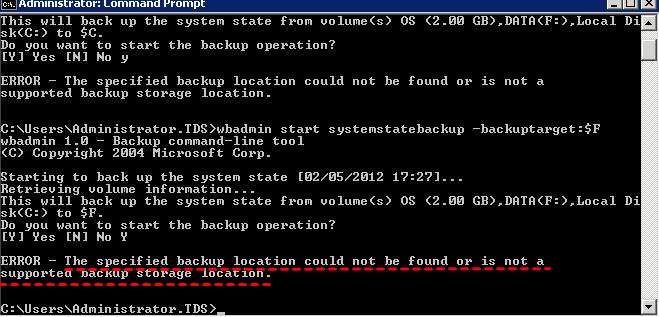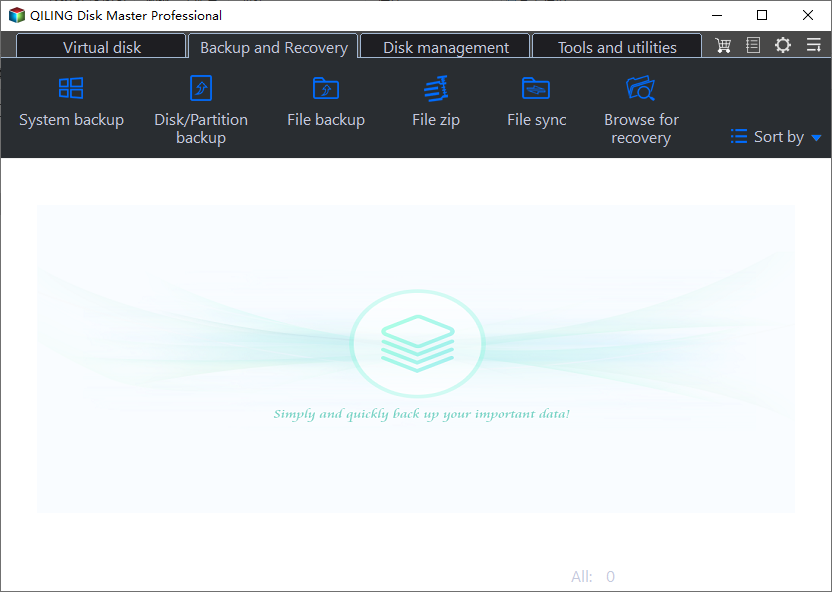7 Methods to Fix Backup Location Could Not Be Found
The Scenario
The system state backup operation failed. The system state cannot be backed up because the registry hive could not be read.
The backup location you specified could not be found or is not a supported storage location for backups.
The issue arises when there's a mismatch between the user's expectations and the actual outcome. This can happen when the user's input or data is not correctly processed, or when the system's response is not aligned with the user's intent. To resolve this, it's essential to identify the root cause of the problem, whether it's a technical glitch, a misunderstanding, or a miscommunication.
Causes for invalid backup location
The specified backup storage location is invalid due to various reasons. This issue can arise from incorrect setup, corrupted system files, or outdated backup software, leading to failed backups and potential data loss.
- Insufficient space on the specified drive.
- Incorrect Wbadmin command.
- Bad sectors.
- Volume Shadow Copy Service (VSS) failure.
- Incompatible programs.
Solutions to "the specified backup disk cannot be found"
It's difficult to pinpoint the exact reason for the error, so you may want to try one or more potential solutions to resolve the issue.
▶ Fix 1. If the destination drive, which needs to be in NTFS format, has insufficient space, you can delete files using Disk Cleanup with your user account. Alternatively, check if you have permission to write on the drive. If it's Read Only, reconnect the drive or run the system state backup from the command line.
▶ Fix 2. If you receive an error when starting system state backup using the Wbadmin command, it's likely because the command syntax is incorrect. Windows doesn't support specifying a folder as the backup target, and including a folder name in the command will result in this error. You don't need to exclude the local destination partition to store the system state backup, as it will be automatically excluded. To start a system state backup, use the correct syntax, which is:
Wbadmin start systemstatebackup -backupTarget: [-quiet]
Example: Wbadmin start systemstatebackup -backupTarget:f:
▶ Fix 3. To check for bad sectors on your disk, right-click on "Start" and select "Command Prompt (Admin)". In the Command Prompt window, type "chkdsk /p" and press enter to scan the disk, then type "chkdsk c: /f /r" and press Enter, where "/f" fixes errors and "/r" locates bad sectors and recovers readable info.
▶ Fix 4. In an elevated Command Prompt, type "vssadmin list writers" and press enter to check if VSS is enabled and running smoothly. This will display all writers registered with VSS, indicating its status.
▶ Fix 5. Installing certain software on your computer may cause a conflict with system state backups, such as ManageEngine AssetExplorer, which can be resolved by booting in Safe Mode with Command Prompt or uninstalling the software and running the backup again.
▶ Fix 6. To share your target drive as a network drive, go to File Explorer, right-click on the target drive, select "Properties," and then click on the "Sharing" tab. From there, select "Share" and choose how you want to share it, such as by password or without a password.
▶ Fix 7. If you're still experiencing issues with the error that the specified backup location could not be found after trying the above steps, you can consider using a different backup program, such as Qiling Disk Master Server. This alternative offers a range of features, including a main interface.
- The software can back up to any location path as long as it is accessible in Windows, regardless of the partition's file system, including NTFS, FAT32, FAT16, EXT2, EXT3, and others.
- Restore system/disk backup between GPT and MBR disk or even restore to dissimilar hardware. This allows for system recovery between disks with different partitioning schemes or hardware configurations, providing flexibility in disaster recovery and system migration scenarios.
- The system clone and disk clone features allow you to upgrade your hard disk drive (HDD) to a solid state drive (SSD) by cloning the existing data from the HDD to the new SSD. This process enables a seamless transition to a faster and more efficient storage solution.
- To restore your system, perform an offline restore using bootable rescue media or the Qiling PXE Boot Tool.
- This software can be used on all versions of Windows Server (2003, 2008, 2011, 2012, 2016, 2019) and Small Business Server (SBS 2003, 2008, 2011), as well as Windows 10, 8.1, 8, 7, XP, and Vista. It provides a smooth user experience on all these operating systems.
Verdict
If you're experiencing the error "The specified backup location could not be found or is not a supported backup storage location" with Windows Server Backup or the Wbadmin command, don't worry - there are 7 solutions offered in this article to help you fix the issue. Alternatively, you can consider using Qiling Disk Master, which breaks the limitations of Windows Server Backup and provides an easy-to-follow process, making it a great alternative to explore.
Related Articles
- Solved: Windows 7/10 Could not Find a Backup for This Computer
To fix recovery error "Windows could not find a backup for this computer", you need to restore the change made to system image backup or restore from network location. But the best way is to use an alternative backup software to backup and restore system. - Easy Way to Fix "Windows Cannot Find a System Image on This Computer" Issue
This passage will analyze reasons for "Windows cannot find a system image on this computer" and provide easy ways to solve this issue. - Top 4 Fixes to The System Writer is Not Found in the Backup
You will get the causes and solutions to the "The system writer is not found in the backup" error. In addition, an easier way to backup system is included. Keep reading for more details. - How to Clone GPT Disk to SSD or MBR Safely in Windows 10
This article illustrates the considerations related to cloning GPT disk in Windows 10 and how to clone GPT HDD to SSD or MBR safely.