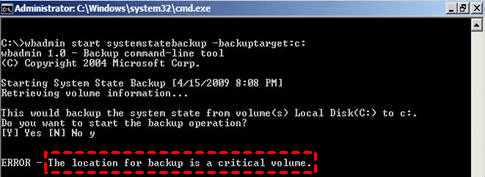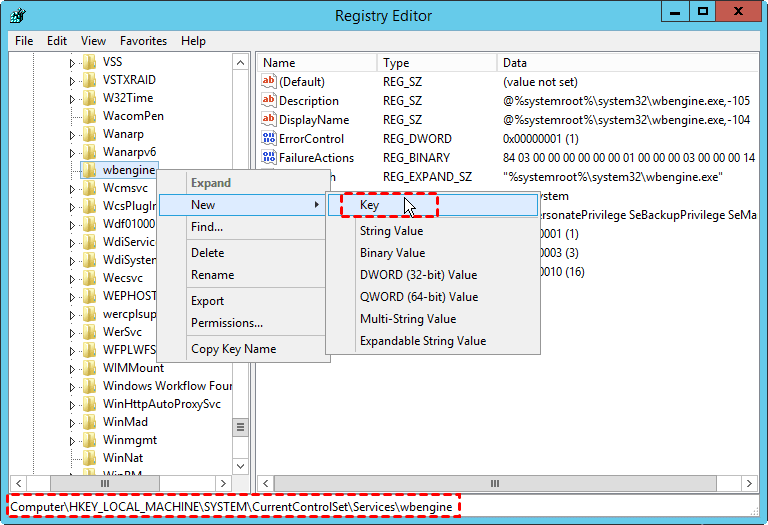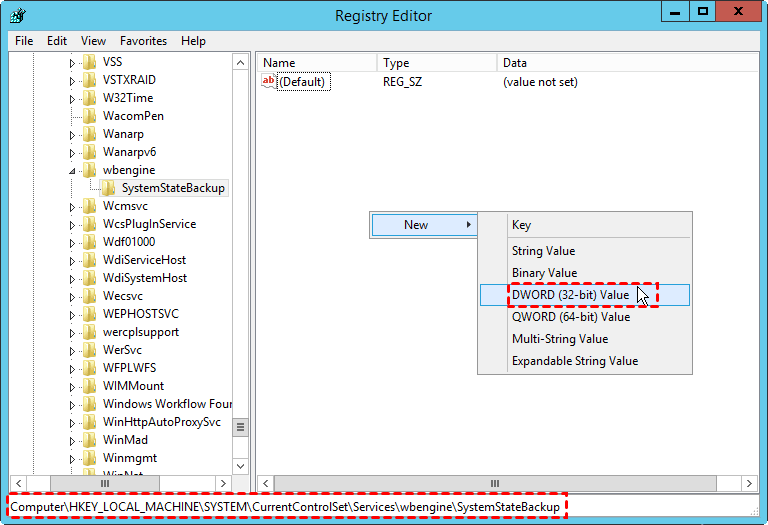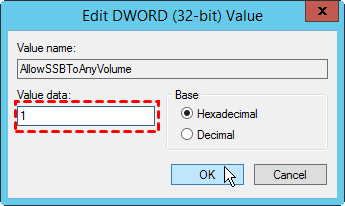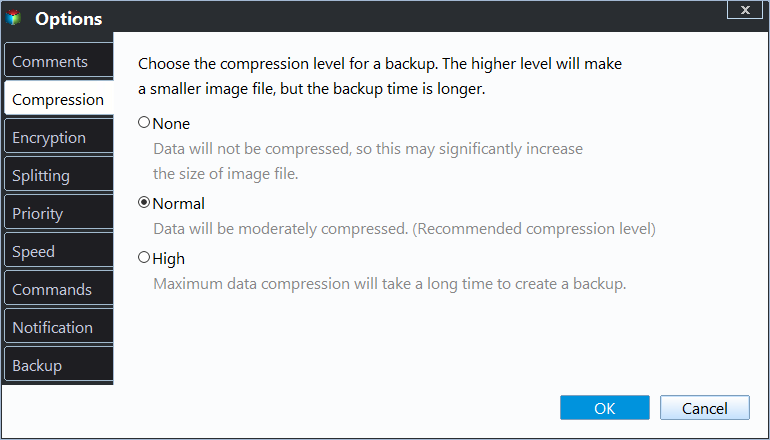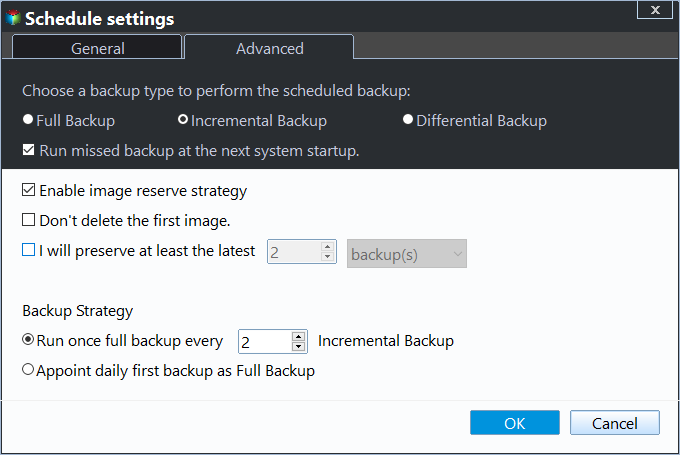Fixed: The Location for Backup Is a Critical Volume
The scenario: fail to backup to a critical volume
While you try to write system state backup to a critical volume (the volume that the system state files are stored on, usually C: drive) on a server running Windows Server 2008, Windows Server 2008 R2 or Windows Server 2012, you will receive the following error:
- In Windows Server 2008: "The location for backup is a critical volume."
- In Windows Server 2008 R2: "The backup storage location is invalid. You cannot use a volume that is included in the backup as a storage location."
- In Windows Server 2012: "You cannot use a volume that is included in the backup as a storage location."
How does the error occur?
By default, Windows Server 2008 and latter versions of Windows Server do not allow backing up system state to critical volumes whereas Windows Server 2003 does not have this restriction to backup to a critical volume.
How to fix "The location for backup is a critical volume" efficiently?
When you encounter the specific backup storage location is invalid, there are three ways to work it around.
- Solution 1: Change backup location
- Solution 2: Change Registry subkey
- Solution 3: Use third party backup tool
Solution 1: Change backup location
The most direct way to fix the issue is to backup system state to another location instead of the partition that is included in the backup.
Solution 2: Change Registry subkey
You may change Registry subkey to allow you to write system state backup to a critical volume. The steps of lifting the restriction for targeting the system state backup to any volume are listed below:
Note: Modifying the registry incorrectly may cause serious problems so that you need to reinstall Windows. You'd better backup the registry before changing it. Windows only allows you to separately backup one Registry subkey at a time. Therefore, to backup system to an external hard drive or a network share beforehand is highly recommended.
1. Press Windows Key + R to open the Run dialogue. Type regedit and press Enter or click "OK" to open the Registry Editor.
2. Locate the following registry subkey:
HKEY_LOCAL_MACHINE\SYSTEM\CurrentControlSet\Services\wbengine
3. Right click the wbengine (folder) key, select New, and click on Key. Name the new key SystemStateBackup.
4. Select the newly created key, and right click on the white space at the right-hand pane. Select New, and click on DWORD (32-bit) Value. Name the new DWORD AllowSSBToAnyVolume.
5. Double click on AllowSSBToAnyVolume and set its value data as 1. Click "OK" to apply the change.
Tip: "0" - Don't Allow, "1" – Allow. If you want to go back to the default setting, you can just switch from "1" to "0".
6. Now, you have been allowed to backup system state to any volumes, and you can start a system state backup by using Wbadmin command lines at a Command Prompt:
Wbadmin start systemstatebackup -backupTarget: [-quiet]
Solution 3: Use third party backup tool
To backup system state in Windows 2008/2008 R2/2012 to a critical volume, you can turn to the best Windows Server backup software - Qiling Disk Master Server. Actually, it runs well on all Windows Server editions, including Windows Server 2016/2019/2022 and SBS 2003/2008/2011, etc.
- It provides four types of backup: file backup, system backup, partition backup, and disk backup. And you can perform these backups using command lines.
- It allows you to backup to not only critical volumes but also any folders that are accessible in Windows File Explorer, including Share/NAS location. Hence, you would never worry about the error that the location for backup is a critical volume.
- The restore feature of Qiling Disk Master is also extraordinary as it enables you to perform dissimilar hardware restore even if your server is unbootable.
Learn how to take system state backup in Windows Servers via Qiling Disk Master below:
1. Download the 30-day trial version of this server backup software. Install and launch it on your server.
2. Click Backup from the left pane and select System Backup.
3. The partitions where system state files are stored have been selected by default as the backup source. Select a destination path to save the backup image.
4. Click Proceed and wait for the process to complete.
💜 Useful backup settings:
>> Options: you can enable email notification, choose the compression level for the backup image file and select intelligent sector backup or sector-by-sector backup, etc.
>> Schedule Backup: you can perform automatic backups at fixed intervals, such as schedule Windows Server Backup once a week.
>> Backup Scheme: it will delete old image files automatically to save disk space for you.
Summary
There are three effective solutions offered in this article to help you resolve "The location for backup is a critical volume". You can change the backup location, add a registry entry, or use another backup tool - Qiling Disk Master. However, modifying the registry incorrectly may lead to serious errors, so it's safer to use Qiling Disk Master.
Apart from the backup and restore functions, Qiling Disk Master is reliable server cloning software that can help you clone hard drives in Windows Servers. Try it now to discover more!
Related Articles
- How to Use Wbadmin Proceed Backuptarget?
In this article, you will learn the Wbadmin Proceed backuptarget command line and backup to critical volume, shared folder, NAS. - Wbadmin in Windows Server 2016 User Manual to Backup and Restore
This article will introduce you to 3 very classis examples of Windows Server 2016 wbadmin, which help you safely protect the system and data on it. For novices, try the easier way! - How to Create Scheduled Backups to Shared Network with Wbadmin?
With the increasing number of data on your PC or server, data safety becomes very critical. It is time to use Wbadmin to create scheduled backups to a network share or pick powerful backup software to do so. - 2 Simple Ways to Backup Gmail to Google Drive
There are many reasons to backup Gmail to Google Drive. So if you are looking for a reliable way to complete the task, you have come to the right place. On this page, we will explain the detailed procedures to help you save Gmail to Google Drive with no hassle.