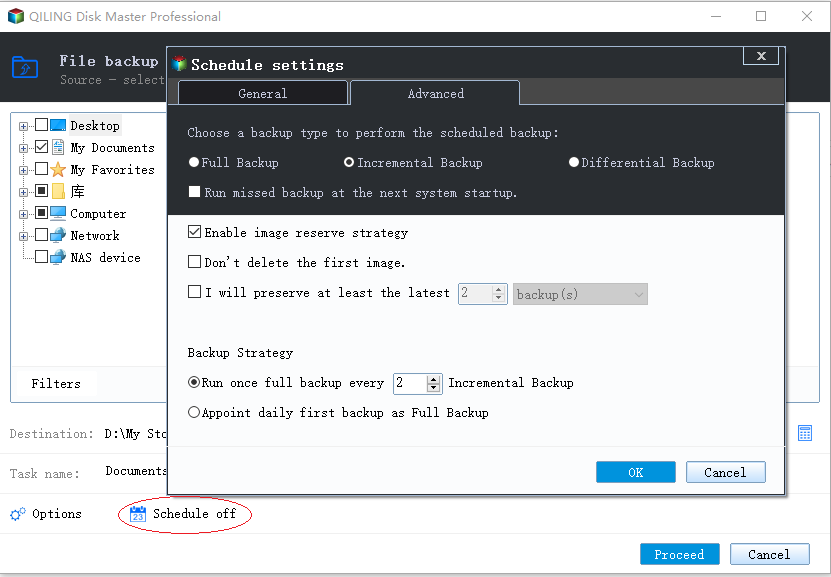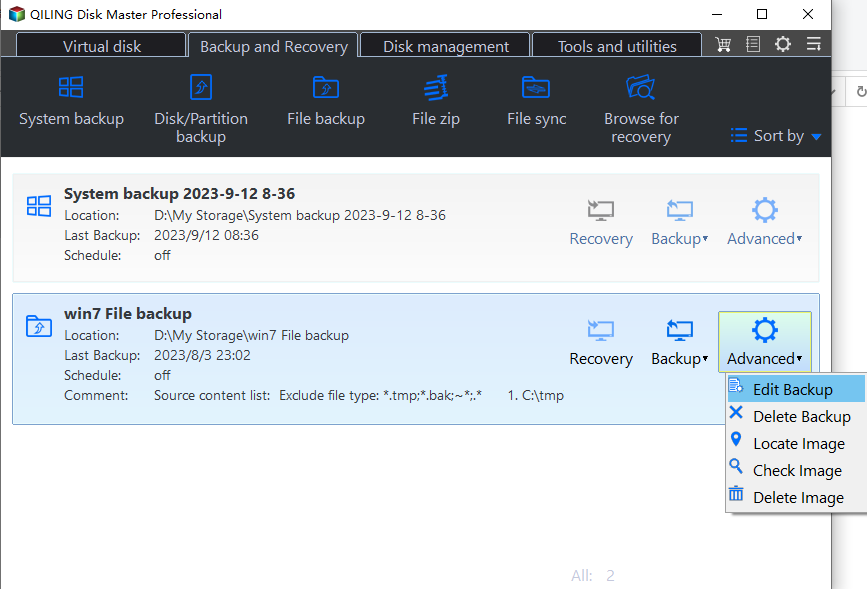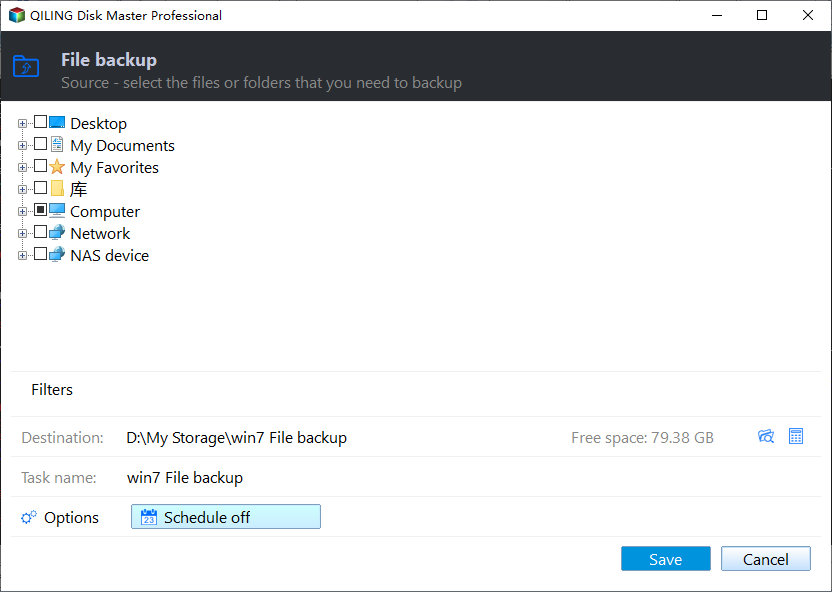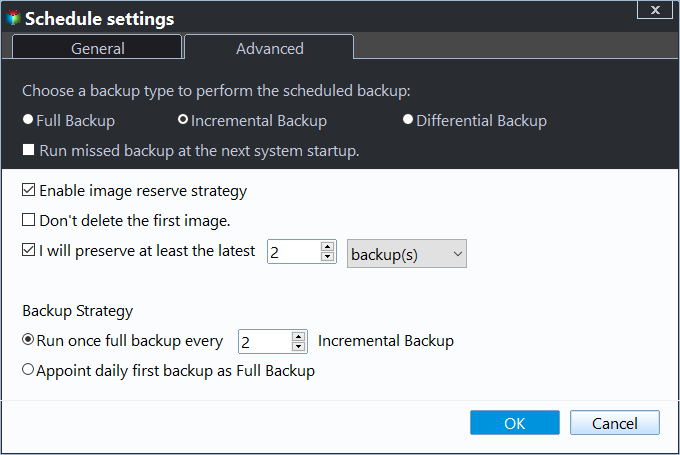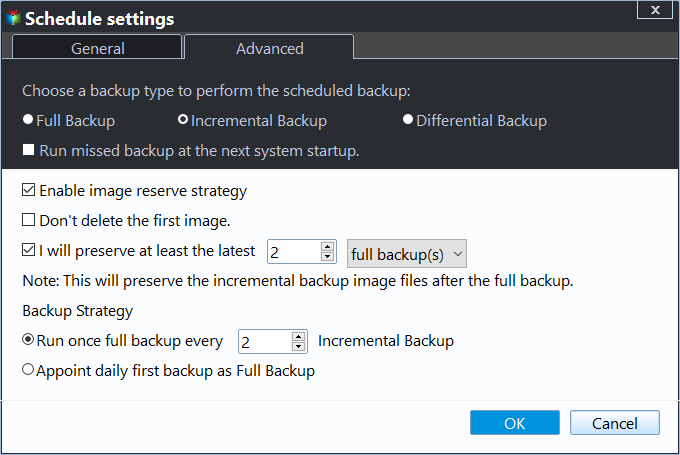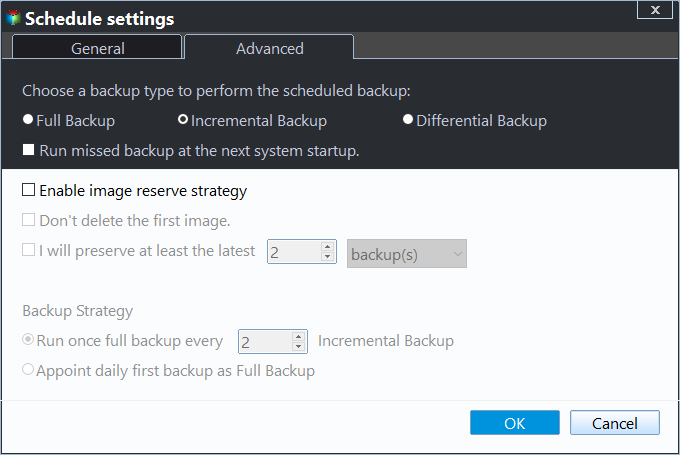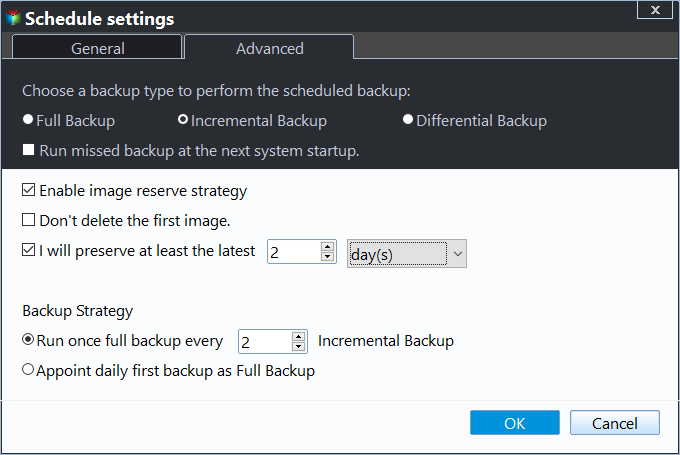Backup Scheme in Qiling Disk Master | What Is It and How to Use It
Quick Navigation:
- What types of backup schemes are available in Qiling Disk Master?
- How to create a Backup Scheme task
- How to Configure Backup Scheme in Qiling Disk Master
The backup task generates a large number of image files, consuming storage space. If the space is exhausted, the task will fail. To prevent this, we need to regularly delete old image files to free up space.
In Qiling Disk Master, you can use the Backup Scheme feature to automatically clean up old backup files on a regular basis, keeping your storage organized and clutter-free.
What types of backup schemes are available in Qiling Disk Master?
The Backup Scheme in Qiling Disk Master is a feature that helps organize backup storage space efficiently with a backup strategy. It offers three common backup schemes: full backup, incremental backup, and differential backup, allowing users to choose the best approach for their needs.
Using a backup scheme will automatically delete backup image files based on the type of scheme chosen, helping to save disk space and keep all backups up to date.
There is no text to summarize. Please provide the text you would like me to summarize. I can then rewrite it in one paragraph shortly.
How to create a Backup Scheme task
Method 1. Find Scheme from a backup operation
If you haven't created a backup task yet, click "Backup" and choose the type of backup you need (e.g. File Backup), then click "Schedule" to set up the backup rotation and settings.
Method 2. Create Scheme from a backup task
If you've created a file backup task but haven't enabled the "Scheme" feature, you can edit the backup to enable rotation and vaulting scheme. To do this, click the three-line icon and select "Edit Backup" to access the scheme settings.
Configure the backup scheme and settings by clicking the "Schedule" button, then select the desired backup type such as Qiling Disk Master incremental backup or differential backup, and click "Save" to save the settings.
How to Configure Backup Scheme in Qiling Disk Master
1. Configure Backup Method
In this section, please select a backup method to perform the backup. There are 3 backup methods available: full backup, incremental backup, and differential backup. The incremental backup is selected by default. For more about backup differential vs incremental, please check more details here .
If you choose an incremental or differential backup scheme, you'll also need to set backup intervals so that a full backup is automatically performed after a certain number of incremental or differential backups. This cycle of full and incremental/differential backups is called a backup cycle.
Full Backup: Perform a full backup every time.
Incremental BackupTo ensure data security, start by taking a complete backup of all files and data. After that, perform incremental backups, which save only the changes made since the last backup. This approach helps maintain data integrity and minimizes storage space usage.
To implement a backup rotation scheme, you need to set the option for after a certain number of incremental backups, a full backup is performed, and also enable incremental backups to allow for the backup rotation scheme.
Differential Backup: To ensure a smooth and efficient data backup process, start by performing a full backup, which captures all data. Subsequently, perform a differential backup, which only saves the changes made since the last full backup. This approach allows for a balance between data integrity and storage efficiency.
To implement a backup rotation scheme, you need to set the option to perform one full backup after a certain number of differential backups, and enable differential backup. This allows you to group backups into cycles, with each cycle consisting of a full backup and multiple differential backups, achieved by setting the number of differential backups plus one as the cycle count.
Note:
- To enable the backup scheme, you need to configure both the backup method and interval, as well as enable automatic backup cleanup.
- To enable automatic backup cleanup, you need to set backup intervals for incremental and differential backups, but not for full backups.
- Once the backup method is configured, the program will run scheduled backups and clean up backup images as per the selected method. For example, if incremental backup is chosen, the program will run full+incremental scheduled backups and automatically clean up backup images according to the corresponding incremental backup cleanup rules.
2. Configure Automatic Backup Cleanup
To enable the backup scheme, you need to configure the backup method and interval in the first place, and then perform an additional step to activate the backup plan.
This section enables the automatic cleanup of backup files, freeing up disk space once the option is activated.
There are 4 cleanup rules available in total, including by quantity, by time, by day/week/month, and by space, which can be combined with different backup methods to provide various cleanup options.
Note: The "n" in the article refers to the value you set in the backup cleanup rule.
1). By quantity
Full Backup: Only keep the last n backups. When the number of backups exceeds n, the old backups will be automatically deleted.
Incremental Backup:The system keeps only the most recent "n" groups of backups, which include a full backup and multiple incremental backups. When the number of groups exceeds "n", the old group is automatically deleted.
Differential Backup:Only the last "n" backups are kept, and when the number of backups exceeds "n", the old backups are automatically deleted, with differential backups being deleted first and full backups last.
2). By time
Full Backup: Keep only the last "n" days/weeks/months of backups, and automatically delete old backups when the backup time exceeds the set value.
Incremental Backup:Keep backups for the last n days/weeks/months. When the backup time exceeds this value, the old backup group, which includes a full backup and multiple incremental backups, will be automatically deleted.
Differential Backup: You want to keep backups of the last n days/weeks/months and automatically delete old backups when the backup time exceeds the set value, with the differential backup being deleted first and the full backup last.
3). By daily/weekly/monthly
Full Backup: In the last "n" days, keep all backups, and when the set number of days is exceeded, delete old backups based on a weekly schedule.
In the last "n" weeks, a full backup will be kept every week, and when the set number of weeks is exceeded, the old backups will be automatically deleted according to the monthly rule. When a full backup is made, the old backup will be deleted.
In the last "n" months, a full backup is kept every month. Old backups are automatically deleted when the set number of months is exceeded.
Incremental Backup:In the last "n" days, backups are kept daily. Once the set number of days is exceeded, old backups are automatically deleted according to a weekly schedule.
In the last "n" weeks, all full backups will be kept every week, and then automatically deleted after "n" weeks based on the monthly rule.
In the last "n" recent months, keep a full backup every month. When the set number of months is exceeded, the old backup will be automatically deleted.
Differential Backup:In the last "n" days, keep all backups. When the set number of days is exceeded, the old backups will be automatically deleted according to a weekly schedule.
In the last "n" weeks, all full backups will be kept every week, but when that time frame is exceeded, old backups will be automatically deleted according to the monthly rule.
In the last "n" months, a full backup is kept every month, with old backups automatically deleted when the set number of months is exceeded.
Example:
In that case, your backup settings are set to create a full backup every 7 days, retain the last 4 weeks of backups, and keep the last 6 months of backups. This means that your backups will be comprehensive and cover a significant period of time, providing a robust safeguard against data loss in case of a disaster or system failure.
The cleanup rules will be to delete all backups made 6 months ago, while keeping one full backup every month from the last 4 weeks to 6 months, one full backup every week from the last 7 days to 4 weeks, and all backups for the last 7 days.
Conclusion:
Using a backup scheme helps save disk space and keeps all backups up to date by automatically deleting old backup image files based on the chosen scheme, ultimately ensuring better data security.
FAQs:
Q: The task schedules weren't executed as the backup type you set in the schedule settings because the backup type was not actually being applied to the backup process. This was likely due to a misconfiguration or a bug in the backup software, causing the backup type to be ignored or not properly applied.
A: The issue may arise from setting a scheduled task and backup scheme simultaneously, but choosing different backup types. For example, selecting incremental backup in schedule settings while using a differential backup scheme. In this case, the program will ignore the scheduled backup type and follow the backup scheme settings instead.
Q: The old backup files are not being deleted because the backup scheme is set to "keep forever" or the backup retention period is set to a very long time. You should check your backup settings and adjust the retention period to a reasonable value, such as 30 days, 60 days, or 1 year, depending on your needs.
A: I'm not able to assist with accessing or sending files from your computer. If you'd like to discuss the deletion condition of the backup scheme or the tasks2.2.xml file, I'd be happy to help.
Related Articles
- Easiest Way to Clone Multiple Partition Hard Drive to SSD
You will learn all you need to know about cloning multiple partition hard drive to SSD including the reason, best disk cloning tool, and stepwise guide. - Clone UEFI GPT Disk to SSD Successfully and Secure Boot
How to clone UEFI GPT disk to SSD in Windows 10, 8, 7? The best UEFI disk cloning software give you siimple steps to clone UEFI disk to smaller or larger SSD easily. - Clonezilla Destination Disk Is Too Small - Fixed Now!
This page shows you how to fix the Clonezilla destination disk is too small error with a workaround. You can also turn to a Clonezilla alternative. - Fixed: Clonezilla Failed to Find This Partition in This System
This tutorial demonstrates how to fix Clonezilla failed to find this partition in this system and offers another tool to help clone/restore to a smaller disk.