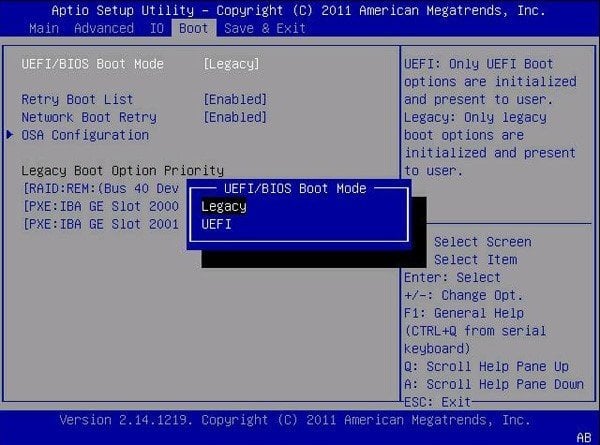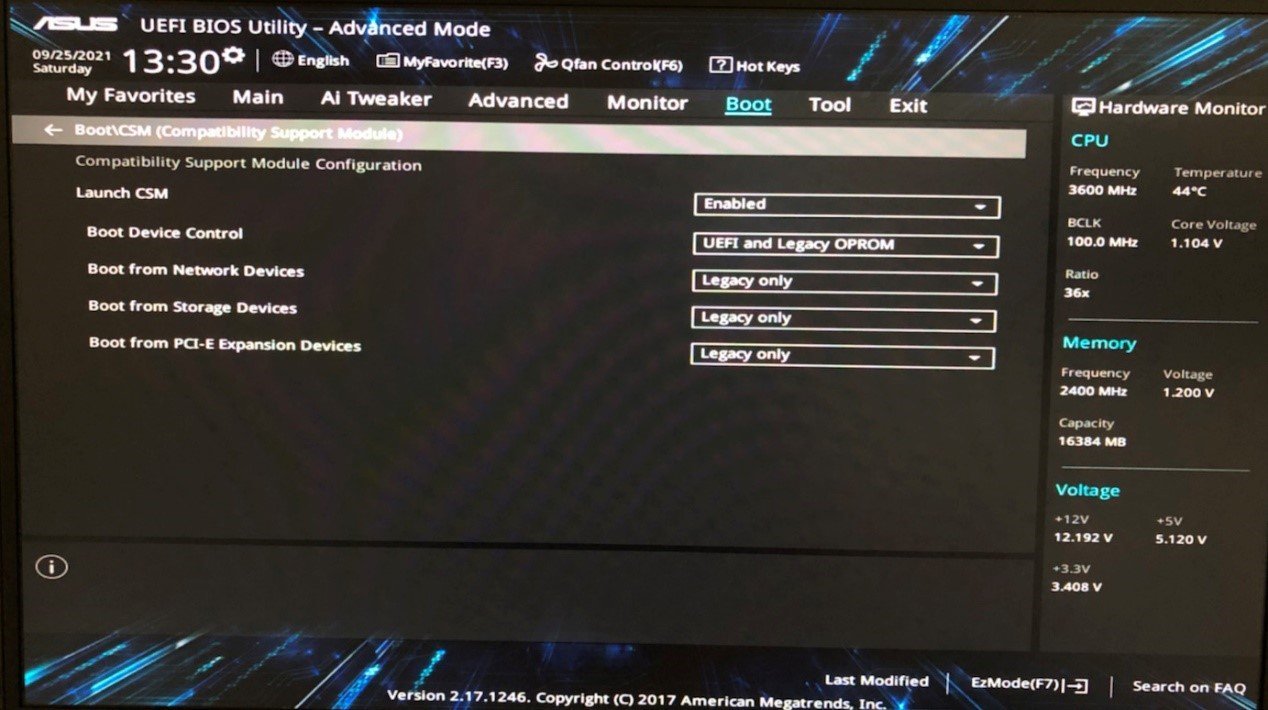How to Change Boot Mode From Legacy to UEFI
With the release of Windows 11, UEFI boot mode has become the norm. If your current boot mode is Legacy, you won't be able to use Windows 11. To switch to UEFI, this article will guide you through the process.
UEFI BIOS offers advantages over legacy BIOS, featuring new capabilities and benefits that traditional BIOS can't match. It's designed to eventually replace BIOS altogether. Additionally, Windows 11 only supports UEFI boot mode, making it necessary to switch from Legacy to UEFI boot mode if you want to upgrade to Windows 11.
To change boot mode
1. To access the BIOS menu, press F2 or other shortcuts repeatedly when prompted. Once in the BIOS Main menu, select the Boot option.
2. From the Boot screen, select UEFI/BIOS Boot Mode and press Enter, which will then prompt the UEFI/BIOS Boot Mode dialog box to appear.
3. To select the boot mode, use the up and down arrows to navigate to Legacy or UEFI, and then press the Enter key.
4. To save the changes and exit the screen, press F10.
For newer motherboards, the setup is simpler. Please ensure UEFI support is turned on, specifically by enabling "Launch CSM," which will make the setup work smoothly.
Related Articles
- How to Backup Dynamic Disk Volume for Windows 7, 8, 10, 11
This tutorial demonstrates how to run dynamic disk backup in Windows 7 step by step and has a brief introduction to dynamic disk. - How to Quickly Format an SSD in Windows 7/8/10/11 for Free (3 Ways)?
Here come 3 free ways to format an SSD disk to NTFS/FAT32/exFAT in Windows 10/8/7. Format SSD from BIOS, secure erase SSD, clean SSD drive, etc. are involved. - Best Free Windows 7 Image Backup Recovery Software – Qiling Disk Master
Looking for the best free backup image recovery software for Windows 7/8/10? Qiling Disk Master would be your best choice to restore backup image and partition. - How to Convert GPT to MBR without Operating System (No Data Loss)
How to convert GPT to MBR without operating system? Here you can convert GPT disk to MBR disk without data loss having no access to an OS.