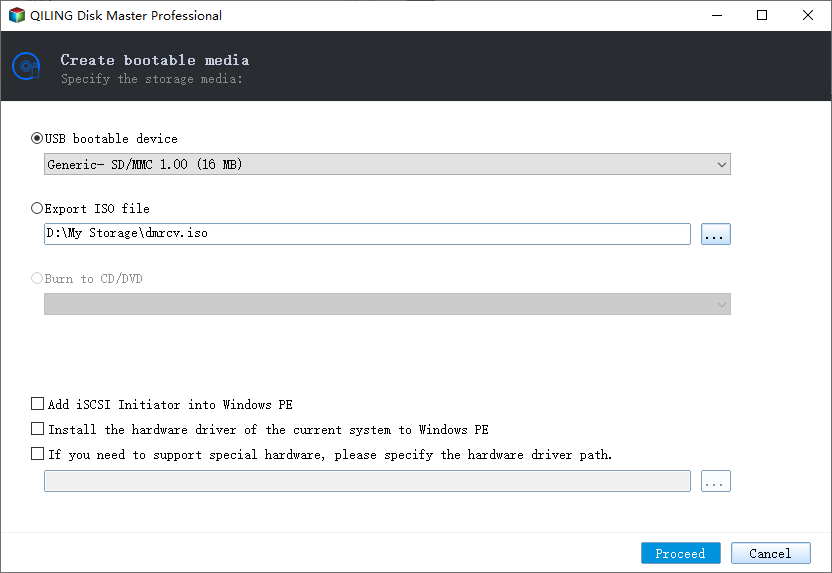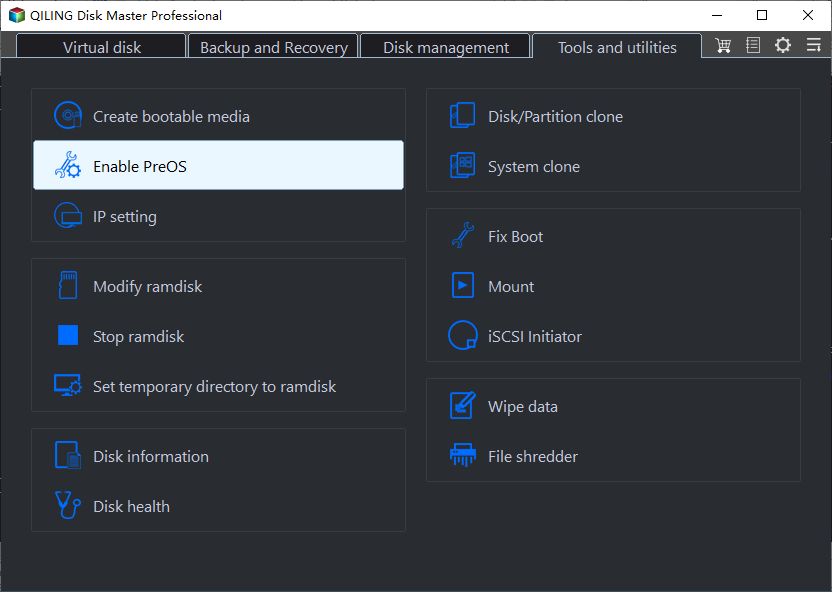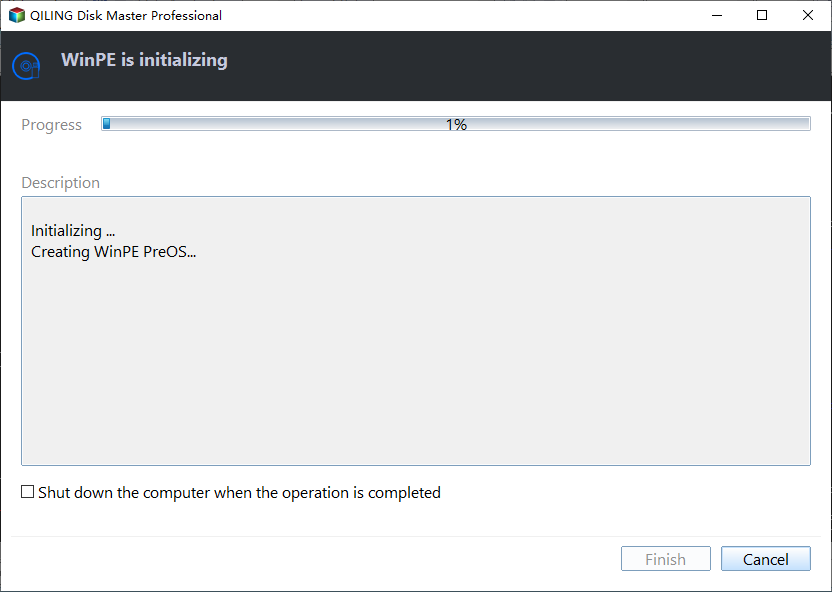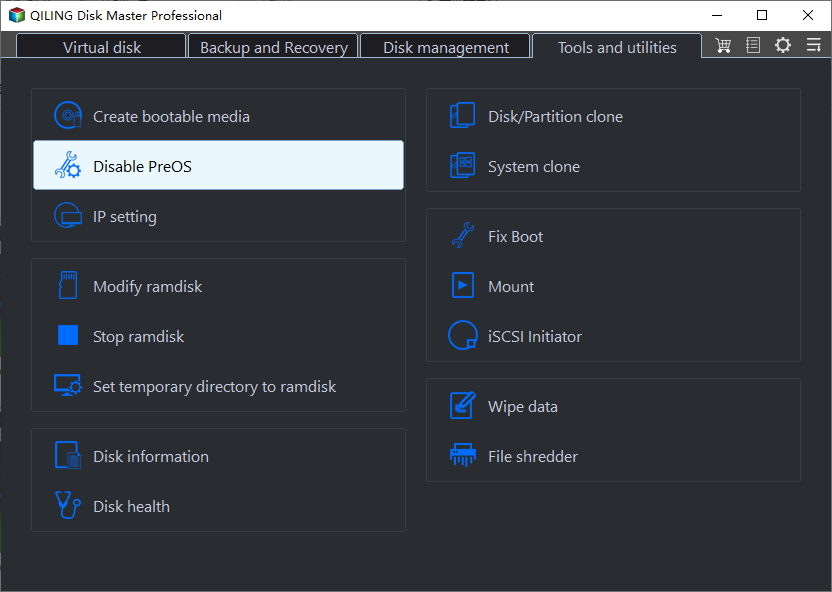Create Recovery Environment with Qiling Disk Master (5 Steps)
Quick Navigation:
- How to create recovery environment with Qiling Disk Master
- How to disable the recovery environment boot option
In Qiling Disk Master, the Recovery Environment tool allows you to create a recovery environment and perform system backup restore or other backups restore operations when the system crashes, making it easier to recover from system failures.
Once the recovery environment is created and enabled, the "Qiling Backup per Recovery Environment" option will be added to the system boot menu, allowing you to start the system from the recovery environment to restore images created by Qiling Disk Master.
How to create recovery environment with Qiling Disk Master
1. Download this software and install it on your computer. Go to the "Tools and utilities" tab, select the "Create bootable media" tool, and follow the instructions to create a bootable media.
2. Enable the boot option of Qiling Disk Master recovery environment.
To enable the boot menu option of Qiling Disk Master recovery environment, tick the option "Enable PreOS of Qiling Disk Master recovery environment" in the "Tools and utilities" page.
After ticking, the "Qiling Backup per Recovery Environment" option will be added to the system boot menu page, allowing you to select and start the system from the recovery environment.
3. The process of creating a recovery environment will enter a page where you can monitor its progress and access detailed process information. If you want to stop the process, you can click the "Cancel" button in the lower right corner.
After a successful creation, the settings will be saved, and the Qiling Disk Master system boot option will take effect the next time the system starts.
How to disable the recovery environment boot option
To disable the Qiling "Disk Master Recovery Environment" option in the system boot menu options page, load Qiling Disk Master, click the "Disable PreOS" tool under the "Tools" tab.
To disable the "Always use the selected search provider" option, click on the three dots in the top right corner of the browser, then go to Settings. Scroll down to the Search section and toggle off the option. A confirmation window will pop up, asking if you're sure.
Notes:
- The tool currently does not support systems before Windows 7.
- The tool currently does not support dynamic system.
- After the software is automatically updated or registered, it is recommended to update the recovery environment shortly thereafter.
- When the loss of the recovery environment is detected, it is recommended to update the recovery environment to ensure it is available.
- If your C drive is wiped or damaged, creating a bootable media with Qiling Disk Master and booting your PC in WinPE allows you to restore your image under the recovery environment kept at C:\Qiling Recovery.
Conclusion:
When a computer boots up, entering the Qiling recovery environment allows us to quickly and efficiently perform a system restore operation, making it a convenient option for recovering the system.
FAQs:
Q: You created a recovery environment using Qiling Disk Master, restarted your computer, and now have multiple blank boot entries when trying to boot. What would you like to do about this? Would you like to remove the blank boot entries or troubleshoot why they're appearing?
A: To resolve the issue, press Win+R, then type "msconfig" and open the system configuration window. From there, click on "boot" to remove the blank boot options.
Related Articles
- How to Perform Windows Scheduled Disk Defragmentation?
How to enable Windows scheduled disk defragmentation to defrag hard drives on regular basis? Here, detailed steps will be given to help deal with it correctly. - Windows Server 2019: Bare Metal Backup and Recovery
Learn how to create a Windows Server 2019 bare metal backup in this article to perform bare metal recovery in the event of an unexpected situation on your server. - 3 Ways to Fix Windows Won't Install on SSD or HDD
There are 3 situations where Windows 11/10/8/7 won't install on SSD. Learn the step-by-step guide to make it right. - How to Write Zeros to Seagate Hard Drive Easily | 2 Ways
This page presents when writing zeros to Seagate hard drive is needed and how to zero fill Seagate in two easy ways. Both a full format and reliable Qiling Disk Master can help you.