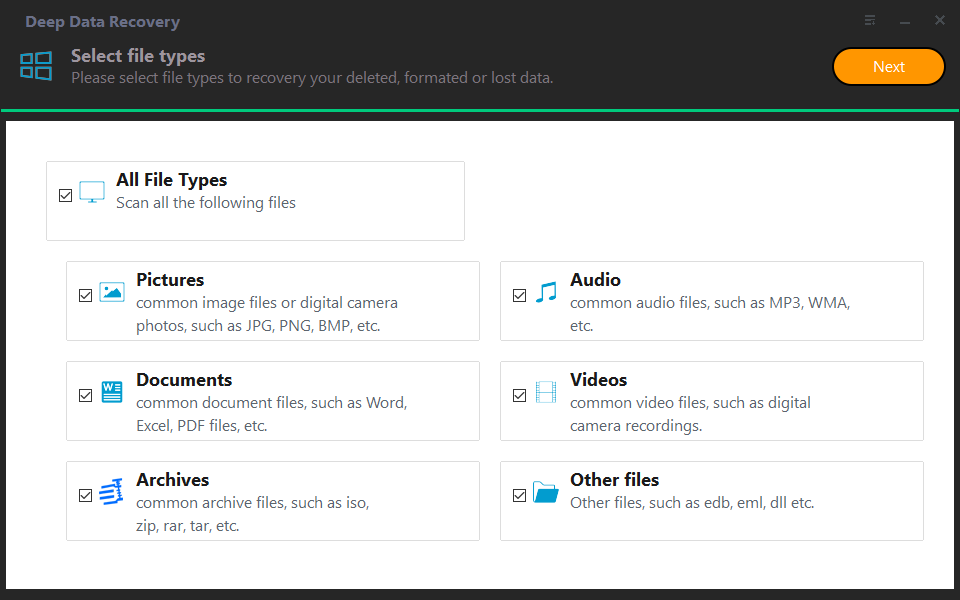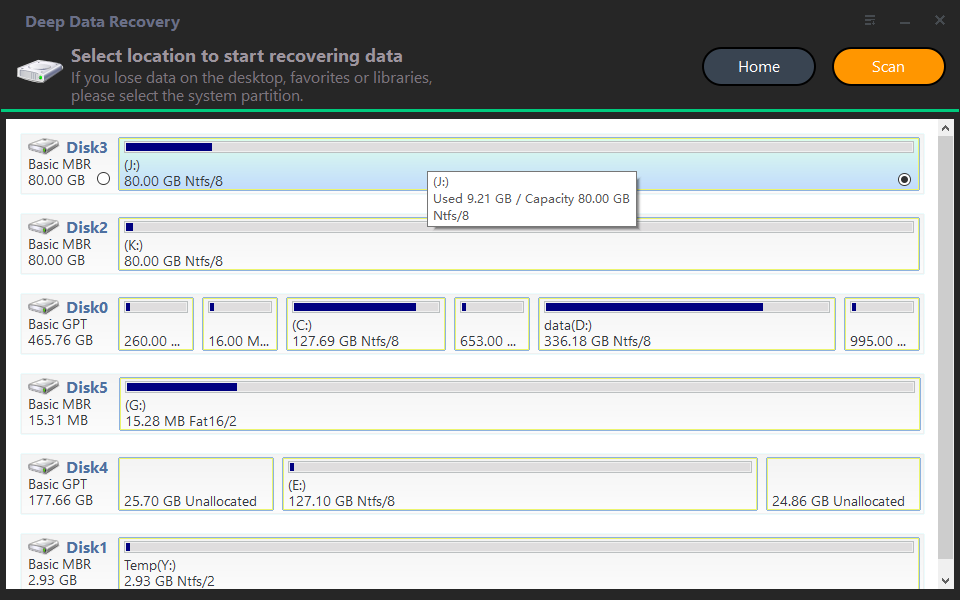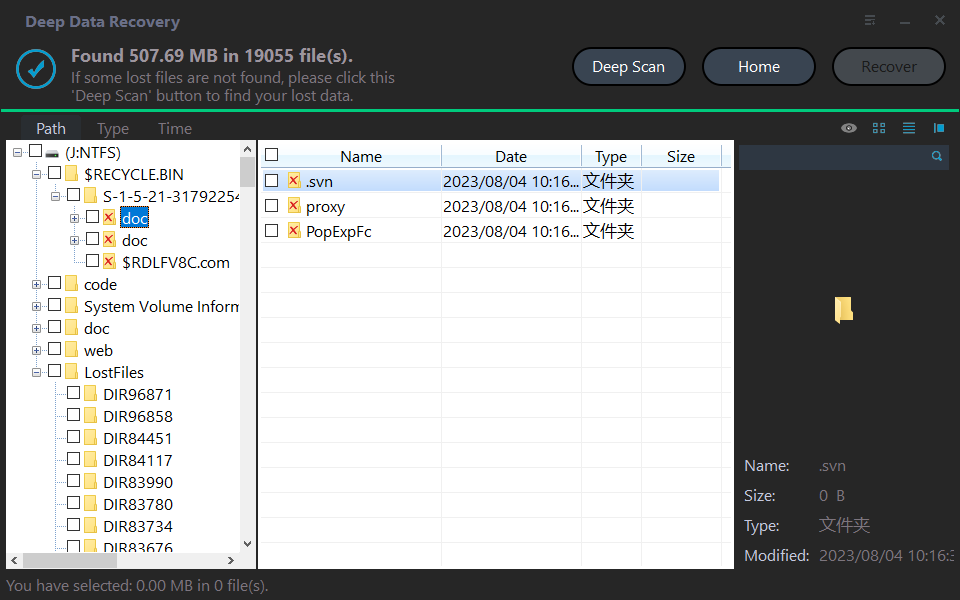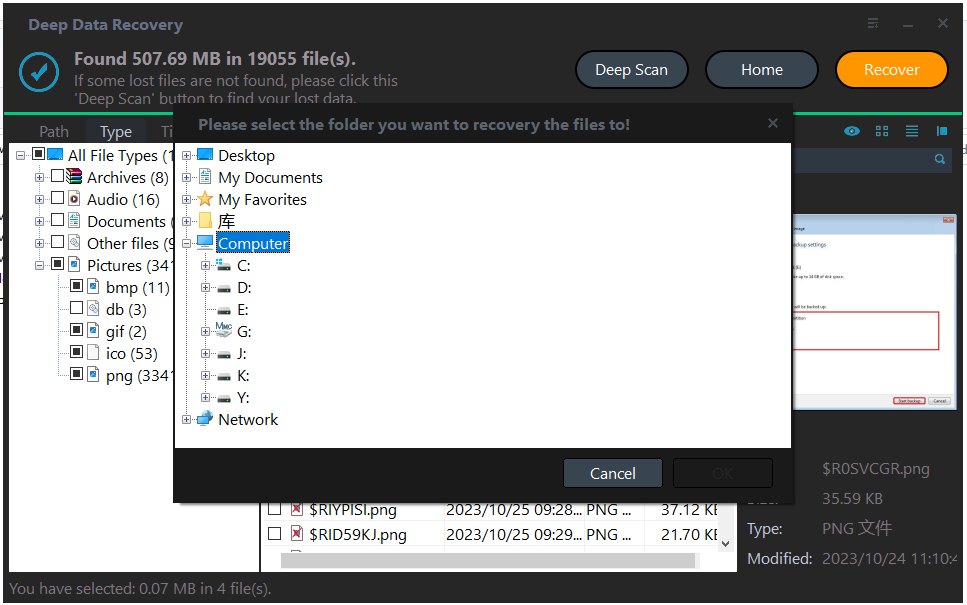How to Recover Data with Partition Assistant?
You might encounter data loss in various situations, but you can recover deleted files using the Recover Data tool in Qiling Disk Master. This tool is effective in retrieving lost data from HDD, SSD, USB drives, SD cards, and other Windows storage media, making it easy to recover deleted files with minimal effort.
Introduction
Accidentally deleting important data can be frustrating, especially if you haven't created a backup. Fortunately, you can recover deleted files and folders using the Recover Data tool in Qiling Disk Master, which can be used to recover data from various storage media, including HDD, SSD, USB drives, SD cards, and more. The recovery process is relatively straightforward.
How to recover data with Partition Assistant?
Step 1. Install and launch Qiling Deep data recovery.
Step 2. The Recover Windows Data tool will appear. Choose the partition location to initiate data recovery and click "Scan".
Step 3. Once the scan is finished, all deleted files, recycle bin, and raw files will be displayed. Select the desired data and click "Recover" to restore it.
Step 4. Please choose a folder on your computer where you'd like to save the recovered data.
Step 5. Once the recovery process is complete, the system will automatically save the recovered data to the path you specified, allowing you to access and utilize it as needed.
Related Articles
- How Do I Map a Network Drive in Windows 11/10/8/7?
This tutorial presents how to map a network drive in Windows 11/10/8/7 easily. A mapped network drive can be used like a local drive for file sharing or backup. - How to Enable APP Password to Send Email Notifications in Qiling Disk Master?
You can use the Email Notification in Qiling Disk Master to send a report of the backup or sync execution result. To use Gmail Server for notification sending, you need to first get an APP Password and then enter the password in the email notification settings. - Perform Disk Backup for Windows 10 FREE (Two Ways)
This article tells you two practical ways of creating a disk backup in Windows 10 and how to backup important files simply. - Backup Windows 10 PC to QNAP NAS Step by Step
QNAP NAS is good for backup. Learn how to backup Windows 10 PC to QNAP NAS network storage with step-by-step guide to ensure your Windows 10 computer is protected.