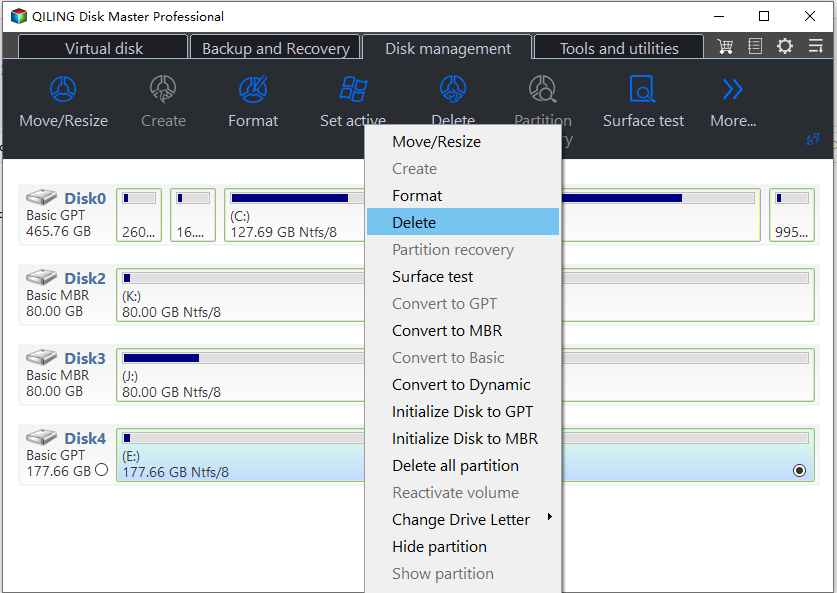Delete Partition with Partition Assistant
Partition Assistant allows you delete partition on one hard disk.
Deleting a partition frees up unallocated space that can be used to create new partitions or expand existing ones. This allows for more flexibility in managing disk space.
Before You Do
- When deleting a partition, all files and data on that partition will also be deleted, so it's essential to back up or transfer any useful data from the partition to be deleted beforehand.
- If you're about to run Qiling Disk Master on a partition where other apps are running, it will alert you to close those apps first.
Step 1: To delete a partition, select it in the main window, right-click it, and choose "Delete Partition" from the context menu. This will open a dialog box related to the deletion process.
Step 2: The Disk Master will take some time to execute the operation. You may need to wait for a while.
Note:
Qiling Disk Master won't let you delete system partitions directly, but you can create a Bootable Media to boot into Qiling Disk Master's interface and delete system partitions from there.
Related Articles
- Qiling Partition Master Full Version Free Download with Serial Code/Key
Qiling Partition Master got promoted into a new version 11.5/15.0 and it's available for you with newly added features now. You can free download Qiling Partition Master full version with serial code or key to managing partitions with ease now. - Accidentally Formatted/Deleted HP Recovery Partition, How to Recover
What to do if you accidentally deleted or formatted HP recovery partition? Do not panic. Qiling partition recovery software can recover deleted and lost partitions easily and quickly. Download this useful software and get back the recovery partition as soon as possible. - How to Resize/Remove Dynamic Volume
Step-by-step tutorial to resize or remove GPT dynamic volume with Qiling Partition Master on Windows XP/Vista/7/8 and Server 2003/2008/2012. - The Media Is Write-Protected? How to Fix It in Windows
This article provides clear, professional instructions on how to remove write protection from the media. It explains why the media is write-protected and offers detailed instructions on how to remove the write protection. Overall, this article is very helpful and easy to follow.