Best Free Cloning Software to Clone Hard Drive Safely | 2023
Quick Navigation:
- Best Disk Cloning Software for Windows Free Download
- How to Clone System Drive to External Hard Disk
- The Bottom Line

HDD/SSD Clone
The cloning software supports disks, including HDDs, SATA SSDs, NVMe M.2 SSDs, USB drives, SD cards, and popular brands like WD, Samsung, Toshiba, etc.
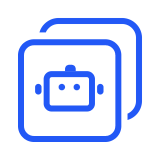
Intelligent Clone
Utilizing the fastest cloning method, it selectively duplicates used sectors from the source, making it ideal for cloning large HDDs or SSDs to smaller SSDs.
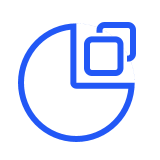
Sector by Sector Clone
It copies every sector from the source to the destination, while preserving the original disk layout. It proves valuable in certain data recovery scenarios.

SSD Alignment
This free drive cloner will enhance the performance of your SSD by utilizing 4K partition alignment and extend its lifespan when performing an SSD clone.
Best Disk Cloning Software for Windows Free Download
Cloning a C drive can be a time-consuming process, especially when done manually. With so many files and data on the system drive, it can be overwhelming to transfer everything to a new drive. However, there is a solution available to make the process easier and faster. Qiling Disk Copy is a disk cloning software that can help you clone your C drive to an external hard drive with ease.
Qiling Disk Copy is a powerful and user-friendly disk cloning tool that offers a range of features to make the cloning process easy and efficient. Here are some of the key features of Qiling Disk Copy:
- Upgrade your disk to a larger one without reinstalling Windows.
- Migrate Windows 10 to NVME or M.2 without Windows computer reinstallation.
- Allow for full disk and partition level cloning.
- Resize partition when cloning disks.
- Clone a drive with bad sectors.
- Create a WinPE bootable disk.
- Take less time to clone a hard drive since it has a faster cloning speed.
How to Clone System Drive to External Hard Disk
Among many cloning software available on the market, why do we suggest you use Qiling Disk Copy? Qiling Disk Copy is also very easy to use, except for the features mentioned above, because you can finish the disk cloning process in a few clicks. The following are the steps to use Qiling Disk Copy. You can follow these steps to clone a C drive to an external drive.
Prior Notice:
- The "Sector by sector copy" asks the size of your destination disk to be at least equal to or larger than that of the source disk. Leave this feature unchecked if you wish to clone a larger hard disk to a smaller hard disk.
- All data on the destination disk will be completely erased, so take care.
Step 1. To start copying/cloning an entire disk to another, choose this disk as the source disk under disk layout and click "Next".

Step 2. Choose the other disk as the destination disk.

Step 3. Check the disk layout of the two disks. You can manage the disk layout of the destination disk by selecting "Autofit the disk", "Copy as the source" or "Edit disk layout".

- "Autofit the disk" makes some changes by default on the destination disk layout so that it can work at its best status.
- "Copy as the source"does not change anything on destination disk and the layout is the same as source disk.
- "Edit disk layout" allows you to manually resize/move partition layout on this destination disk.
Tick the "Check the option if the target is SSD" option to put your SSD in its best performance.
Step 4. Click "Proceed" to officially execute the task.
A message now appears, warning you that data will be lost. Please confirm this message by clicking "OK" and then click "Next".
The Bottom Line
Want to know how to clone a C drive to an external hard drive? Cloning a C drive to an external drive is a great way to create a backup of your operating system and user data. With Qiling Disk Copy, you can easily clone a C drive to an external drive.
Qiling Disk Copy Are you looking for a reliable and efficient way to clone your storage devices? Look no further than Qiling Disk Copy, a top-notch cloning utility that makes it easy to clone various storage devices, including navigation SD cards, USB drives, external drives, SSDs, and more. With its minimalist design and user-friendly interface, you can start using it right away, regardless of your technical expertise.
Related Articles
- Fixed Windows 10 won't boot with Startup Repair and BootRec Commands
If you met Windows 10 won't boot problem, you can fix it with Startup Repair and BootRec commands. Learn how to do it from this page. - The Best Free Disk Imaging Software for Windows 10
This article tells users which is the best free Windows 10 disk imaging software and provides a step-by-step guide to make a disk image easily. - Best Free Windows 10 Clone Software to Migrate OS and Data
If you are looking for the best free clone software for Windows 10 to migrate OS and data from HDD to SSD, Qiling Disk Master Standard will be an ideal choice. The easy-to-use interface is acclaimed by a lot of users. - Solved: Hard Drive Not Showing Full Capacity in Windows 10
You can find 4 solutions to hard drive not showing full capacity in Windows 10 in this article.