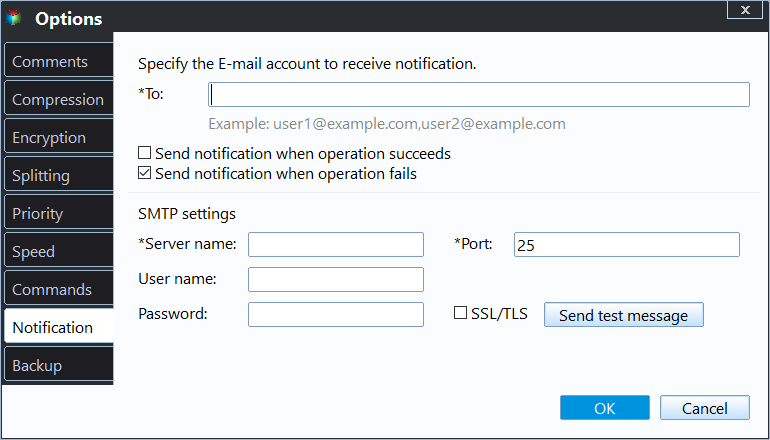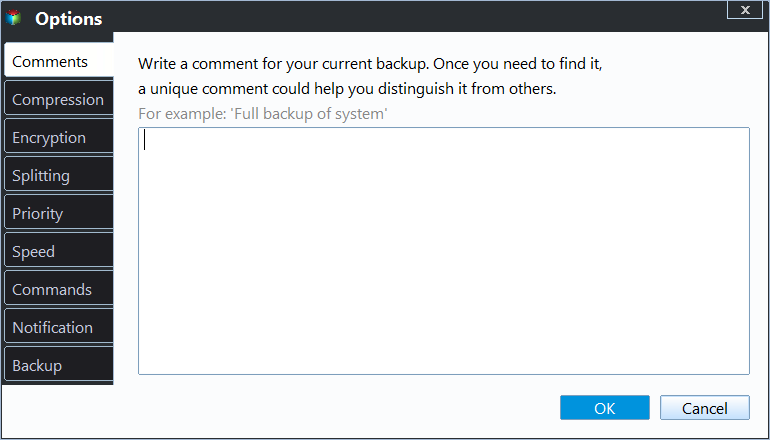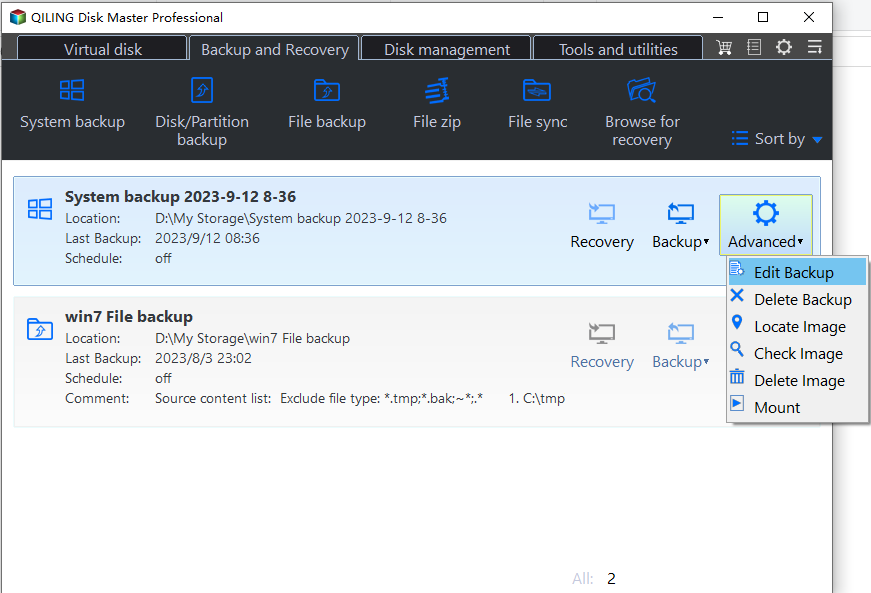Enable Email Notification for Quick Notification
In unattended operations, you can set up a feature to send an email with the results of backup plans, providing a specified email address to receive the report of the execution result.
To configure Email Notification:
- To set up notifications, click the Menu icon in the title bar, select Settings, then Notifications, and toggle Enable email or SMS notification to turn it on. This will allow you to set up your email configuration information.
- To enable email notifications, you can either click the "Tools" bar and select "Notification Settings" to directly access the notification settings, or you can click the "Tools" bar and select "Notification Settings" to enable email notification.
There are four SMTP servers for sending the notification email: Hotmail, Gmail, Qiling, and Custom servers.
1. When using Hotmail or Gmail, you need to input your email address and Hotmail or Gmail account for SMTP authentication, allowing the program to send the execution result to your email via Hotmail or Gmail server.
2. When selecting Qiling Server, you only need to input an email address to send the execution result, and it will automatically use Qiling's email server, eliminating the need for SMTP authentication.
3. When using Custom Server, you can specify your own email SMTP server to send email notifications.
- SMTP Server: Specify the email SMTP server depending on your mail service.
- Port: Enter the port number of your email server, e.g. 465.
- Encryption: Support plain text, SSL and TLS.
- You need to input your account for the SMTP authentication.
Notification settings:
You can specify the conditions for sending email notification:
- When the operation is completed successfully.
- When the operation fails.
- When user interaction is required.
There are two forms for the notification email:
- To send an email with HTML, the notification message will be encoded as HTML, allowing for the use of HTML tags and formatting options to enhance the appearance and structure of the email. This enables the creation of visually appealing and well-structured emails with features like headings, paragraphs, images, and links.
- You can send an email with the text "the notification message will be encoded as txt" as the body, where the text is encoded in plain text format.
Tips:
- The free edition of the service only allows users to choose between Hotmail and Gmail as their SMTP server, while the other editions offer the option to use four different SMTP servers: Hotmail, Gmail, Qiling server, or a Custom server.
- By default, all notification conditions for sending email notifications are selected in the notifications settings, ensuring you receive a report on the outcome of each operation, whether it was completed successfully or not.
- Qiling Disk Master will send a test message to your mailbox when you click "Send for test" to verify if your settings are correct.
To enable email notification for the backup task:
1. Enable email notification during creating a backup task
You can turn on email notifications by going to the Backup page, clicking on "Options", then selecting the "General" tab, and finally toggling the "Enable email notification" switch.
2. Enable email notification for the existing backup task
In the Home screen, select the "Edit Backup" option of one task, then click "Options" and toggle "Email notification" to turn it on or off.
Related Articles
- Best Way to Clone Windows 11 to NVMe SSD
This article provides the best way to clone Windows 11 operating system to NVMe SSD drive in order to gain faster transfer speed and better performance. - How to Deploy Window 11 Image via WinPE USB Disk
The tutorial teaches you how to deploy Windows 11 image by WinPE USB disk. And methods of creating Windows 11 WinPE USB drive are also provided. Please read on. - Best Free Cloning Software for Windows 11 (No Boot Issues)
This tutorial provides you with free Windows 11 clone software and tells you how to clone a hard drive on Windows 11 and boot from it safely. - How to Move Hard Drive to New Computer in Windows 11
If you want to find a way to move hard drive to new computer in Windows 11, this article can help you a lot. You can find a professional migration tool that can help you transfer data and OS on hard drive to new computer without losing secure boot.