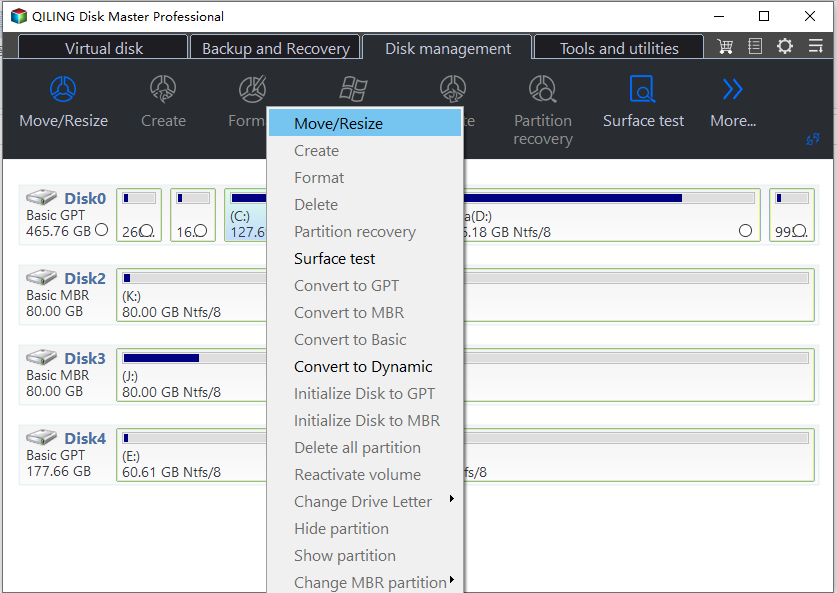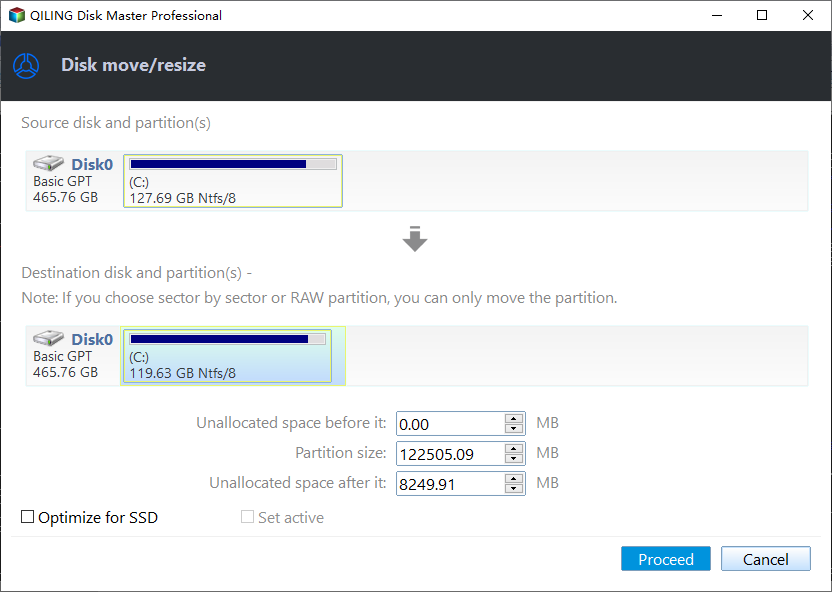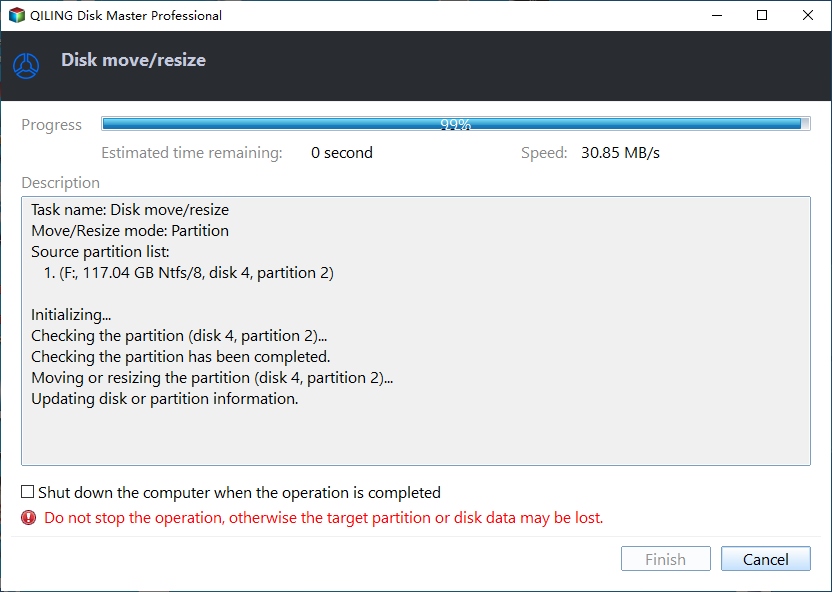How to Use the Extend Partition Wizard to Extend A Partition?
If you only want to extend a partition or extend a Windows volume, we recommend using the Extend Partition Wizard, which can make the process easier and more effective.
When Windows alerts a low disk space warning, it's likely due to a partition running out of space. This can cause the computer to become unreliable. To resolve this, you can extend the partition to optimize disk space usage. Qiling Disk Master can help achieve this while protecting your data. For example, you can extend a partition using Qiling Disk Master.
Partition Assistant includes a Partition Manager and Extend Partition Wizard for various Windows versions, allowing users to extend partitions, including extending the C: drive from 14.15 GB to 26.06 GB, which requires shrinking the D: drive by 11.91 GB.
Step 1. To extend the C: partition to 20GB, download and install Qiling Disk Master Pro Edition, then launch the software as an administrator. Go to the main board and click "Disk management" > "Move/resize Partition".
Step 2. Please set the new size of the C: partition by dragging the slider or entering a proper size into the Partition New Size field in the "Partition New Size" page.
Step 3. To confirm the extension operation, click the Proceed button after previewing the changes, and a message box will appear, indicating how long the operation will take.
The extending operation was completed, and the program reported a successful increase of the 10GB size to the C: drive.
The process of extending a volume is straightforward, but if you're unsure, you can use the Extend Partition Wizard for a safe and easy operation. If you have more complex needs, Qiling Disk Master is a reliable option that provides additional convenience for managing partitions on your hard drive, and it guides you through the process to ensure data security.
Related Articles
- 3 Ways to Safely Delete Windows 11 Windows.old Folder
Is it safe to delete the Windows 11 Windows.old folder? How to do this to free up space? Read this article to find out. You can also find an effective way to protect your system. - Best Client-Server Backup Software for Windows | Download
To backup client computers from a central server, you can use client server backup software to save backup time and administrative cost. Go and have a try. - How to Do Gateway System Recovery in Windows 7/8/Vista?
Want factory default restoring? Learn to access to Gateway System Recovery option, and restore system from data backup via software on Gateway laptops and desktops in Windows. - How to Transfer Data from One Hard Drive to Another | Best Way
How to transfer data from one hard drive to another in Windows 10, 8, 7? The best hard drive cloning software could help you move files between two hard drives without losing data.