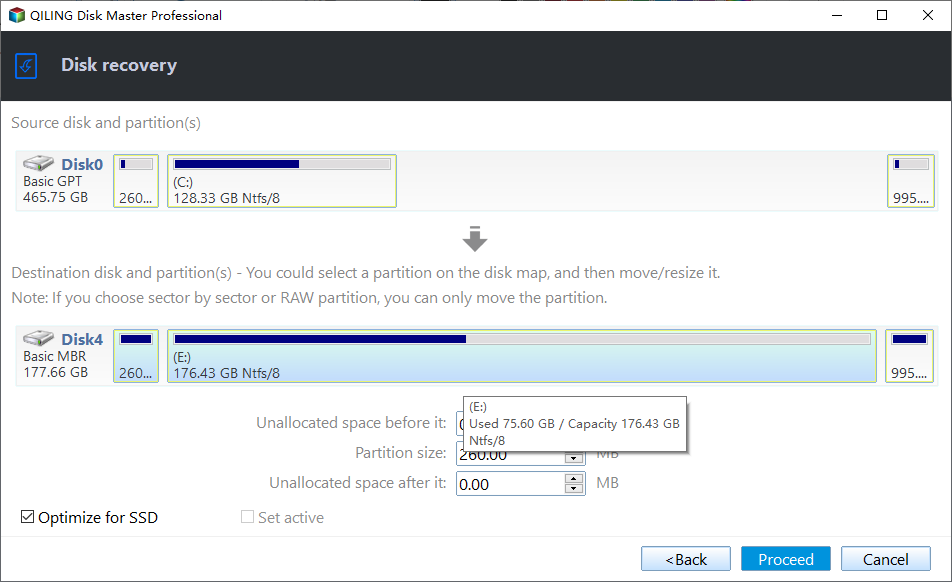How to Restore Image to Dissimilar Hardware with Qiling Disk Master
Universal Restore, also known as Bare Metal Recovery, is the process of restoring systems and data from an original computer to a different hardware setup, making it a useful solution in various everyday situations.
The universal restore function is often necessary in the following common cases: when a user accidentally deletes a file or folder, when a computer is infected with malware that has corrupted system files, when a user wants to restore a computer to a previous state before making significant changes, when a user wants to transfer a computer's settings and files to a new device, and when a user wants to restore a computer to its original factory settings.
- Instant recovery When a computer crashes and you want to restore it, you can create a system image on another functional PC using Qiling Disk Master and restore the system image to the failed computer.
- Migrate system to a machine with dissimilar hardware installed: You can use Qiling Universal Restore to restore a system image created on other computers to your current one.
- Real-to-virtual and virtual-to-real computer migration for system recovery, as well as testing and other purposes: Software testers can use this function to install systems between the physical computer and virtual machine, allowing for a more controlled and isolated testing environment.
- There is a computer hardware change: To prevent the need for a system reinstallation when changing hardware like the motherboard or CPU, you can use Qiling Universal Restore to "install" the system. This allows the computer to adapt to the new hardware without requiring a full system reinstallation.
- New computers that need to install an operating system: To manage computers on a LAN, install the OS on one computer, configure drivers and apps, and create a system backup. Then, use Qiling PXE Boot Tool or Disk Master bootable media to boot other computers, and use Qiling Universal Restore to restore the system image, saving time when installing OS and apps on multiple computers.
How to Perform Universal Restore with Qiling Disk Master in Windows 10 step by step
Prerequisites for universal restore
Before restoration, here are some things you need to prepare.
- To create a bootable USB drive, follow these steps: First, download the Rufus software from the official Microsoft website. Next, insert the USB drive into the computer and open the Rufus software. Select the USB drive as the target and ensure the bootable option is selected.
- A system image of a functional PC can be saved to a network-attached storage (NAS) device or a USB drive, allowing for easy backup and restoration of the system.
Detailed steps about how to do a universal restore
1. To set up a second computer, boot the second computer from a bootable USB drive, which may require changing the boot priority in the BIOS or UEFI settings. This process allows the second computer to access the necessary files and settings to configure and operate.
2. Go to the Restore tab, and if no image is detected, click Select Image File to manually locate the image file.
3. If your new computer has different hardware, tick the Universal Restore feature. To restore, select to restore the entire backup image or a partition, click Next, and remember to tick Restore system to other location if you want to restore system image to a new hard drive.
4. Select a restore path to receive the system image and click Next to continue.
5. On the "Operation Summary" page, preview the operation that will be executed, then click Proceed.
Notes:
- Before performing a universal restore on a new machine, it is recommended to first delete all partitions on the destination drive, ensuring a clean slate for the restore process.
- The system image can't be restored to the same drive where the backup image is stored, as the selected drive will be formatted before the restoration process starts.
- After restoring Windows to a computer with different hardware, you may need to enter license codes to reactivate Windows and other software like Office.
- Some drivers, like those for video/sound cards, displays, and network interfaces, are not installed by Universal Restore for dissimilar hardware, but can be installed later as they won't affect system startup.
- Universal Restore is only available for system or disk restore, requiring the creation of a disk backup image from the boot system disk to be used.
Conclusion
Universal Restore provides a flexible and reliable solution for hardware failure, system migration, disaster recovery, hardware upgrades, and backup verification scenarios, allowing you to migrate systems and data across hardware platforms and ensuring system continuity and data security. This enables quick recovery and resumption of normal operations.
The universal restore feature allows for the installation of systems on dissimilar computers, making the process simpler and easier. It acts as a bridge between different computers, enabling more effective system installation. For detailed information on how to use this feature, refer to the article on restoring Windows 10 to dissimilar hardware.
FAQs:
Q: When you restore a disk image, there's no "Universal Restore" option because the process is designed to restore the exact same configuration and data as the original image. This means that any changes made to the system or software since the image was created will be lost during the restore process.
A: The "Universal Restore" feature is unavailable when restoring to a non-system disk, as it's specifically designed for system disk restores.
Related Articles
- How Does Windows 7 Backup Boot Disk Successfully?
Sometimes Windows 7 backup boot disk will fail out of various reasons. This tutorial will instruct you to solve these issues with the best freeware, Qiling Disk Master Standard. - Use Windows 7 Backup Command Line to Securely Back Up
Prefer to Windows 7 backup command line to back up system state and crucial data? This page shows how to perform Windows 7 command line backup and restore with wbadmin and powerful tools. - Windows 7 Backup Disk Full - Manage Space Correctly
You will get the reasons and solutions to Windows 7 backup disks full issue. In fact, the best way is to preset rules for deleting backups at the beginning. - How to Create and Use Windows 7 Repair Disk with ISO
Want to create Windows 7 repair disk with ISO image files? See this article and I'll show you how to create a Windows 7 Home Premium/Ultimate/ Professional repair disk ISO?