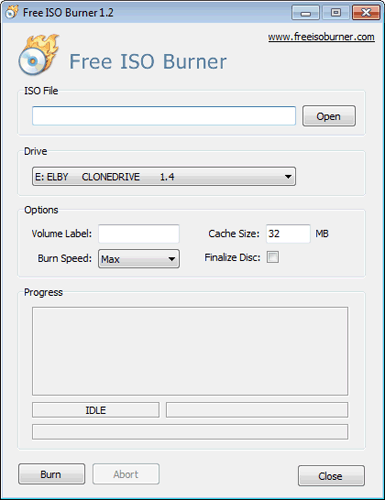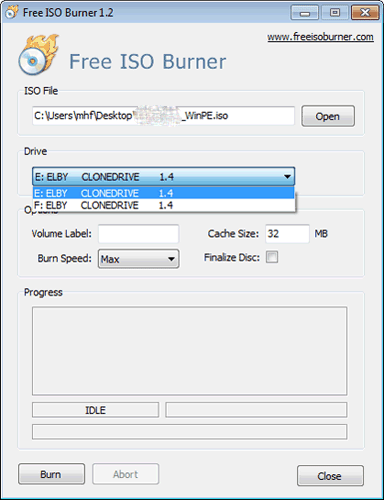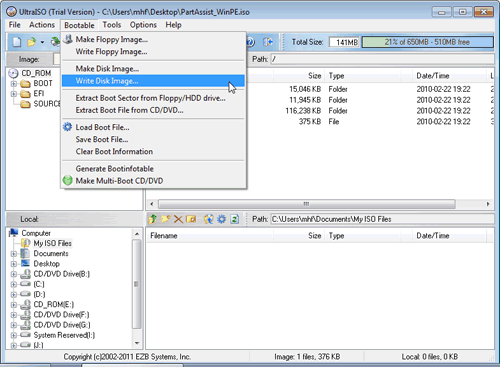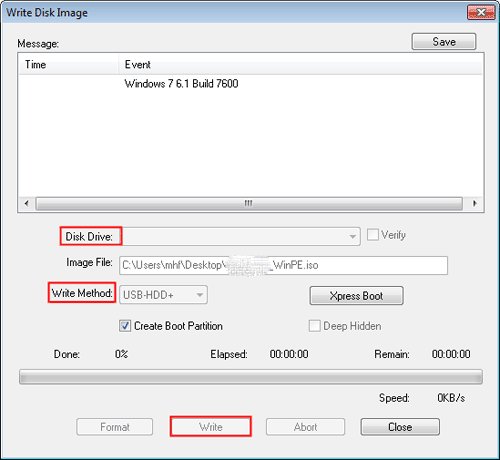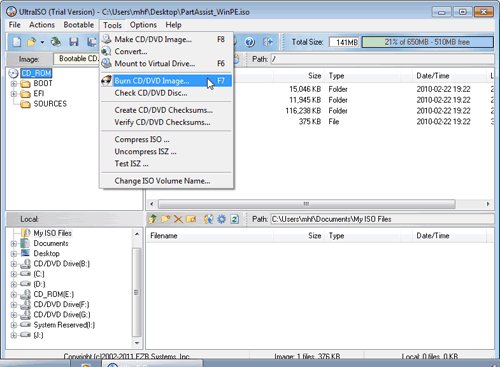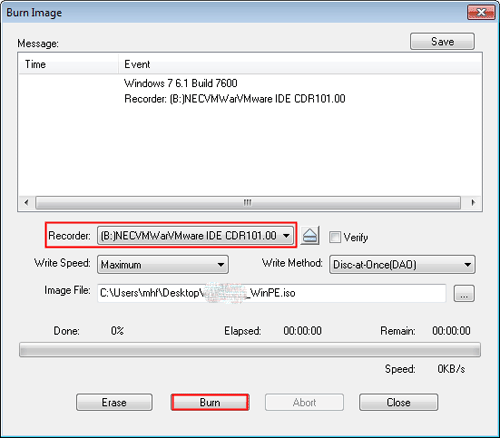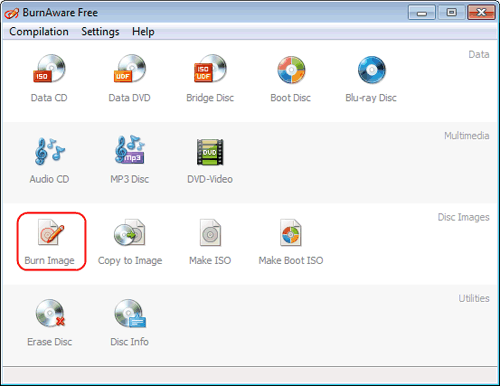How to Burn ISO File to Disc - Qiling Disk Master
Quick Navigation:
- How to Burn Bootable CD with Free ISO Burner
- How to Burn Qiling Disk Master Bootable Disc with UltraISO
- Burn bootable USB flash drive
- Burn Bootable CD/DVD
- How to Burn Bootable CD with BurnAware
The ISO file, a copy of an entire data CD or DVD, requires burning to a CD/DVD or USB flash drive before use. To do so, you'll need to use burning software, such as a program that allows you to create a bootable ISO file, which can then be written to a USB drive or CD/DVD. This process will enable you to utilize the ISO file's contents.
Before you do
- Download a CD, DVD, or Blu-To create a bootable USB drive, you can use burning software such as UltraISO, BurnAware, or Free ISO Burner. These programs allow you to create a bootable USB drive from an ISO file, which can be used to install an operating system or run a live Linux distribution.
- Prepare a USB flash drive or a recordable CD, DVD, Blu-Ray disc.
- Make sure your computer has a CD, DVD, or Blu-Ray burner.
How to Burn Bootable CD with Free ISO Burner
1. To use Free ISO Burner, insert your CD-Rom, launch the software, click "Open" to add the ISO file, and then select your disc type (CD/DVD or Blu-ray Disc) from the Drive section.
2. Burn the ISO file by clicking the "Burn" button, and the process will be completed after a while.
How to Burn Qiling Disk Master Bootable Disc with UltraISO
Burn bootable USB flash drive
1. To use UltraISO, download and install the software, then click "Continue to Try" to access the trial version.
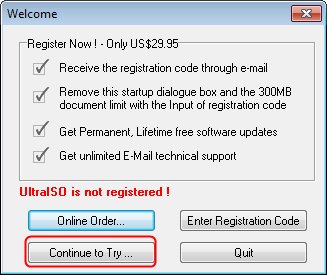
2. To add the Disk Master ISO file to the project, go to the main menu and select "File" followed by "Open" to load the ISO file.
3. Insert your USB drive.
4. In the main menu select "Bootable"->"Write Disk Image".
5. To write an image to a USB flash drive, navigate to the popup window, select your USB flash drive, choose a write method, and click start to begin the writing process.
Burn Bootable CD/DVD
1. The first three steps are the same as creating a "burn bootable USB flash drive".
2. In the main menu, select "Tools"->"Burn CD/DVD Image".
3. Choose your disc and click the "Burn" button to start the burning process.
To summarize, you can use the bootable CD or USB flash drive to both backup and restore your system.
How to Burn Bootable CD with BurnAware
1. Launch BurnAware, insert your CD, and select "Burn Image" in the main window.
2. To add an ISO file to the virtual drive, open the popup window and select the disc type (CD/DVD or Blu-ray Disk). Then, click the "Browse" button to locate and add the ISO file.
3. To create a bootable disc, first download and install the software, then create a bootable disc by clicking the "Burn" button to burn the ISO file, which can be used to backup and restore.
Related Articles
- Learn How to Backup Windows 7 before Reinstalling
This tutorial will show you how to backup Windows 7 computer before reinstalling Windows with free backup software Qiling Disk Master Standard. - How to Backup Windows 7 for Windows 10 Upgrade? [2 Ways]
Upgrading from Windows 7 to Windows 10? Please backup Windows 7 before Windows 10 upgrade with best free Windows bakcup software - Qiling Disk Master, it's important to keep all your files safe. - Fast Way to Backup Windows 7 to USB Drive [Free]
Looking for an easy way to backup Windows 7 to USB drive? This page introduces 2 free ways to make it, and the second one is easier. - Best HDD Cloning Software for Data Migration in Windows 11/10
This article introduces one of the best free HDD cloning software for Windows PCs to download. Cloning hard drive to SSD or new drive could be a pretty easy work with it.