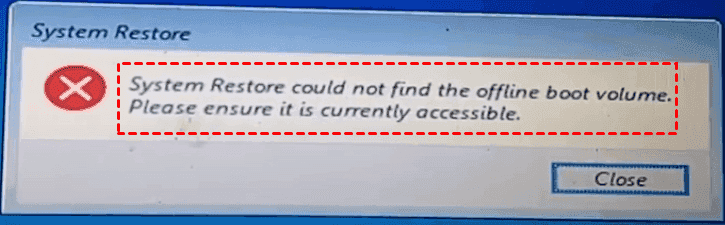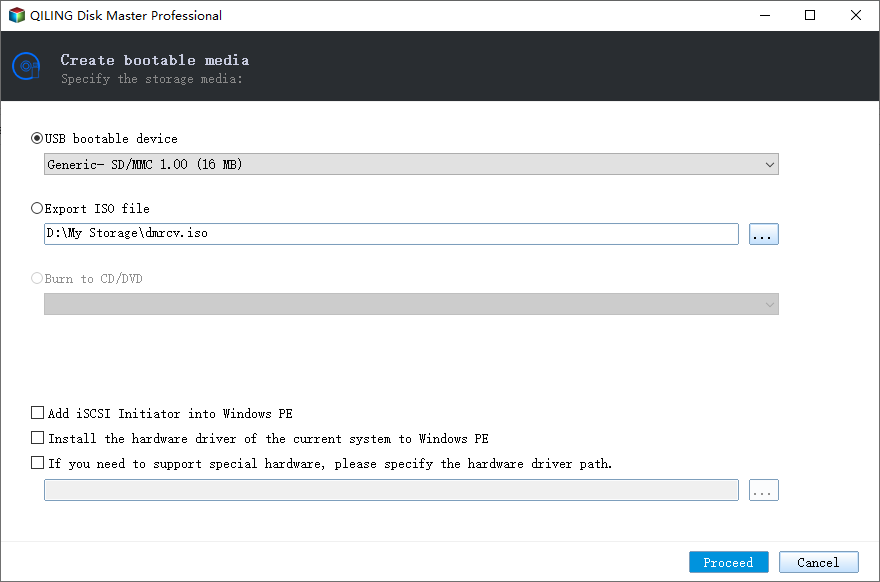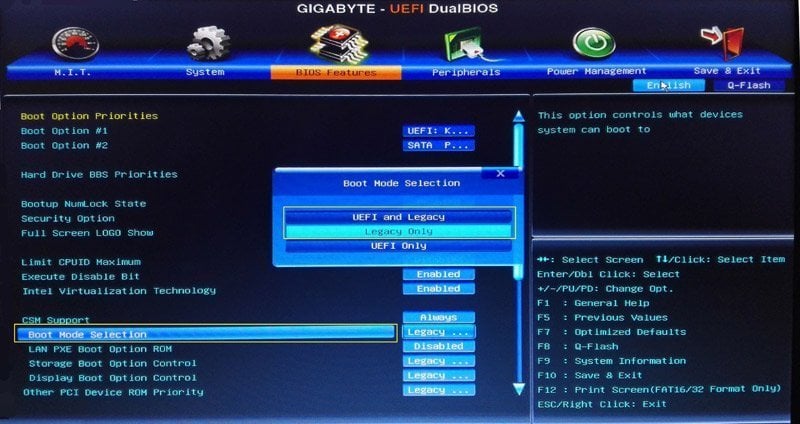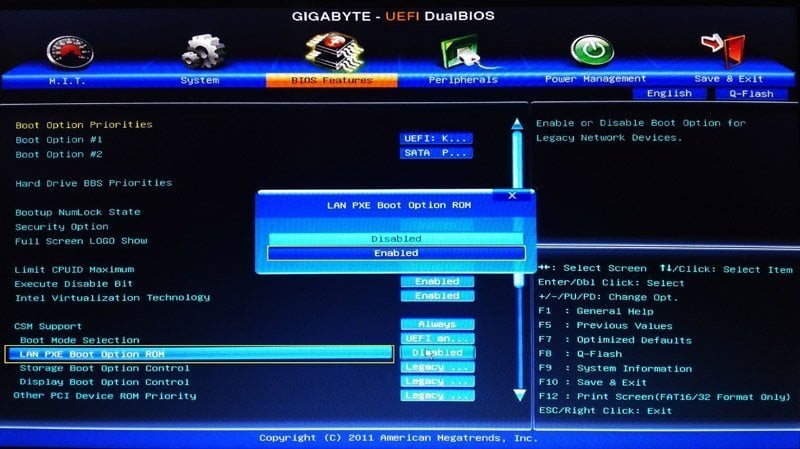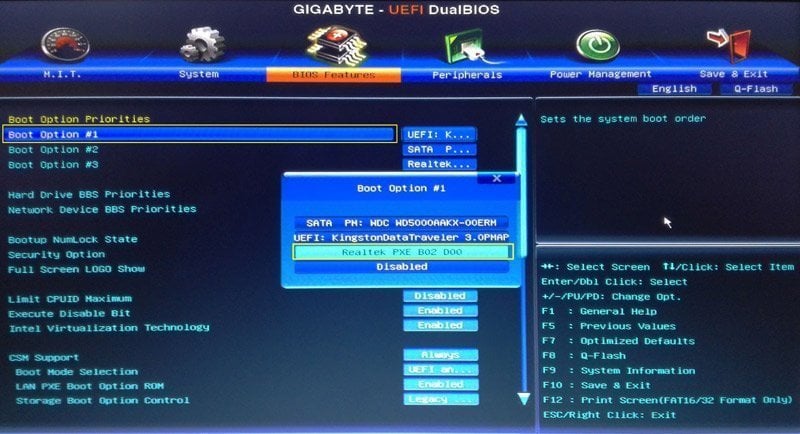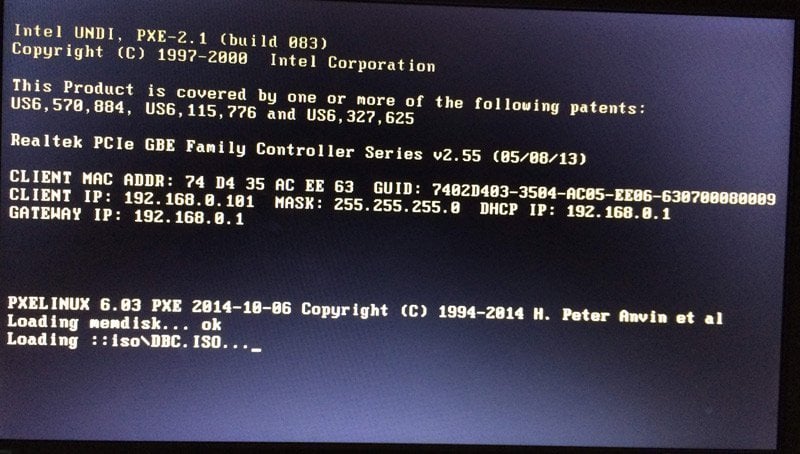Top 2 Ways to Do Offline System Restore If system boot failed
Quick Navigation:
- The Case
- About Offline System Restore
- Windows System Restore Software - Qiling Disk Master
- Offline System Restore with Windows Bootable Media
- System Restore Offline with PXE Boot Tool
- The Epilogue
The Case
If you encounter these errors while the computer fails to boot, what should you do to perform offline system restore in Windows 10/8/7? First of all, you should know what is offline system restore.
About Offline System Restore
Offline system restore means to bring your computer back to normal state (including system files, installed programs, Windows Registry, and other settings) where you made the system backup when your computer is unbootable.
If you can’t boot the computer and get the system restore cannot find offline boot volume error while restoring, the root causes might be that you have installed new software, Windows updates or hotfixes onto your computer.
Now, it’s urgent for you to do Windows 10 offline system restore. Just take it easy, we will show you two ways to perform system restore offline.
Windows System Restore Software - Qiling Disk Master
Although Windows 10 provides you Backup and Restore (Windows 7) to perform system restore under Windows environment, you cannot use it to restore Windows 10 if the computer is unbootable (without Windows). Hence, It’s highly recommended to use the Windows system restore software - Qiling Disk Master Workstaion, which allows you perform system restore offline easily with two ways:
- Offline system restore with WinPE bootable media
- Offline system restore with PXE Boot Tool
Please download the system restore software - Qiling Disk Master Workstation 30-day free trial and have it a try:
In the following part, we will explain one by one.
Offline System Restore with Windows Bootable Media
Before perform system restore, please ensure you have a Windows 10 system backup created by Qiling Disk Master, and store to external hard drive. To restore system offline successfully, please create a Windows PE bootable media (USB drive or CD/DVD) to boot the unbootable computer, then do Windows 10 offline system restore.
Step 1. Create WinPE bootable USB drive
1. Please connect the USB drive with your computer, make sure it can be detected, and run Qiling Disk Master Workstation, choose Tools > Create Bootable Media subsequently.
2. Choose USB Boot Device, and press Next >> to Proceed WinPE bootable USB drive.
Tip: And you could click Add Drivers at the bottom left corner to add the drivers you need. If you have stored the system backup image on an external hard drive, you might need to add additional drivers to the bootable media.
Step 2. Perform offline system restore in Windows 10
Then, use the WinPE bootable USB drive and the Windows 10 system backup to perform offline system restore in Windows 10 as the follows:
1. Reboot your computer and enter into BIOS, and change the boot order to set your WinPE bootable USB drive as the first boot device. Then restart your computer to boot from the WinPE bootable media, and then Qiling Disk Master will start automatically.
2. Connect the external hard drive contains the Windows 10 system backup.
3. Select Restore tab, and choose Select Image File to locate the Windows 10 system image.
3. Tick Restore this system backup option, and click Next >>.
4. Choose a destination partition to restore the Windows 10 system files, and click Next >>.
Tip: If there are important files on the destination partition, please backup files first. Because the restore process will overwrite the partition. The drive letters may change in Windows PE environment.
5. Press Proceed >> to perform offline system restore in Windows 10 safely.
Tips:
If you are restoring system to an SSD, please tick SSD Alignment to optimize the overall performance for the SSD, and prolong the lifespan.
Universal Restore allows you to restore system to dissimilar hardware computer. If you created a system backup created on a different hardware to current computer, it’s strongly recommended to tick this option so that your computer will be boot up after system restore offline.
After the offline system restore is done, change the boot order to boot from the Windows 10 system disk, then it will boot normally.
System Restore Offline with PXE Boot Tool
Qiling PXE boot tool allows you to boot many computers within LAN to use the bootable environment (a Windows PE or Linux micro-system) on network to perform backup and restore oprations without bootable CD or bootable USB flash drive.
Step 1. Run PXE Boot Tool
1. Run Qiling Disk Master on another normal computer, click Tools > Qiling PXE Boot Tool.
2. Choose Boot from Qiling Windows PE system or Boot from Qiling Linux system, and press Start Service button. It will test if there is a bootable Windows PE or Linux micro-system, create one if there no any.
Tip: Boot from custom image file, means to boot from Windows PE micro system created by a third party tool, like Qiling PE Builder, Qiling Disk Master, or other tools.
3. Then Qiling PXE Boot Tool will start the service, and show The service has started, waiting for connect....
Step 2. Boot unbootale computer from PXE (Network Boot)
1. Start the unbootable computer, and press F2 or ESC key to enter BIOS. Choose BIOS Features -> CSM Support -> Boot Mode Selection, and choose UEFI and Legacy or Legacy Only in Boot Mode Selection.
2. Set the PXE option as the first boot device: Choose LAN PXE Boot Option ROM, and make it Enabled. And then choose Realtek PXE B02 D00 in Boot Option Priorities as the first boot option.
Then you will see the following window on the client (unbootable computer), which means it is booting from PXE over the network, wait for a moment to loading the bootable image file.
Step 3. Perform Offline system restore
Then Qiling Disk Master will automatically running on your unbootable computer, then use the Windows 10 system image file to perform offline system restore as follows:
>> If you select Boot from Qiling Windows PE system to start PXE boot service, you have full features avaiable as the following screenshot: Backup, Sync, Restore, Clone, Tools. And follow the above restore guide to perform offline system restore.
>> If you choose Boot from Qiling Linux system to start PXE boot service, there only two functions availabe, Restore and Clone as below. Follow the on-screen guide to restore system offline.
The Epilogue
Please backup your system regularly just in case of system failure. If you stuck in unbootable issues, Offline system restore in Windows 10/8/7 is the best way to restore system back to normal.
If you are running a Windows Server system, Qiling Disk Master Server could be your best choice; To create backups for unlimited computers, please try Qiling Technician Plus.
Besides, It’s especially useful for IT technicians to create, manage and monitor backups for all computers within LAN from one central console with Qiling Centralized Disk Master.
Related Articles
- How to Use DISM Offline Repair Windows 10?
- Fixed Issue: You must enable System Protection on this drive
- How to Restore Windows 7 without Restore Point?
- How to Repair Windows Server 2008 (R2)/2012 (R2)/2016 Using Command Prompt