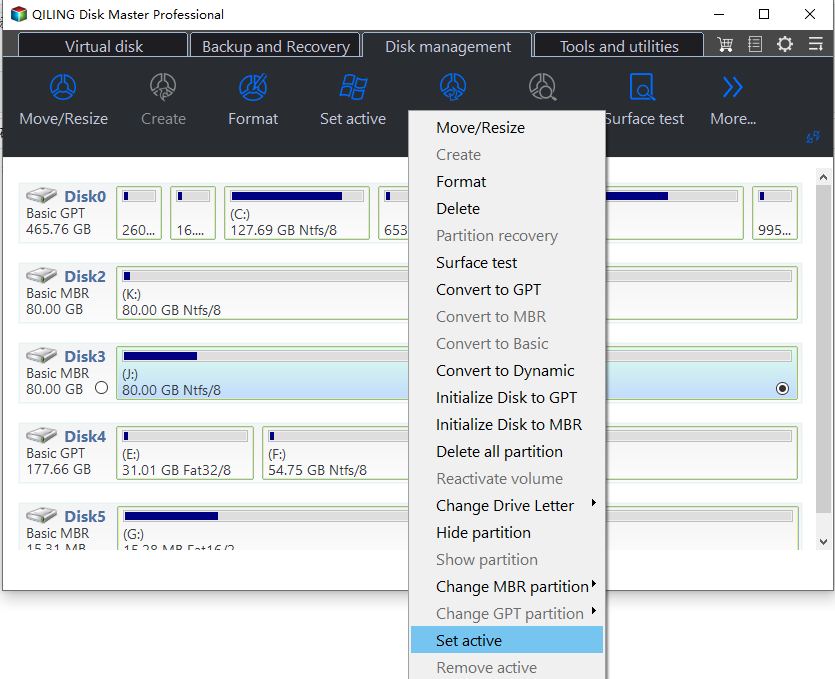Set Active Partition- Partition Assistant Help
Updated on Jun 23, 2024 | by Nick Jones
On a typical disk, there's usually only one active partition, which is where the Windows operating system needs to be booted from.
Overview of set active partition
You can have up to 4 primary partitions on your hard disk drive, but only one of them can be active, which means it contains the operating system's boot files and is where the system starts from. Typically, a disk has only one active partition.
Before you do
Before marking a partition as active, ensure that it contains the necessary loader or boot files, such as "boot.ini", "ntldr", "bootmgr", or "BCD", to facilitate the operating system's boot process.
Qiling Disk Master will notify you to close other applications running on the partition if you're going to perform any other applications on the partition.
Caution:
Never create a partition without any system files as the active partition, as it will cause your computer to malfunction.
Tips: This operation can ensure absolute security for your data.
How to set active partition
1. Launch Qiling Disk Master. Right-click on the partition you want to mark as active and select "Mark as Active" from the context menu."Set Active Partition".
2. Waitinn to start the operation.
Notes:
- You can't make a logical drive or an extended partition active. Only a primary partition can be set as active.
- Your computer can only boot from the main partition which is set active, and there can be only one active partition per physical hard disk drive.
Related Articles
- SSD Optimization Tool: Optimize SSD Drive Effectively in Windows PC
SSD runs slower and slower? Here comes the best SSD optimization tool to restore SSD drive peak performance with ease. - How to Switch Laptop HDD to SSD without Reinstalling in Windows 7/10?
Worried about losing data in disk upgrading? This tutorial illustrates how to switch from hard disk drive (HDD) to solid-state drive (SSD) without reinstalling in Windows 7 or later. - Fixed: System Restore Failed to Extract the File in Windows 7/8/10
Learn how to fix the issue System Restore failed to extract the original copy of the directory from the restore point in Windows 7/8/10 with the easiest solution. - Best NTI Echo Cloning Software Alternative - Qiling Disk Master
Any alternative to NTI Echo data migration software to clone HDD to SSD in Windows 11, 10, 8, 7? Here you will find the best NTI Echo alternative to upgrade HDD to SSD.