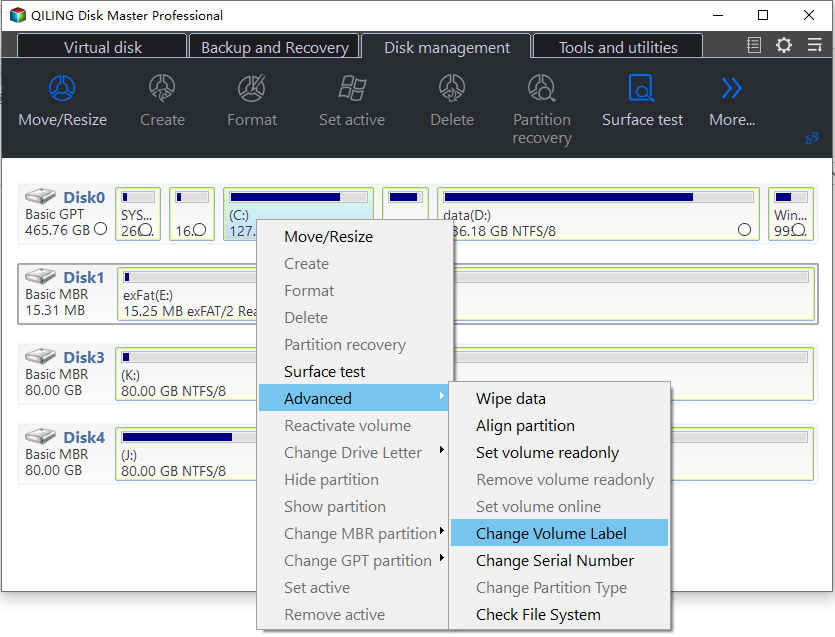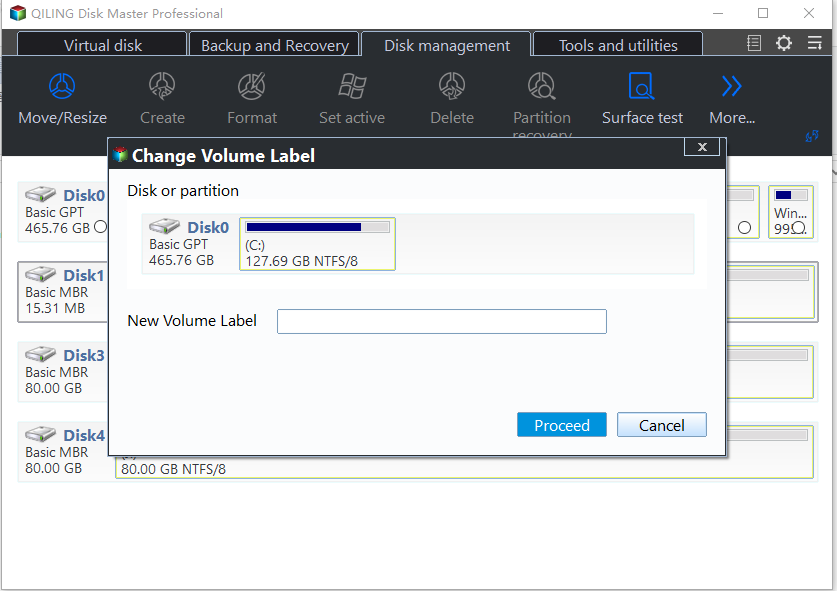Change Partition Label
Partition labels are optional names given to partitions to make them easily identifiable. They can represent different purposes, such as a system partition (e.g.
Overview of partition label
To better recognize your partitions, you can effectively label them. For example, you could label a partition as "Entertainment" if it's mainly stored with games and films, or "Work" if it's full of business information and application software. This can be done using Qiling Disk Master's "Change Label" feature, which facilitates easy file searching and organization.
Before you do
Users could download Qiling Disk Master at the Qiling Disk Master Download Center.
To change partition label
After installing Qiling Disk Master on your PC, running it will reveal two solutions to change the partition label.
Step 1: Right-click on one partition and select the "Advanced" option, then click on "Change Label" to modify its label.
To change the label of a partition, click on "Advanced" then "Change Label" in the partition management software, and you can modify the label of the selected partition, such as the D: partition.
Step 2: The new partition label has been added to the C partition.
Step 3: Click "Proceed" to start the operation.
Notes:
- The partition label for FAT/FAT32 can be a maximum of 11 characters, but for NTFS it can be up to 32 characters.
- When you modify the label for the system partition (usually C:), you'll need to reboot to finalize the changes.
Related Articles
- Can I Transfer Game Saves to Another Computer? Yes, Sure!
Do you need to transfer your game saves to another computer? Follow our step-by-step guide and learn how to transfer your game saves to a new computer without reinstallation. - How to Unlock SD Card Without Switch [6 Methods]
Are you having trouble writing to a locked SD card? This post offers 6 ways to gain access to an SD card so you can use it without restrictions. Additionally, it describes how to retrieve data from an encrypted SD card. Deep Data Recovery is a one-stop software to recover different data types from a locked SD card. - Top 3 Ways to Backup Laptop on Windows 11 (Both Files and OS)
You can learn top 3 ways to backup laptop on Windows 11 from this article. Read on by yourself to grab the detailed information and full guide below. - Top 3 Ways to Fix Invalid Partition Table in Windows 7/8/10 Dell PC
An error message "Invalid Partition Table" occurs to your Windows 11/10/8/7 Dell computer without any signs? This article will give you the best 3 ways to fix Dell invalid partition table.