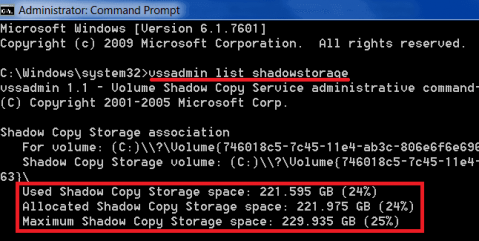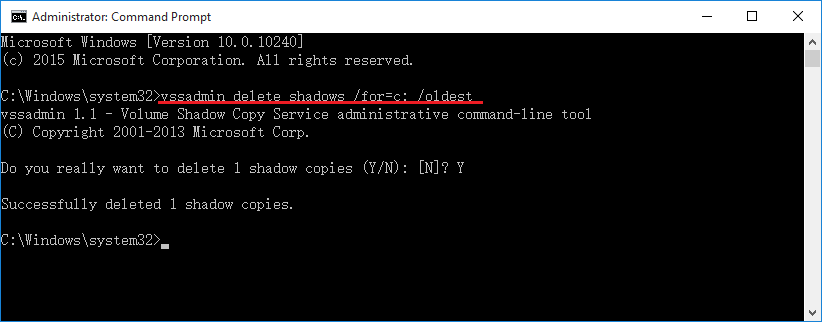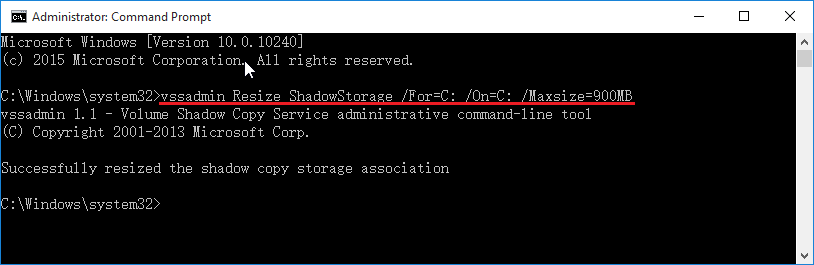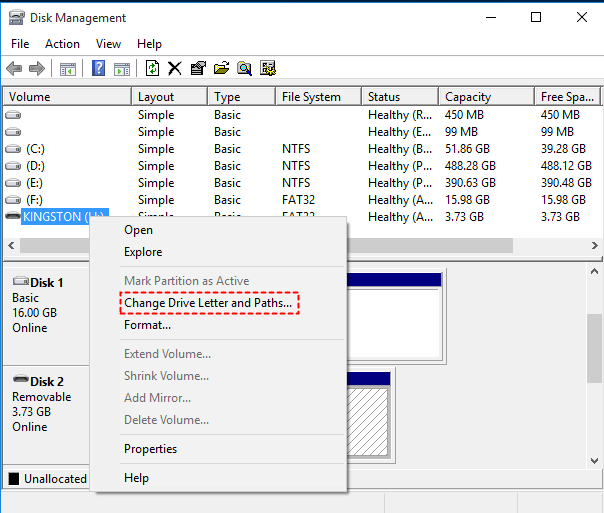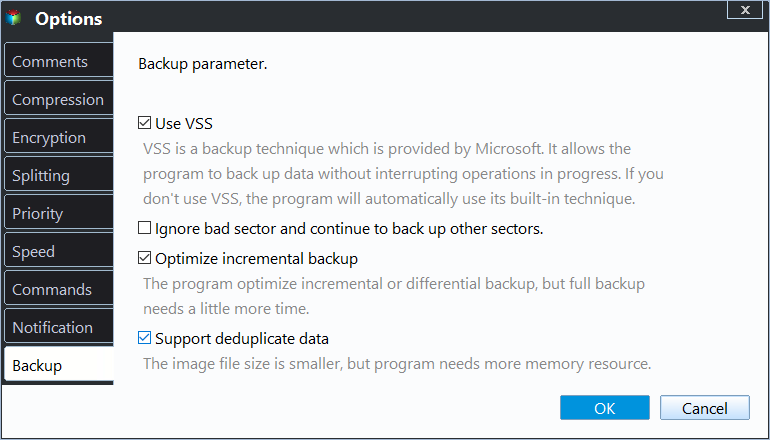Top 3 Solutions to VSS Insufficient Storage Error
Quick Navigation:
- The Problem: VSS Insufficient Storage
- The Reasons for VSS Error 0x8004231f
- 3 Proven Solutions to VSS failure
- Solution 1. Delete Shadows using vssadmin
- Solution 2. Allocate space using vssadmin
- Solution 3. Remove drive letter from MSR or OEM partition
- Create a VSS backup using Qiling Backup Service
- How to create a VSS backup step by step without any problem
- Wrapping things up
The Problem: VSS Insufficient Storage
To resolve the VSS error "Insufficient storage available to create either the shadow copy storage file or other shadow copy data. (0x8004231f)", you can try the following steps: Ensure there is sufficient free disk space on the volume where the backup is being performed. You can also try to increase the size of the shadow copy storage area by running the command "vssadmin resize shadowstorage /on=C: /size=1000GB" (replace "C:" with the actual drive letter where the backup is being performed and "1000GB" with the desired size). If the issue persists, consider running a disk cleanup and checking for any system file corruption using the System File Checker (SFC). Additionally, you can try to disable any antivirus software that might be interfering with the backup process. If none of these steps resolve the issue, it may be worth considering upgrading to a more robust backup solution.
The Reasons for VSS Error 0x8004231f
This article aims to solve VSS error 0x8004231f on Windows operating systems, including Windows 11, 10, 8, etc. and Windows Server 2022, 2019, 2016, 2012, etc. The error can occur due to various reasons, including issues with the Volume Shadow Copy Service (VSS), disk errors, or corrupted system files. To resolve the error, you may need to troubleshoot and fix these underlying issues.
Reason 1: This problem is likely due to low storage space on the System Reserved Partition, possibly caused by excessive restore points that consume disk space by creating snapshots on a partition.
Reason 2: The Volume Shadow Copy service may not have enough space to complete the shadow copy, which can be due to the defined maximum size of the Volume Shadow Copy being smaller than needed. To resolve this, ensure that the volume you frequently use has 15-20% free space, and the system reserved partition has at least 42 MB of free space.
Reason 3: Allocating a drive letter to the MSR partition or OEM utility partition can cause VSS to fail. This is because these partitions are required to boot Windows.
3 Proven Solutions to VSS failure
When VSS backup fails due to insufficient storage, check if the issue is caused by a lack of free space on the system drive, a full shadow copy storage area, or a malfunctioning disk. If so, free up space on the system drive, delete unnecessary shadow copy files, or replace the malfunctioning disk to resolve the issue. If the problem persists, consider running the VSSAdmin command to manually clean up shadow copy files or disabling the VSS service to prevent future issues.
Solution 1. Delete Shadows using vssadmin
If there is no sufficient storage on the related partition, you can either delete shadows to get more space or extend partition. To delete all VSS snapshots on your computer, you can use the vssadmin command, specifically the command to delete shadows.
To delete all VSS snapshots, you can use the command "vssadmin delete shadows /all" .
To delete specific Windows snapshots, you can use the command "vssadmin list shadows" to view a list of snapshots, then delete specific ones by their ID or volume. For example, to delete the oldest snapshots on the C drive, you can type "vssadmin delete shadows /for=C: /oldest".
Solution 2. Allocate space using vssadmin
If the related partition has sufficient disk space but the defined maximum size of the Volume Shadow Copy is too small, you can allocate more storage using the command to increase the maximum size of the Volume Shadow Copy.
The maximum size of the Volume Shadow Copy can be seen with the command `wmic diskshadow get maxsize`. This command will display the maximum size in megabytes that the Volume Shadow Copy can occupy.
Vssadmin resize shadowstorage command:
To allocate more than 900MB of memory, you can run the command `ulimit -m 2048` in the terminal. This command sets the maximum resident set size (RSS) to 2048MB, allowing for more memory allocation.
Notes:
- The maxsize does not necessarily have to be a specific number, as it can also be set to /maxsize=UNBOUNDED. This allows for a more flexible and potentially unlimited capacity.
- If the vssadmin resize shadowstorage command is not working, you can try running the command "vssadmin add shadowstorage /For=C: /On=C: /maxsize=900MB" instead.
Solution 3. Remove drive letter from MSR or OEM partition
If the MSR or OEM partition has a drive letter, you can remove the drive letter from the partition. To do this, type "diskmgmt.msc" in the Run window, right-click the specific partition, choose "Change drive letter and paths", click "Remove", then click "Yes" and "OK".
Besides, some users may receive a similar error message:
There isn't enough storage space on the VSS snapshot volume(s) to take a snapshot, so you'll need to free up disk space or adjust the registry setting for VolSnap to a smaller number.
Your computer has a 750 MB SPR partition, which is too large, and you need to resize it to either below 680MB or above 1GB to solve the problem.
Create a VSS backup using Qiling Backup Service
VSS, a powerful Windows function, can sometimes be frustrating due to errors like failed shadow copy creation or VSS waiting for completion. Fortunately, there is a reliable backup software, Qiling Disk Master, that embeds built-in VSS technology, allowing you to create live backups without any obstacles.
- has different editions for different user groups. It supports Windows 7/8/10/11 with Qiling Disk Master has different editions for different user groups. It supports Windows 7/8/10/11 with Qiling Disk Master Professional, and �erver 2003, 2008, 2012, 2016, 2019, 2022 (and its R2 version) with Qiling Disk Master Server.Server 2003, 2008, 2012, 2016, 2019, 2022 (and its R2 version) with Qiling Disk Master Server.
- It can avoid VSS error caused by Microsoft VSS service.
- It can help you create all basic backup tasks, including System Backup, Disk Backup, and File Backup.
- You can enjoy features like Scheduled Backup, Incremental or Differential Backup, and Automatic Backup Cleanup, among others.
To take advantage of the 30-day free trial, simply hit the button below to download it.
If you want to try the Server edition out, you can download it by clicking on this link.
How to create a VSS backup step by step without any problem
1. Install Qiling Disk Master and launch the main interface. Click System Backup under the Backup tab.
Note: To create other backups, you can select Disk Backup, File Backup, or Partition Backup from the given picture above.
2. To set up a backup, click on the arrow next to the backup option and choose a destination for the backup file, such as a flash drive, external hard drive, network drive, or CD.
3. To change the backup mode, click on the "Options" button and select "Backup Mode". Then, instead of choosing Microsoft VSS as the backup service, select "Use Qiling Backup Service".
Note: Besides using compression, encryption, and other settings, you can also consider using features like differential backup and backup scheme to save time and disk space.
4. If there's no issue, click the "Proceed" button to continue. Once you've finished, click the "Finish" button to get the final result.
You can use a VSS backup created by Qiling Disk Master to restore your computer, even if you need to restore to different hardware. Additionally, if you want to restore an image file without booting Windows, you can create a recovery environment with Qiling Disk Master in advance.
Wrapping things up
To resolve the VSS error of insufficient storage available to create shadow copy, you can use the built-in Windows tool, Disk Cleanup, to free up disk space. Alternatively, you can use a third-party backup software like Qiling Disk Master, which has its own VSS technology to perform live backups, eliminating the need to use Microsoft VSS. This approach simplifies the process and provides a more straightforward solution to the issue.
Qiling Backup Service is a useful feature for users who have VSS insufficient storage error. Users with multiple machines can consider upgrading to Qiling Disk Master Tech or TechPlus edition for better results.
Related Articles
- A Volume Shadow Copy Service Component Encountered an Unexpected Error
A Volume Shadow Copy Service component encountered an unexpected error in Windows 10/8/7 you can refer to this article and find solutions here. - Solved: Windows Backup Failed to Read from the Shadow Copy
Learn how to fix the error: Windows backup failed while trying to read from the Shadow Copy on one of the volumes being backed up when you backup using Windows tool. - 7 Methods to Fix Backup Location Could Not Be Found
Have you encountered "The specified backup location could not be found or is not a supported backup storage location" while performing system state backup? Get quick fixes here. - How to Create Clonezilla USB with Rufus (2023 Easy Guide)👍
Let's learn how to create Clonezilla USB with Rufus. This post will provide step-by-step instructions that will help you streamline the process of securing and managing your data.