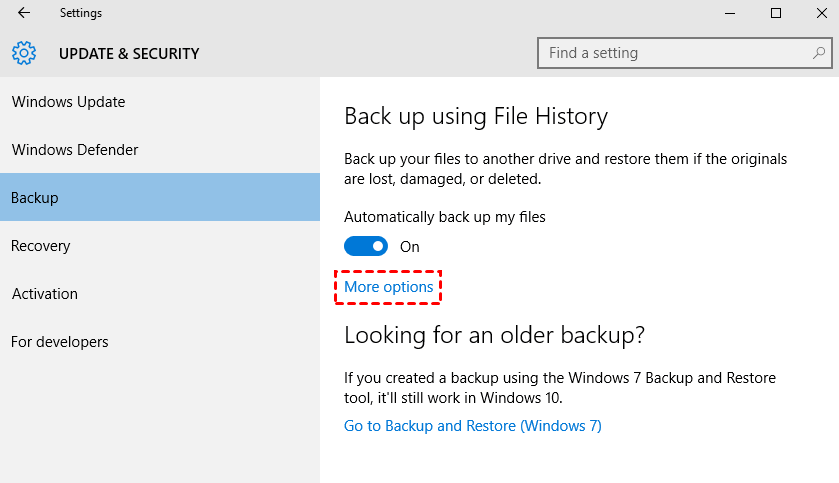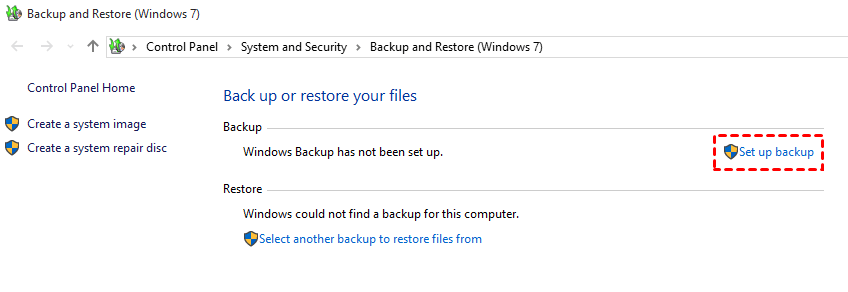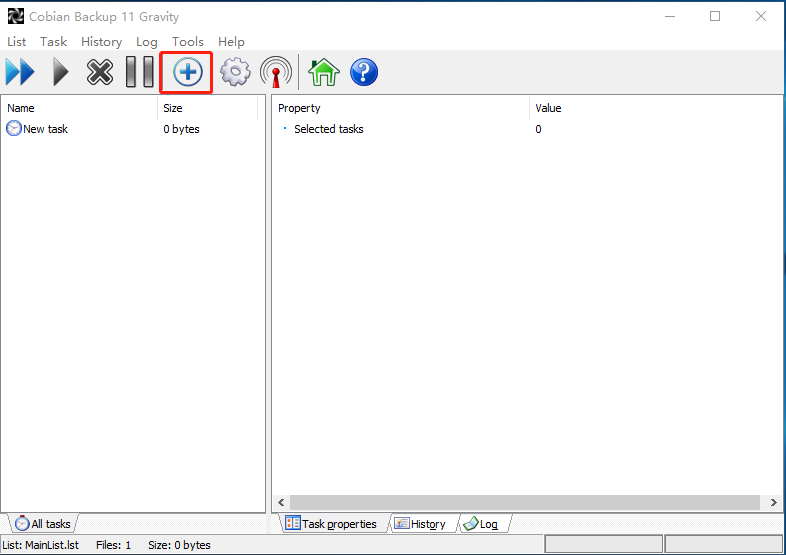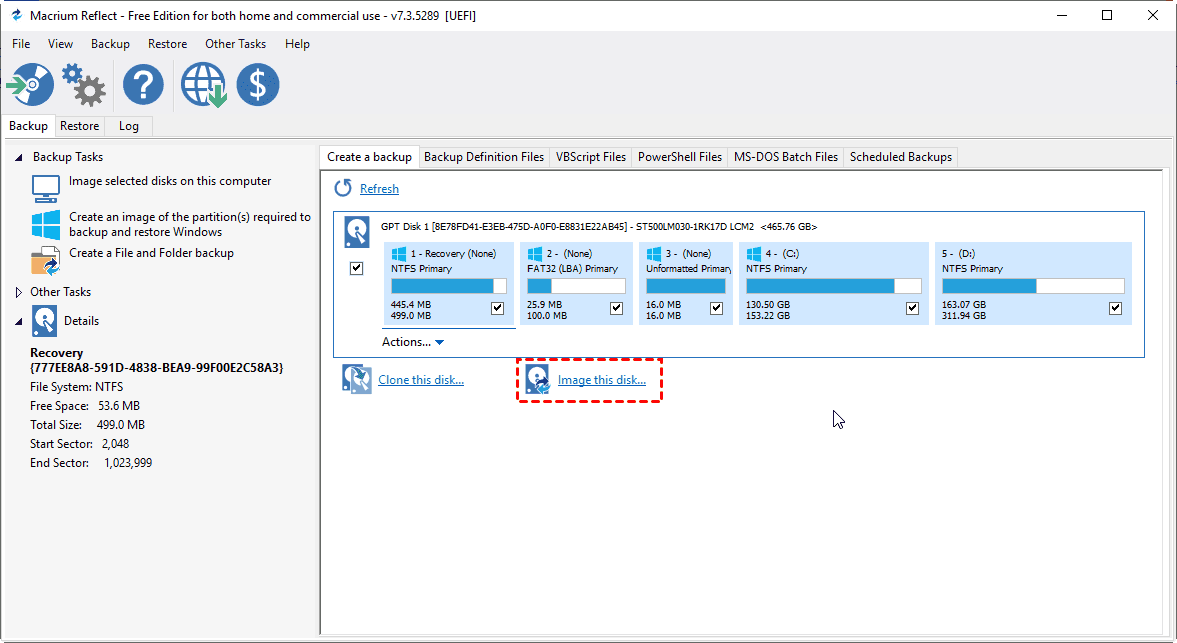Top 6 Windows Backup Software for Windows 11/10/8/7 (2023)
What is Windows backup used for?
Windows backup is the process of copying and archiving computer data, allowing users to recover or restore data from an earlier time or after its loss or corruption.
Why do we need a reliable Windows backup utility?
Firstly, 66% of computer users have lost files on their home PC, making backing up critical information and the system drive a top priority to avoid data loss and maintain peace of mind.
Secondly, Problems like hardware/software conflict, bad RAM, hard disk drive overload, and virus attacks occur from time to time. With a Windows backup image, you can restore your computer to a normal state, saving time and effort that would be spent reinstalling the Windows operating system. This is a convenient solution.
After conducting research on Google and various forums, I found numerous backup software options available for the Windows platform, including both built-in tools and third-party applications. In the following sections, we will take a closer look at the common Windows backup utilities.
💡 Quick Navigation:Windows inbuilt backup tools
1. File History
�. Backup and Restore (Windows 7)
4 best Windows backup software (free and paid)
�. Qiling Disk Master (free and paid) 🔥
�. Cobian Backup (free)
�. Macrium Reflect (free and paid)2. Backup and Restore (Windows 7)
4 best Windows backup software (free and paid)
�. Qiling Disk Master (free and paid) 🔥
�. Cobian Backup (free)
�. Macrium Reflect (free and paid)1. Qiling Disk Master (free and paid) 🔥
�. Cobian Backup (free)
�. Macrium Reflect (free and paid)2. Cobian Backup (free)
�. Macrium Reflect (free and paid)3. Macrium Reflect (free and paid)
Windows inbuilt backup tools
Windows has two inbuilt backup tools: File History, which backs up files in a user's libraries, desktop, and SkyDrive folders, and Backup and Restore (Windows 7), which creates a system image and backs up files, but is only available in Windows 7.
1. File History
File History automatically creates incremental backups of files stored in Libraries to a different storage device, allowing you to create a backup for user profiles.
2. Backup and Restore (Windows 7)
Backup and Restore (Windows 7) allows users to create backups of their system and personal data, enabling them to restore their system and files in case of data loss or system failure.
💡 Limitations of Windows inbuilt backup tools
👉 File History: In Windows 10, you can add specific files to the File History backup plan, but in Windows 11, you can only backup the default user folders. This means you have less control over what is backed up in Windows 11.
👉 Backup and Restore (Windows 7): The highest frequency of automatic backups is daily, not hourly, and you cannot choose a cloud drive as the backup location.
4 best Windows backup software (free and paid)
If you're not satisfied with Windows' built-in backup tools, you can consider using reliable third-party Windows backup software. Four popular options are available, each offering a range of features to ensure your data is safely backed up.
1. Qiling Disk Master (free and paid)
Qiling Disk Master is the best backup software for Windows 11/10/8/7, offering seven backup types to cover all personal and small business backup demands. These include System Backup, Disk Backup, Partition Backup, File Backup, �mail Backup, Outlook Backup, and Cloud Backup, allowing users to save backup images on local disks, external hard drives, USB sticks, NAS devices, and cloud drives.Email Backup, Outlook Backup, and Cloud Backup, allowing users to save backup images on local disks, external hard drives, USB sticks, NAS devices, and cloud drives.
To automatically back up changed data, you can schedule a backup. This can be done in an incremental or differential manner, reducing backup time and image size. Additionally, you can create a boot device to restore your computer in case of boot failure.
|
👍 Pros |
👎 Cons |
|
+ Backup all kinds of data on your PC + A wide range of backup locations + Support full/incremental/differential backup + Compress, split, encrypt backup images + Create bootable rescue media |
- Some features are locked in the free edition |
2. Cobian Backup (free)
Cobian Backup is a free file-backup program that allows for automatic backups of directories and files, and can be run as a service or regular application, backing up to local, network, or FTP locations with compression and encryption options.
|
👍 Pros |
👎 Cons |
|
+ Support a dummy backup + Backup to local/network location or FTP server + Industry-standard encryptions such as AES 128, 192, and 256 |
- Only support file/folder backup |
3. Macrium Reflect (free and paid)
Macrium Reflect is a powerful Windows backup software that enables you to create and schedule effective backups. It uses Microsoft Volume Shadow Copy Service to create disk images and file backup archives, allowing you to backup entire partitions or individual files and folders into a single compressed, mountable archive file that can be used to restore lost or damaged data later.
|
👍 Pros |
👎 Cons |
|
+ Multiple backup locations + Support converting an image to a VHD file + Excellent compression and deduplication capabilities |
- Complex user interface |
To sum up
Windows' built-in backup tools have limited capabilities. If you're looking for a more comprehensive backup solution, consider third-party software. Options like Cobian Backup excel at file backup, while Macrium Reflect stands out for its ability to convert images to VHD and apply them in other applications. Qiling Backup offers centralized backup management, and Qiling Disk Master provides a user-friendly interface for all-around backup solutions.
Qiling Disk Master is a cloning software that also offers backup and restore features. It can be used to clone an SSD to a larger SSD, making it a useful tool for upgrading or replacing storage devices.
Related Articles
- Methods of Backup and Recovery for Windows
Backup can protect hard drive, operating system, files to avoid data loss. Using the backup and recovery/restore software which can support Windows 8/7/Vista/XP/2000 is the best solution to fulfill the task. - Laptop Backup Software for All Users Laptop
People using laptop computers are constantly in need of effective laptop backup software to keep their personal data in good safety. Qiling Disk Master is the best one for users to back up their laptop. - Backup and Restore with Windows 10 Backup Utility (3 Ways)
This article is written for Windows 10 users who want to backup and restore OS, programs, and personal files in order to transfer files or protect data. - How to Create Restore Point Automatically (2 Easy Ways!)👍
The advantages of having a system restore point are huge, but many wonder how to create restore point Windows 10 automatically. In this post, we will see how to create one and an easy alternative to get the job done in a few steps.