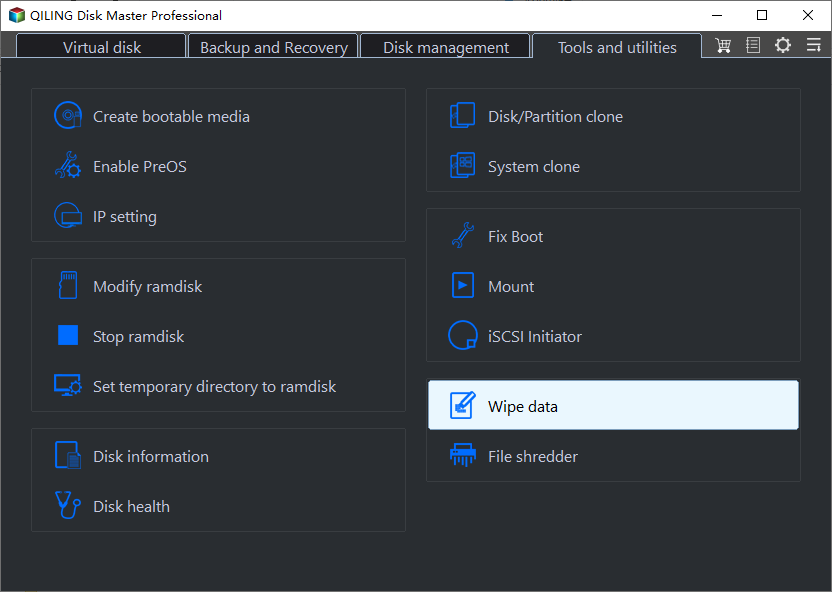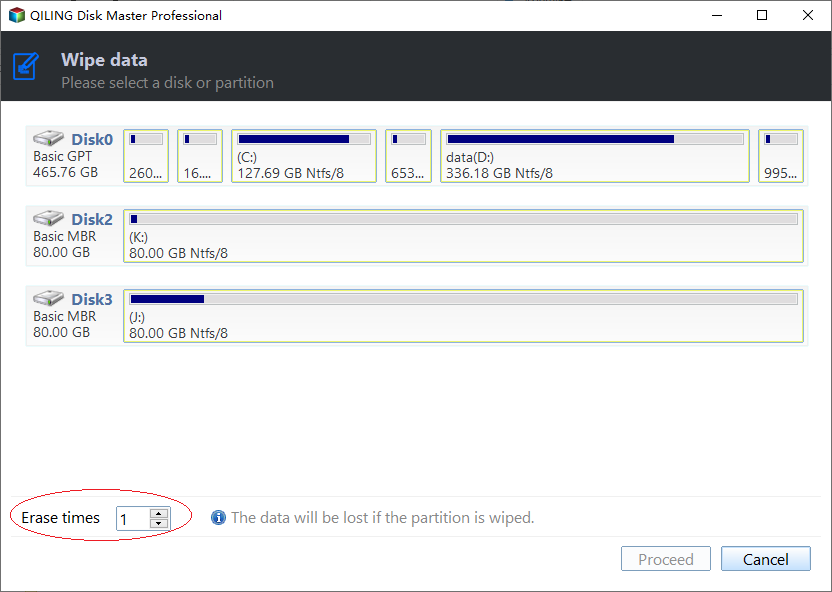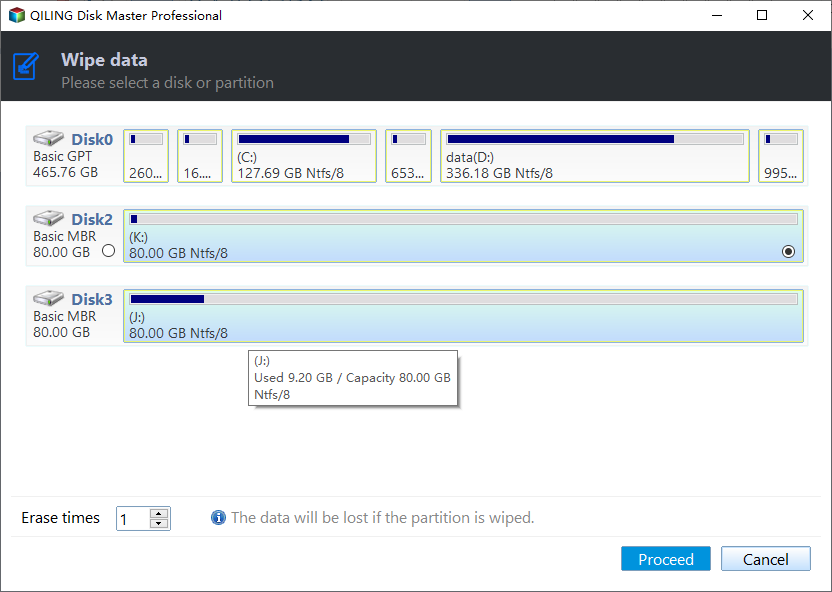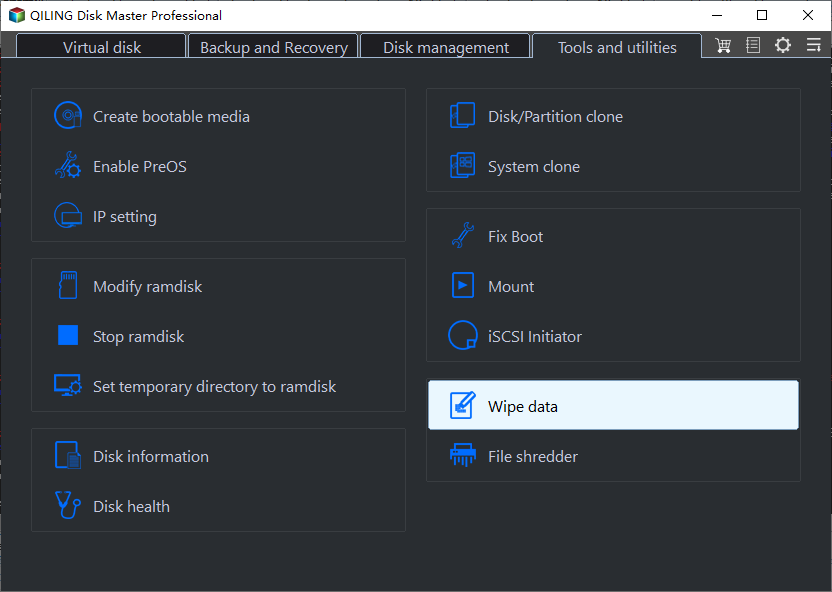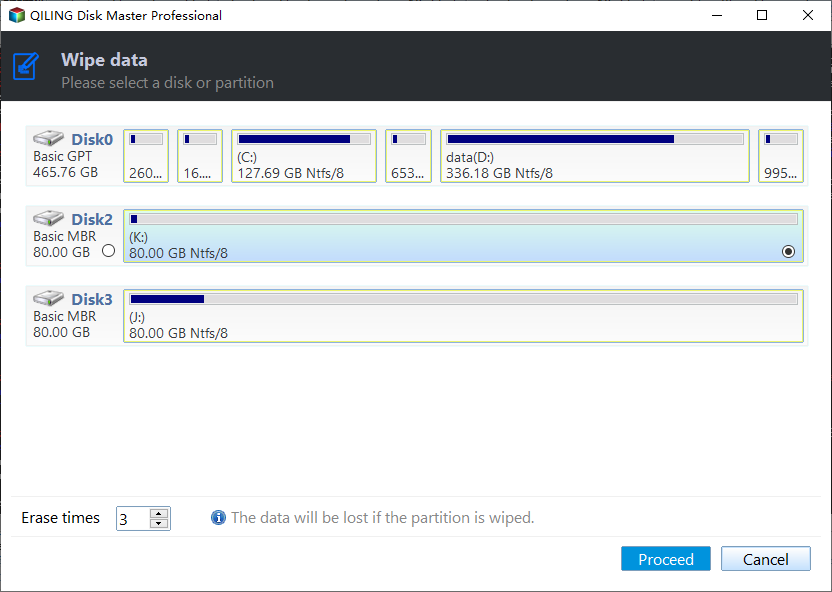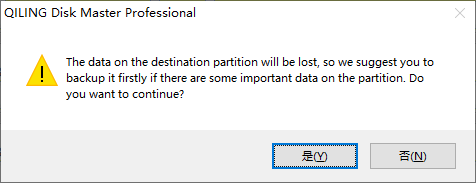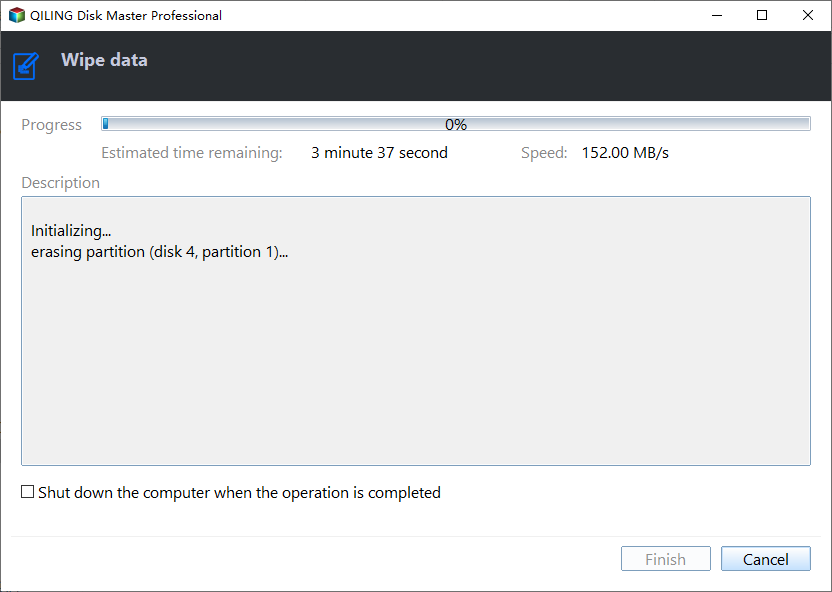How to Wipe Data on Hard Drive and SSD Permanently?
Wiping data on a hard drive or solid-state drive is crucial to protect sensitive information from unauthorized access. Qiling Disk Master offers effective wiping methods to securely erase a drive, making it impossible for any data recovery solution to retrieve the wiped data.
Need to wipe data on hard drive or SSD?
Formatting an SSD can erase data, but it's not a guarantee that all data will be completely unrecoverable. Data recovery software can potentially recover data from a formatted SSD, especially if it's not overwritten with new data. To ensure complete data erasure, consider using a secure erase method, such as the Samsung Secure Erase feature, or a third-party software like DBAN or KillDisk, which can overwrite the entire SSD with zeros, making data recovery extremely difficult. Always follow proper security protocols when disposing of sensitive data.
You can use a free program called DBAN (Darik's Boot and Nuke) to completely wipe the hard drive, but it's a bit of a heavy-duty tool. A more straightforward option would be to use a Windows installation media (USB or CD) and follow the prompts to reinstall Windows, which would also wipe the hard drive. If you want a more user-friendly option, you could try a program like EaseUS Todo Backup or Acronis True Image, which can create a backup of your data and then wipe the hard drive. However, these programs are not free. Another option would be to use a Linux live USB, such as Ubuntu, to format the hard drive.
Users often need to wipe data from HDD or SSD for various reasons, but simple operations like formatting a disk partition are not sufficient as they only make the data invisible to the operating system, not completely removing it. To ensure personal data is not exposed to others, users need to completely wipe all data from the target disk.
Data wipe software - Qiling Disk Master
To completely wipe a hard drive and prevent any data recovery, you can use Qiling Disk Master Professional, a powerful hard drive manager that can be used on Windows operating systems like Windows 11, Windows 10, Windows 7, and Windows 8, among others.
The software has a feature called "Wipe Hard Drive" that allows users to overwrite a hard drive using four different methods: zero-filling, filling sectors with random data, DOD wipe, and Gutmann. However, this feature should not be used on solid-state drives (SSDs) as it can cause damage and reduce their lifespan.
Qiling Disk Master also offers an option for SSD Secure Erase, which allows users to erase all data on a solid-state drive without reducing its lifespan.
How to wipe data on hard drive in Windows 11,10, 8, 7?
Before you do
- Download and install Qiling Disk Master on a Windows computer.
- Connect the drive you want to wipe to your computer.
- This feature will completely erase a given hard drive to prevent recovery, requiring you to back up any important data beforehand.
- A disk will become blank and ready to be reused after it's wiped, allowing you to repartition and utilize it again.
- If you need to wipe the current system hard drive, you'll be prompted to restart into Windows PE or PreOS mode, or you can create a bootable device and perform the clean in Windows PE mode.
Steps to wipe data on hard drive completely
1. Load Partition Assistant and select the hard drive you want to wipe. Right-click the drive and choose the "Wipe Hard Drive" option.
2. Choose a wiping method to wipe the selected hard drive according to your requirements. This will ensure that the data is completely erased and cannot be recovered.
Notes:
- Erase times one(Fill sectors with Zeros): Wipe a hard drive by overwriting all sectors with zeros, which is a common and safe method for personal hard drives, making it a fast process.
- Erase times three(DoD 5220.22-M): The DoD standard was first published by the Department of Defense in the U.S. It is a more secure method than "zero-filling" and "random data filling," and faster than the Guttman algorithm, making it a popular choice among companies and organizations.
- Erase times 35(Gutmann): The tool uses a 35-pass overwrite to securely erase data from a hard drive, making it the most secure method, but also the most time-consuming.
3. To preview the shrink operation, view the "Pending Operations". To commit the "Pending Operations", click "Apply" and "Proceed".
How to secure erase SSD in Windows 7?
Qiling Disk Master is a utility that securely erases data on a solid-state drive (SSD) in a Windows 7 PC, utilizing different methods than traditional hard drives. To use it on other Windows systems, the SSD must be connected to a Windows 7-based computer with a SATA connection. The process involves following a series of steps.
1. To securely erase a SSD in a Windows 7 environment, connect the SSD to a Windows 7 computer and verify that it is recognized by the operating system. Next, open Qiling Disk Master, select the SSD drive, and initiate the secure erase process by clicking the "Wipe" and "SSD Secure Erase" options. This will securely erase the SSD, preparing it for reuse or repurposing.
2. Select the SSD you want to erase from the list, and double-click it to view its details.
3. To resolve the issue where the SSD is in a frozen state, perform a hot swap to release the restriction and access the SSD identification information page.
How to perform a Hot Swap?
- To erase an SSD, start by opening the computer case, either the rear cover or the drive shell, and locate the SSD you want to erase.
- Unplug the power cable and disconnect the SATA data cable from the SSD.
- After a few seconds, reconnect the SATA cable to the SATA port and plug the power cable back in to complete the hot-swap process.
4. Now, click "Next" to start wiping all data on the SSD drive completely. The erasing process will be done in a short time.
Conclusion
You can easily and quickly wipe data on a HDD or SSD by following specific steps, which is mainly used to erase all data on a disk or partition, completely erasing all data without recovery, protecting your data from being leaked.
Qiling Disk Master effectively wipes data on hard drives and SSDs, and also offers a "Quick Partition" feature for easy partitioning of these disks.
Notes:
- Be cautious when using Qiling Disk Master to wipe data, as it may not be recoverable by any data recovery software after the operation is carried out.
- Qiling Disk Master is a sector-level wipe software, allowing you to wipe entire partitions or disks, erasing all files simultaneously. If you need to wipe specific files, a file-level wipe software is required.
FAQs:
Q: How long will it take to wipe a hard drive?
A: The time to wipe a drive depends on various factors such as the wiping method, drive condition, and amount of data, among others, which can significantly impact the duration of the process.
Q: While data recovery is possible in some cases, it's not always guaranteed. If the drive or partition is completely wiped, the data is typically unrecoverable.
A: If the drive or partition has been completely wiped, data recovery will be impossible. Important files and folders should be backed up in advance to prevent loss.
Related Articles
- How Do I Completely Erase USB Drive in Windows 11/10
Do you want to make sure the USB drive is erased completely such that no data can be recovered? Then follow this detailed guide to complete erase USB drive to follow this page. Using efficient methods, you will learn how to safely and completely erase a USB drive in Windows computers. - How to Factory Reset Windows 7 in 2022
How can I restore a Windows 7 PC to its original factory settings? As we all know, Windows 7 lacks the built-in refresh and reset options seen in Windows 8/8.1, and there is no other method to restore your computer to factory settings unless you have the manufacturer's install media or recovery disc. - How to Factory Reset Windows XP in 2022
If your system doesn't work well, or you want to reconfigure it, here are your options for factory resetting your PC running Windows XP. - How to Clean My PC? 5 Sensitive & Essential Tips You Must Try in 2022
Are you looking for a complete guide that could help you clean computers ultimately? On this page, we'll show you the complete solutions for successfully cleaning up a PC in Windows 11/10/8.1/8/7.