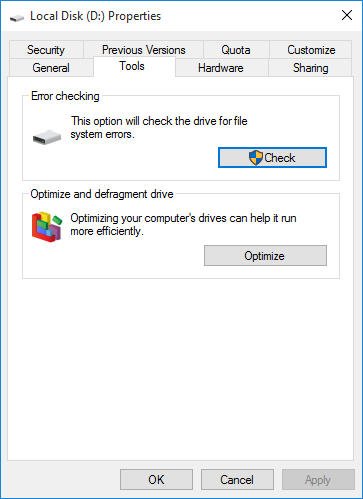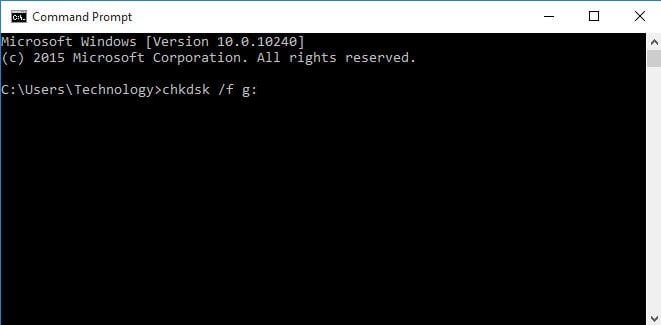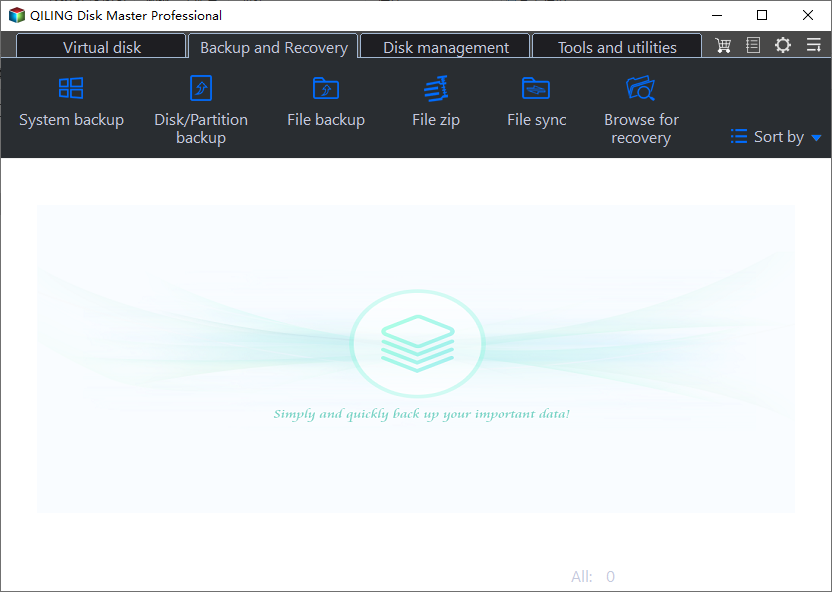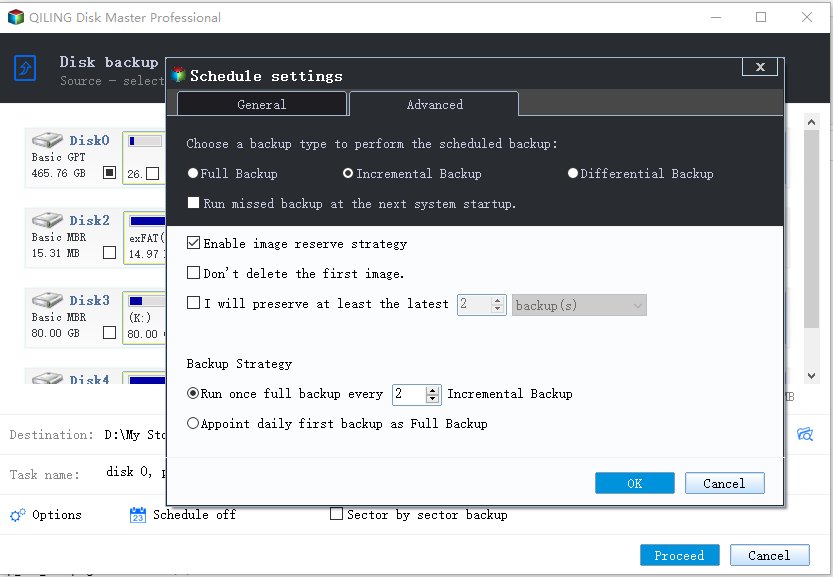Simple Steps to Recover 0 Byte Files: A Complete Guide
User Case: 0 Byte File Recovery
All my .exe files and documents, such as, word, excel, ppt suddenly become 0 bytes, and I cannot open or use it. What's worse, I don't backup all my files and folders in advance. How do I recover 0 byte file? Any kindly advice will be appreciated.
What Does 0 Byte File Mean?
A zero byte file is a damaged file that has a name but lacks any actual data, rendering it unreadable and unusable. This means that any attempt to open or save data to the file will be unsuccessful, as the file's length is zero.
If the data stored in the zero byte file is critical, consider restoring it from a backup or utilizing a professional data recovery software to salvage the information. These tools can help retrieve the lost data, potentially saving it from permanent loss.
Why My Folder Showing 0 Byte?
Typically, files contain a significant amount of data, measured in bytes, kilobytes, or megabytes. However, when a file suddenly becomes 0 bytes, it often indicates an issue with the file system or storage device. This anomaly can arise due to a variety of factors, including hardware failures, software glitches, or corruption within the file system itself. In such cases, the file's contents are lost, leaving behind only the file's metadata and a zero-byte file size.
In addition to files, folders can also exhibit the 0 byte anomaly. When a folder shows 0 bytes, it suggests that there's an issue with the folder's contents or the file system itself.
- Improper shutdown or unexpected power loss. A sudden shutdown of your computer while writing data to a file or storage device can have serious consequences. The abrupt termination of the writing process can leave the data in an inconsistent or corrupted state, potentially causing damage to the file or storage device.
- Corrupt partition or bad sectors. Saving a file to a corrupt partition or one with bad sectors can have severe consequences for the file's integrity. The corruption or bad sectors on the partition can cause the file to become unreadable, making it inaccessible and unusable.
- Viruses or malicious software. Malicious software, including viruses and other types of malware, can have devastating consequences for your computer and its files. If your computer is infected with a virus or other malicious software, your files may be targeted and compromised. In some cases, this can result in your file being altered or deleted, with the file size being reduced to 0 bytes.
- Improper removal of external storage devices without safe permission.
- File transferring, uploading and downloading. A file with a size of 0 bytes can be caused by a variety of factors, including incomplete downloads from the web or file transfer protocol (FTP) clients. This can happen when a file is being downloaded, but the transfer process is interrupted or fails to complete, leaving behind a file with no content.
- Save the file with empty content.
- Corrupted index table in the file system.
- Computer cannot handle files or folders with extremely long name.
Don't panic if you encounter a 0-byte file issue - there are ways to recover your file. Fortunately, there are several methods you can try to recover a 0-byte file. Here are some options:
Method 1: Recover 0 Byte Files with File Extensions
Changing the file extension can often resolve issues where files and folders appear to be 0 bytes or 0KB. This simple trick can help recover files that seem to have vanished or been corrupted.
Experiencing a 0 byte file can be frustrating, especially when you need to access important information. Fortunately, there's a simple solution to recover these files.
Step 1. To view the properties of a storage device or its partition, follow these simple steps:
Step 2. If you encounter an error while checking file history, you can resolve it by following these steps:
Step 3. Click the Close button to exit.
Step 4. Rename the FOUND.000 file. Go to This PC, open the storage device or its partition, type FOUND.000 in the address field, then rename this file with the same name and extension as o byte file. And save the file in a separate hard drive partition.
Step 5. Once you've successfully renamed the FOUND.000 file, it's time to open and view its contents.
Method 2: Recover Zero Byte Files with CMD
If you've encountered files that suddenly show a file size of 0 bytes, don't worry! You can use the Command Prompt (CMD) to recover these files.
You can follow these detailed steps to restore the file back to its original state:
Step 1. Open cmd. Open the Run dialog box by pressing Win + R keys together, then type cmd in the Run dialog box and pressing Enter.
Step 2. Type chkdsk /f g: and then press Enter. (The parameter g is the name of the storage device or partition of the hard drive that holds the 0 byte file.)
Step 3. Wait for 0 byte file recovery result and use your file again.
Backup Your Disk After Recovering 0 Byte Files
After successfully recovering a 0 KB file, it's essential to take steps to prevent similar issues in the future. One of the most effective ways to do this is by creating a backup of your important data.
Qiling Disk Master Professional is a free and reliable backup and restore software that is compatible with Windows 10/8/7/XP/Vista. This powerful tool allows you to create backups of your entire system, disk, partition, or individual files, ensuring that your important data is protected.
If you're concerned about forgetting to create backups at regular intervals, Qiling Disk Master Professional offers a convenient solution. You can enable scheduled backups and choose from various settings to suit your needs. This feature ensures that your important data is backed up automatically, without requiring manual intervention.
Note: If you're unsure about which backup type to choose, don't worry! You're in the right place. Below, we'll break down the different types of backups available, helping you make an informed decision.
As your backup routine becomes more frequent, the amount of storage space required to store your backups will inevitably increase. This can lead to a situation where your disk space becomes limited, and you may need to consider deleting older backups to make room for new ones.
In today's digital age, it's essential to have a backup plan in place to safeguard your valuable files and data. A backup ensures that your important information remains safe, even in the event of a system crash, hardware failure, or accidental deletion.
For businesses with multiple computers, it's essential to have a reliable backup and deployment solution in place. Qiling Disk Master Technician is an ideal choice for protecting unlimited computers within your company.
Related Articles
- Backup Windows 10 to USB Flash Drive Easily with Freeware
Backing up Windows 10 to USB flash drive is a necessary step to protect your computer and data on it. Then, learn how to operate, and you have 2 methods. - How to Fix Backup and Restore Windows 7 Not Working?
This article provides users with two solutions to Backup and Restore Windows 7 not working and offers an alternative. Go to anchor jump and click on what you want to see. - System Restore Did Not Complete Successfully - Fixed
Are you confronted with the issue "System Restore did not complete successfully" with different error codes? Read this article thoroughly to get corresponding reasons and solutions. - 2 Tips | How to Backup Firefox History on Windows 11/10/8/7
Do you know how to backup Firefox history? If you do not know, you are on the right page. This article will share 2 ways to help you back up history in Firefox. After reading this article, you can choose any way to back up Firefox history on your Windows computer.