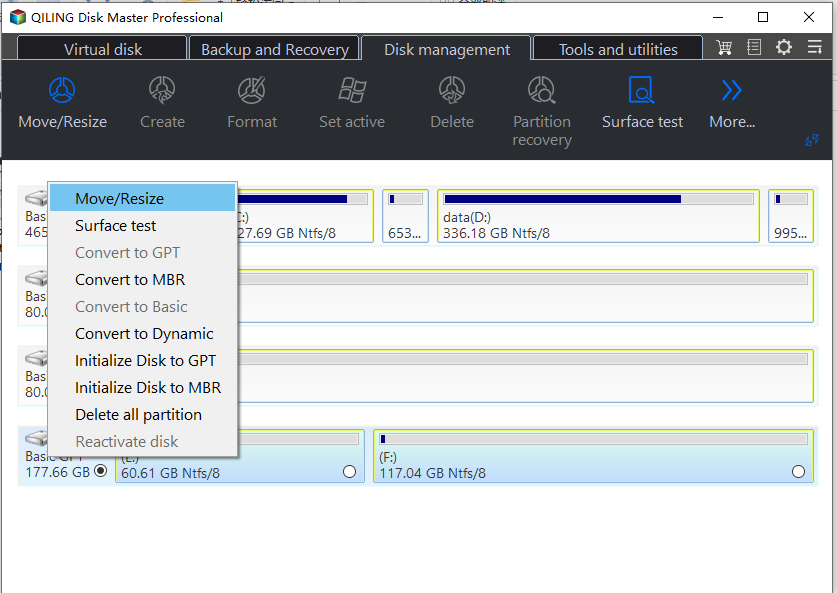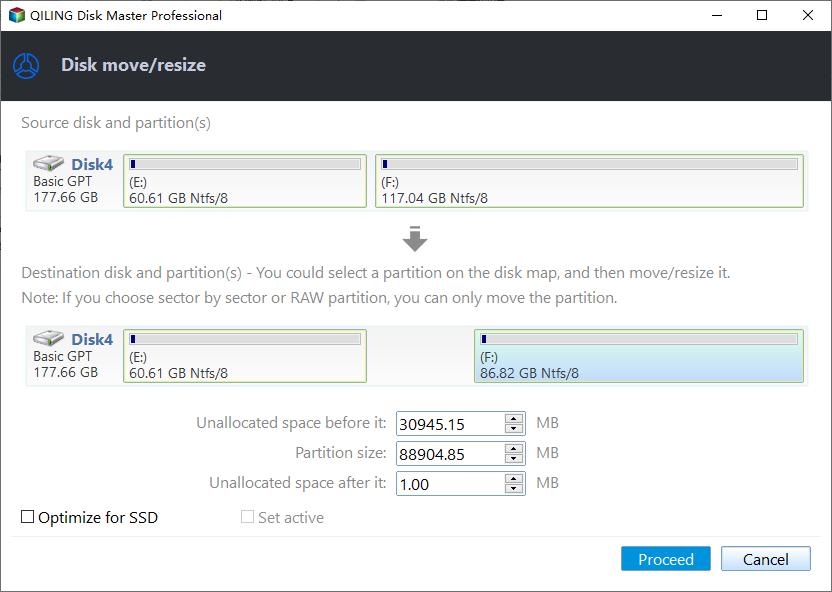Fixed: 64GB Flash Drive Only Showing 32GB in Windows 11/10
Key Takeaways:
- This is a common problem when using a 64GB flash drive and can be caused by several factors, including the limitations of the USB drive's file system, disk management software, and the way the drive is partitioned.
- This article provides a step-by-step method to restore a USB flash disk to its full capacity, effectively solving the issue where a 125GB USB drive only shows 32GB, resulting in significant storage space loss.
Some users have reported that after reformatting or creating a recovery disk, the SanDisk 64GB flash drive only shows 32GB in File Explorer.
I created a Windows 8.1 USB installation drive with my SanDisk 64GB USB drive. I plan to reformat it, but the 64GB SanDisk flash drive only showing 32GB. I can see the details about my SanDisk 64GB USB drive, there are two partitions. After formatting, all I get is 32GB, not 64 GB. I want to format the 64GB USB drive to full capacity. Any help would be appreciated, thanks. - from Reddit
Why is my 64GB USB showing up as 32GB? There are several reasons and in the next part, we will answer the question and help you to get your flash drive back to full capacity.
Why 64GB USB/SD card Only Showing 32GB?
The 64GB USB drive only showing 32GB is a common issue that can be caused by various reasons. Before attempting to fix it, it's essential to identify the root cause:
✦ The USB drive is used to create a Windows installation drive or a recovery drive, allowing users to boot their computer from it and install or recover Windows.
✦ The 64GB flash drive's file system was changed to FAT32 from NTFS, which limited its partition size to 32GB due to Disk Management's formatting capabilities.
✦ The USB drive is divided into two or more partitions, but usually, a USB flash drive or SD card has only one partition, as Windows can't recognize and access data on the second partition. If there are multiple partitions on a flash disk, you can only see the first volume in File Explorer, limiting the usable capacity to the first partition.
To restore a SanDisk USB drive to its correct capacity, you can format it from FAT32 to NTFS. This change will allow the drive to utilize its full storage capacity. There are two ways to achieve this, which will be outlined in the following steps.
How to Fix The 64GB flash drive Only Showing 32GB Problem
If your USB flash drive is showing less space than its actual capacity, there are two methods you can try to repair it.
▶ Method 1. Convert 64GB flash drive from FAT32 to NTFS
If your 64GB USB stick has been formatted to FAT32, you can convert it to NTFS, which can support larger partitions than FAT32, to see if it resolves the issue. NTFS is the abbreviation of New Technology File System developed by Microsoft, and makes up for the limitation of FAT32 file system. The NTFS can support over 32GB partitions while FAT32 cannot.
The best NTFS to FAT32 converter is Qiling Disk Master Professional, which is a powerful disk partitioning software in a popular Windows operating system, like Windows 7, 8, 10, 11 etc. The software allows you to convert file systems between FAT32 and NTFS without losing data/formatting to fix the 64GB flash drive only showing 32GB or other USB/SD card/HDD/SSD showing fewer space problems.
Connect a 64GB USB flash drive/SD card/memory stick to your computer, then download and install Qiling Disk Master Professional. Once installed, launch the software.
1. Pitch on the 64GB USB flash drive/SD card/memory stick, select Resize/Move Partition.
2. Drag the double arrow to rightwards to extend the partition to its actual size.
3. Click Proceed at the tool bar to fix 64GB flash drive only showing 32GB.
After a while, you will get a whole 64GB partition on your USB flash drive/SD card/memory stick to fully use, effectively restoring it back to its full capacity.
Qiling Disk Master is a comprehensive disk management tool that offers a range of features to help improve computer performance. In addition to easily formatting hard disk partitions, it also allows users to free up disk space, making it a valuable tool for those looking to optimize their computer's storage capacity.
- Clone Disk/Data/System
- Migrate software/settings/programs
- Merge non-adjacent spaces
By downloading this powerful disk management tool for free, you can also enjoy more.
▶ Method 2. Restore USB flash disk back to full capacity with DiskPart
To clean and prepare a USB flash drive for use, start by cleaning the drive and creating a single primary partition. Since Disk Management doesn't allow partition deletion on removable devices, use the DiskPart.exe tool instead. This will erase all data on the drive, so be sure to back up any important files beforehand.
1. Run Command Prompt as Administrator: Press Win+R to open Run box, input cmd and tap OK to open Command Prompt window.
2. Type the following command in the Command Prompt windows and hit Enter key.
● diskpart
● list disk: list all disks connected to your computer
● select disk #: select the 64GB USB disk which only shows 32GB
Caution: # Please select the correct disk number for your USB drive. Be cautious as all further actions, including formatting, will be performed on the selected disk. If you select the wrong disk, you may lose data stored on it.
● clean
● create partition primary: create a new partition on the USB drive
● format fs=ntfs quick
The steps to create a 64GB NTFS partition on a flash drive involve creating a single NTFS partition on the drive, which can then be verified in the Windows File Explorer to show the full capacity. This method requires a certain level of computer expertise, as incorrect commands can result in data loss, making it suitable only for those with familiarity and proficiency in computer operations. For non-experts, using Qiling Disk Master is recommended.
Final words
In this post, we have introduced two solutions to "64GB flash drive only showing 32GB" issue. Choose one based on your situation. Moreover, Qiling Disk Master Professional has the ability to remove write protection for USB drive/SD card/hard disk, create second partition on SD card, create bootable media, allocate free space from one partition to another, convert primary partition to logical without losing data, and many more. Qiling Disk Master Server is available for Server users with all the advanced functions.
FAQs about 64GB flash drive only showing 32GB
Last but not least, there are some frequently asked questions about 64GB flash drive only showing 32GB that you can refer to:
Q: Is there any way to recover lost data after reformatting?
If you have formatted the drive, data recovery will become more challenging. But the good thing is Qiling Disk Master Professional can still give you a hand. You can try to use "Recover Data" to recover the unfortunate lost files.
Q: Could a partitioning issue cause this problem?
Yes, incorrect partitioning during formatting can lead to a flash drive displaying less storage than its actual capacity. Ensure you've selected the correct partition size when formatting.
Q: How can I prevent this issue from happening again?
To avoid this problem in the future, always use reliable and reputable brands when purchasing flash drives. Additionally, regularly back up your important data to prevent loss in case of any issues.
Q: Can a firmware update fix this problem?
Sometimes, firmware updates released by the manufacturer can address capacity-related issues. Check the manufacturer's website for any available updates.
Related Articles
- Fixed: Unallocated Space on 4TB Hard Drive that Shows up Only 2TB
If you find your 4TB hard drive only shows 2TB space and the rest storage shows unallocated space in your Windows 11/10/8/7, don't worry since here we will explain why the unallocated space appears on 4TB drive and how to deal with it safely. - Easily Fixed: Hard Drive Only Showing Half Capacity in Windows 10/8/7
If your hard drive only shows half capacity in Windows 11, 10, 8, 7, read this article and you will know why it occurs. Besides, you can learn how to restore the hard drive to its full capacity. - How to Format SanDisk Cruzer 64GB USB to FAT32 Successfully?
A tutorial on how to format SanDisk Cruzer 64GB to FAT32 in Windows operating system will be presented in this article. If you need to format your 64GB USB to FAT32, read it.