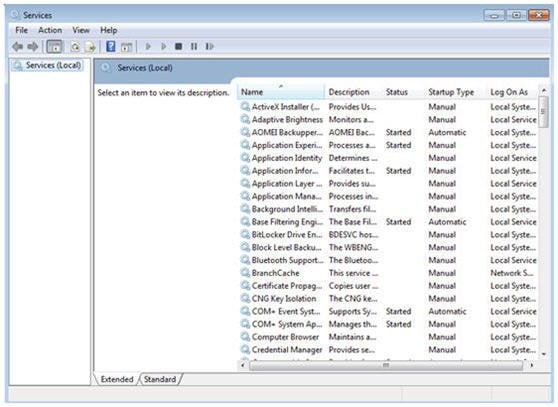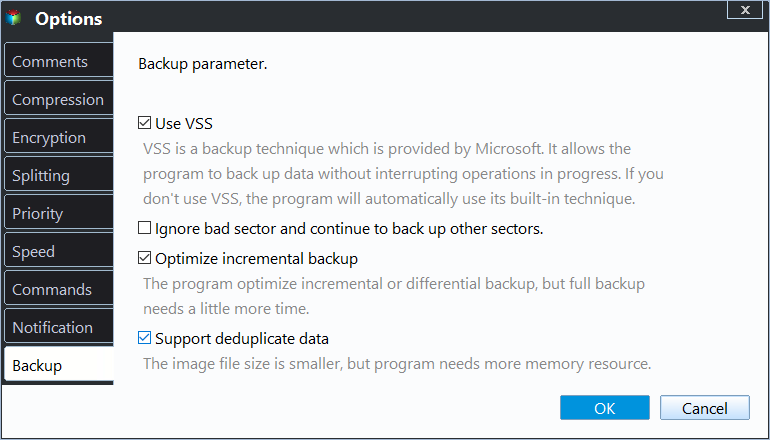Easy Fix to A Shadow Copy Could Not Be Created Error
Scenario
The error "A shadow copy could not be created" can occur when attempting to create a backup using the Windows 7 Backup feature. This error is often related to issues with the Volume Shadow Copy Service (VSS) or the System Protection (SPP) feature.
The Volume Shadow Copy Service (VSS) plays a crucial role in Windows backup operations, particularly when using built-in backup tools. VSS enables the creation of volume backups while applications continue to write to the volumes, ensuring that data is not lost during the backup process.
When encountering the error message, it indicates that the Volume Shadow Copy Service (VSS) is not functioning correctly, which in turn affects the backup process. This issue can be resolved by addressing the root cause, which is often related to the VSS and System Protection (SPP) services.
How to fix a Shadow Copy could not be created?
When encountering the error message, the first step is to verify the status of the Volume Shadow Copy Service (VSS) and System Protection (SPP) services. These services are crucial for creating a shadow copy of the volume, allowing for backups to be taken while the system is in use.
Enable VSS
1. Click Start, type services.msc in the Search box. Then press Enter to open the Services utility.
2. Find the Volume Shadow Copy item from the list.
3. Check the Status column corresponding to this item. If it is not running, click Start the service from the left menu.
4. You can set Startup type on Automatic by right-clicking on Volume Shadow Copy and click Properties.
Enable SPP
1. Go to Start > Control Panel > System and Maintenance > Administrator Tools.
2. Double-click Services. If you are prompted for an administrator password or confirmation, type the password or provide confirmation.
3. Roll down to find SPP Notification Service. If the SPP service is disabled, double-click it to open the service properties.
Delete all restore points
If your backup still fails with a Shadow Copy error, deleting all restore points might be a viable solution. This method has been suggested by some users as a potential fix.
Step 1. Right click on computer and select Properties.
Step 2. At the left menu, click System Protection.
Step 3. Highlight C drive and click Configure.
Step 4. Click Delete all restore points.
If your backup still fails with a Shadow Copy error, deleting all restore points on other drives might be a viable solution. This method has been suggested by some users as a potential fix.
Fix a Shadow Copy could not be created with Qiling Disk Master
If you've tried the methods mentioned above and still encounter the "a Shadow Copy could not be created" error while trying to make a backup, it's time to consider using powerful backup and restore software to protect your computer.
Qiling Disk Master Standard is a free backup and restore software that offers a reliable solution for protecting your computer. One of its key features is its ability to create Volume Shadow Copy Service (VSS) backups, even if the native VSS service is not functioning properly.
Create VSS backup with Qiling Disk Master
Take system backup as an example. Let's see how to create VSS backup with Qiling Disk Master.
Step 1. Download Qiling Disk Master and open this tool. Click System Backup under the Backup tab.
Step 2. You do not need to choose the source, it will choose automatically. Just select another location as the destination path.
Step 3. Click Options > Backup Mode > Backup Service and select Use Microsoft VSS. If the Windows VSS cannot be used, you can use Qiling's built-in technology.
Tips: You can also click Schedule to create incremental and differential backup.
Step 4. After all this done, click Proceed.
If you've encountered errors related to the Volume Shadow Copy Service (VSS), such as "A Shadow Copy could not be created," you're not alone. These errors can be frustrating and may indicate underlying issues with your system. Fortunately, using Qiling Disk Master can help you avoid these errors and ensure that your data is safely backed up and restored.
Related Articles
- How to Use Volume Shadow Copy in Windows 10/8/7?
You will learn how to enable/restore/disable volume shadow copy in Windows 10/8/7 as well as all-round way to backup files and folders. Get details now! - Quick Guide to Use Shadow Copy in Windows Server 2012
You will learn the Windows Server 2012 (R2) shadow copy best practices as well as more safer way to backup files. Anyway, check out these useful ways first. - How to Delete Shadow Copies in Windows 10? [4 Solutions]
4 ways provided in this article to delete shadow copies in Windows 10 easily. Just follow the steps to delete shadow copies here. - How to Restore QuickBooks to New Computer with 2 Easy Ways
Do you know how to restore QuickBooks to new computer? If you do not know, you have come to the right page. This article will tell you 2 practical ways to help you restore your QuickBooks backup file to a new computer.