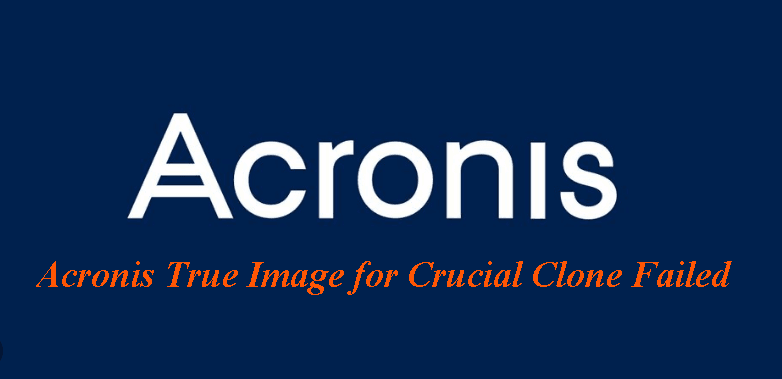Solve Acronis True Image for Crucial Clone Failed Easily(2 Ways)
User Case
I was attempting to clone my HDD to an SSD using Acronis True Image for Crucial, but the process failed on the 5th partition, resulting in an error message that said "Cloning failed". I'm unsure of what went wrong and how to resolve the issue. Could you please provide some guidance on how to fix the Acronis True Image cloning problem?
If you've encountered a cloning failure with Acronis True Image for Crucial, this article is for you. We'll provide two potential solutions to help resolve the issue. Please continue reading to learn more about the troubleshooting steps you can take to fix the problem with Acronis True Image cloning.
Why Acronis True Image for Crucial Clone Failed?
The Acronis True Image for Crucial cloning failure is often attributed to an issue within the Acronis True Image software itself. One potential solution to resolve this problem is to upgrade to the latest version of Acronis True Image. This may resolve the cloning failure issue you are experiencing with Crucial.
The actual reason for the Acronis True Image cloning failure is due to the software's inability to clone certain hidden partitions under normal conditions. These partitions are typically located at the end of the drive, which can cause the cloning process to stop at around 80-95% completion, resulting in a failed clone disk operation. This issue may be the root cause of the cloning failure you are experiencing with Acronis True Image.
How to Solve Acronis True Image for Crucial Clone Failed Easily
As previously mentioned, the primary reason for Acronis True Image cloning failure on Crucial drives is the inability to clone hidden recovery partitions. To circumvent this issue, you can create a bootable rescue media. This will allow the system to boot outside of Windows, enabling Acronis to successfully clone the hidden partitions that were previously inaccessible. By using this workaround, you can avoid the cloning failure and complete the process successfully.
Furthermore, it's worth noting that some users have encountered additional issues while using Acronis True Image, such as the cloning process hanging or failing to read data from the disk. These problems can be frustrating and may require troubleshooting or alternative solutions to resolve. By being aware of these potential issues, you can take steps to mitigate them and ensure a smoother cloning experience.
If you're concerned about the issues mentioned earlier, you may want to consider using a professional disk cloning software like Qiling Disk Master. This tool offers a reliable disk clone feature that can help you clone your old disk, including hidden recovery partitions, to a new SSD like Crucial. The cloned disk can then be used to boot your computer successfully. For more information about Qiling Disk Master and its capabilities, you can read on to learn more details about this professional disk cloning software.
Professional and Reliable Software to Fix Acronis True Image for Crucial Clone Failed
Qiling Disk Master Professional is a professional and reliable disk cloning software that offers a range of advanced features. In addition to disk cloning, it also supports partition cloning, making it a versatile tool for users. Some of the key advantages of Qiling Disk Master Professional include:
- Ensure secure boot: After cloning, you can boot your computer successfully with the cloned disk just like an SSD of Crucial.
- Sector by sector clone: It will clone all sectors whether they are used or not. So you don't have to worry about some hidden partitions can’t be cloned.
- SSD alignment: If your target disk is an SSD, like Crucial, this feature can accelerate its reading and writing speed.
- Intelligent clone: Under the default mode, it only copies the used sectors and therefore you can easily clone a larger HDD to a smaller SSD if you need.
- Multiple HDD/SSD types: It supports various types of HDD (PATA, SATA, SCSI) and SSD (SATA, NVMe, PCIe, M.2, U.2).
- Different systems: It supports Windows 11/10/8/7/XP/Vista, etc.
If you need to clone a hard drive to an SSD, you can follow the step-by-step graphic tutorial outlined below.
Step 1: Download, install, and launch Qiling Disk Master Professional. Then, click on "Clone" and select "Disk Clone" from the menu.
Tip:
The Professional edition supports cloning both data disks and system disks, including conversions from MBR to MBR/MBR to GPT, or GPT to GPT/GPT to MBR. If you only need to clone data disks, you can opt for the free Standard edition instead.
Step 2: Select the hard drive you want to clone as the source disk.
Step 3: Select your SSD as the destination disk.
Step 4: Check the box next to "Sector by Sector Clone" to ensure that all sectors, including hidden partitions, are cloned. Then click "Proceed".
Tips:
- Edit Partitions: You can change the partition size with the feature.
- Sector By Sector Clone: It is generally suitable for cloning disks of the same or larger size. So you can clone disk to larger disk easily.
Summary
When Acronis True Image for Crucial clone fails, you have two solutions to consider. You can choose either method based on your specific needs, as both options are available to help resolve the issue.
Qiling Disk Master Professional may be a more suitable option when Acronis True Image for Crucial clone fails. This tool offers several advantages, including the ability to clone all sectors, including hidden partitions, without requiring access to the PE environment. Additionally, the cloned disk can boot successfully, and it supports various disk types and operating systems.
In addition to cloning, Qiling Disk Master Professional also offers other useful features, including system backup, file backup and restore, among others. For a more detailed understanding of these features, it's recommended to download and explore the software yourself.
Related Articles
- How to Fix Acronis Clone Disk Operation Failed Problem
There are two ways provides in this post to fix Acronis Clone Disk Operation Failed error, just refer to the step-by-step guide. - Solved: Acronis True Image WD Edition Will Not Clone
If you are experiencing the "Acronis True Image WD Edition will not clone" issue, continue to read this article and learn its 3 different situations. Here are 4 common solutions and one ultimate solution. - Best Free Crucial SSD Clone Software for Crucial SSD Clone
Acronis True Image for Crucial is a free Crucial SSD clone software, but it is always not working. To clone all series of Crucial SSDs or other branded SSDs, Qiling Disk Master will be a better choice. - Windows Server 2022 Recovery Disk Creator - Fastest and Safest
You can learn how to create a Windows Server 2022 recovery disk with the most reliable software in this article.