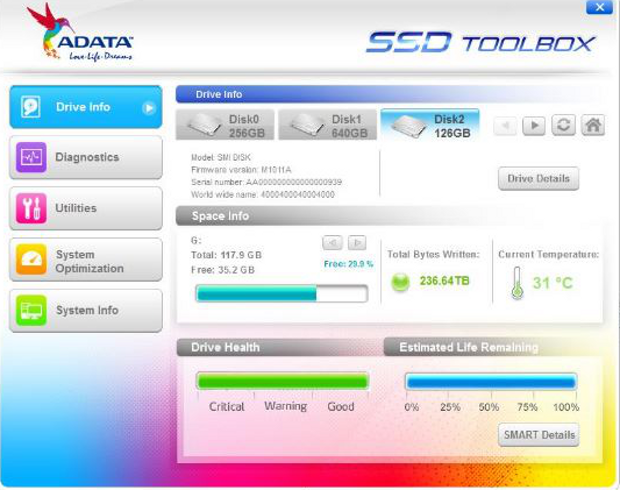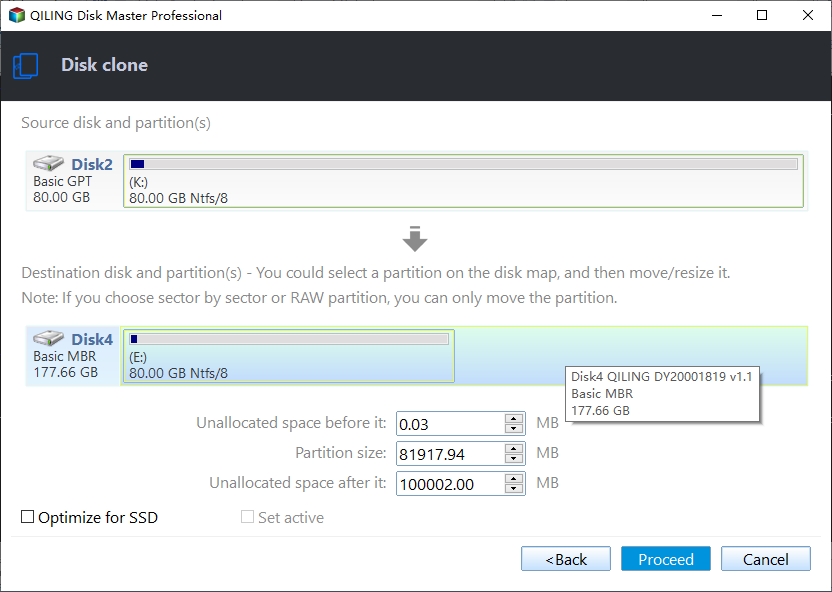Best Free ADATA SSD Clone Software - Qiling Disk Master
The Case: Problem to Clone ADATA SSD
“OK, I have a 120GB ADATA SSD with My Windows 10 x64 computer, and getting the 120GB SSD cloned to larger 512GB SSD using Acronis True Image HD, and wonder why I can’t get the cloned SSD boot up? Or is there any other better way to clone the ADATA SSD and make it bootable, need help please!”
Sometimes, it’s your problem while cloning smaller SSD to larger SSD using Acronis True Image HD (Acronis ATI HD), how can we get it fixed and make it bootable? Don’t be in a panic, you will find the best ADATA SSD clone software with the following description.
ADATA SSD Toolbox and Migration Utility
As a matter of fact, ADATA provides the SSD toolbox and data migration software for ADATA Ultimate, XPG, S, Premier, etc. series SSD to obtain disk information, and change settings easily to speed up SSD and its lifespan. ADATA website recommends you to use Acronis True Image HD to migrate data from computer internal HDD/SSD to the ADATA SSD.
To be honest, Acronis True Image HD is the Acronis True Image OEM version for ADATA, Crucial, Kingston, Micron, PNY, Seagate and Western Digital (WD) with limited features, like full disk imaging, active disk cloning, and disk management, and it’s compatible with Windows XP, Vista, 7, 8, 8.1 and 10. However, there are some limitations of Acronis True Image HD that you have to pay attention to:
- You have to upgrade to Acronis True Image with at least $49.99 extra cost if you want more features.
- Many users complained about the cloned SSD won’t boot after clone with the OEM data migration software.
- You can’t create file and folder backup, incremental backups, schedule backup, etc.
The Best Free ADATA SSD Clone Software
Hence, the professional yet free ADATA cloning software - Qiling Disk Master Standard could be your best solution. It offers you comprehensive features to clone HDD/SSD to ADATA SSD, or clone ADATA SSD to another one, like full disk clone with sector by sector clone or intelligence sector clone, and ensure the cloned SSD bootable after cloning. To accelerate the reading and writing speed for the destination SSD, it offers you the SSD alignment option to speed up.
Besides, schedule settings, file and folder backup, incremental backup, faster backup and recovery, and others supported for free as well to make up for the shortcomings of Acronis True Image HD.
As the all-in-one ADATA SSD migration software, it is capable of:
- Cloning ADATA SSD to another ADATA SSD or other brands' drive directly.
- Helping you to clone ADATA SSD to smaller one or larger one.
- Cloning HDD to SSD easily without reinstalling everything.
With these professional disk clone features, it’s easy to upgrade HDD/SSD to ADATA SSD with SSD cloning freeware, even you’re not an expert, just a few clicks and everything is done.
Before You Get Started
Take the following things ready:
- The larger ADATA SSD.
- Windows computer installed the smaller SSD or HDD.
- Screwdrivers to replace HDD/SSD to another one.
- Download Qiling Disk Master Standard on your Windows computer.
- SATA-to-USB adapter to connect with ADATA SSD if the laptop only one drive bay.
If what you have is a desktop, connect your ADATA SSD to your computer via SATA cable and power cable on the host. If it is a laptop, connect the ADATA SSD via a SATA-to-USB adapter. Make all the storage devices are connected correctly and can be detected by Windows.
Safe Clone SSD to Larger SSD with ADATA Migration Utility
Then refer to the detailed steps to clone HDD/SSD to larger ADATA SSD easily and safely:
Step 1. Perform ADATA SSD clone software - Qiling Disk Master Standard after installing. Click Tools and utilities -> Disk Clone.
◉Tips:
✍If you only need to transfer Windows 10 OS to SSD instead of the whole hard drive, you can choose System Clone, which is supported by Qiling Disk Master Professional.
✍The disk cloning process will clone all the partitions on source disk, including system partition, system reserved partition, recovery partition, EFI system partition if exists, data partitions, and all files.
Step 2. Select the smaller HDD/SSD (here is smaller ADATA SSD) as source disk, and click Next >>.
Step 3. Choose the larger ADATA SSD as the destination disk to save files from source disk, and click Next >> to continue.
◉Tip: the destination ADATA SSD will be deleted or overwrite during the cloning process, please backup crucial data in advance. Click OK to go on.
Step 4. Tick SSD Alignment to speed up the larger ADATA SSD.
Step 5. Press Proceed to clone HDD/SSD to ADATA SSD safely after confirmation.
◉Tips:
✍ The Sector by sector clone option allows you to clone all sectors on source disk no matter they are used or not, and the destination disk should be as large as or larger than the source disk. While cloning larger HDD to smaller SSD, please DO NOT check this option.
✍ Edit Partitions: it’s available in Qiling Disk Master Professional or other advanced editions. And enable you to fully use the storage space on destination disk when cloning a small disk to a larger disk.
The cloning time depends on the data capacity on your source disk, 30 minutes or more. Then the cloned SSD is bootable, the only thing to do is changing boot order to boot from the cloned ADATA SSD, or replace the original smaller HDD/SSD with the larger ADATA SSD with the screwdrivers, then boot from the cloned SSD drive. That’s it.
Conclusion
Just a few clicks to clone HDD/SSD to larger ADATA SSD with the best free ADATA SSD clone software - Qiling Disk Master, and it’s worthy to have a try. No matter it is Windows 10, Windows 8\8.1, Windows 7, Vista, or XP that you are running, it’s the great ADATA clone software to achieve ADATA SSD clone easily and safely.
For those who are running Windows Server 2003, 2008, 2012, 2016, 2019 (including R2), Qiling Disk Master Server is worth to try and offers more advanced features, like real time file sync, clone disk between MBR and GPT disk, Differential backup with schedule tasks, dynamic disk/volume backup, restore and clone, etc.
Related Articles
- ADATA SSD Disk Migration Tool for Windows 10/8/7
- Download the Best Intel SSD Clone Tool for Windows 7/8/10
- Top Two Ways to Clone Samsung SSD to another SSD without Reinstalling
- Create SSD Backup Image with Qiling Disk Master