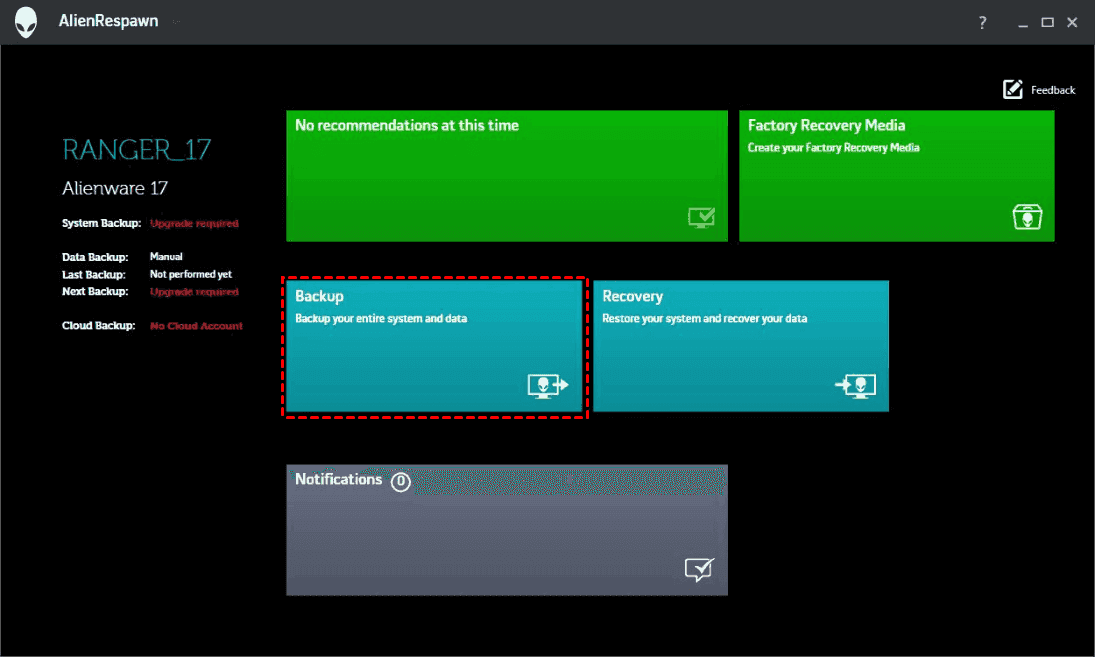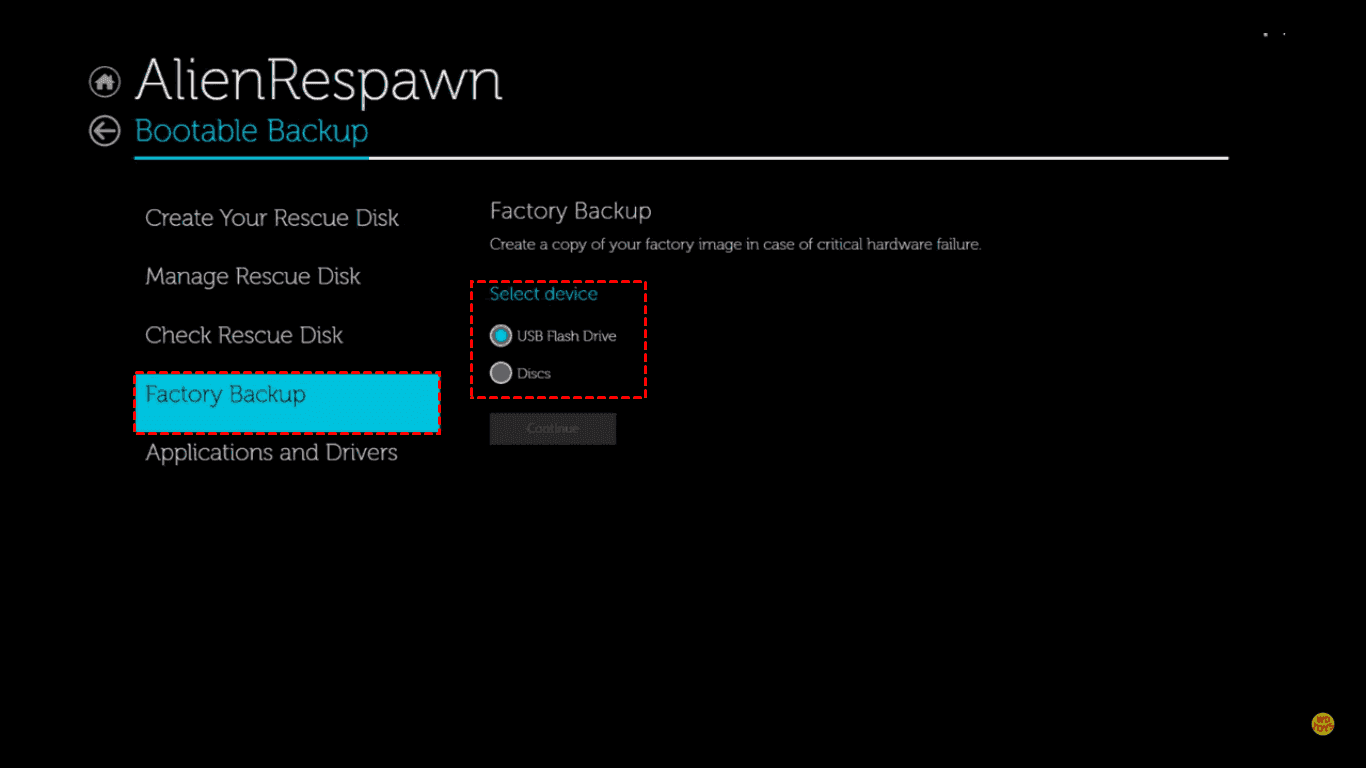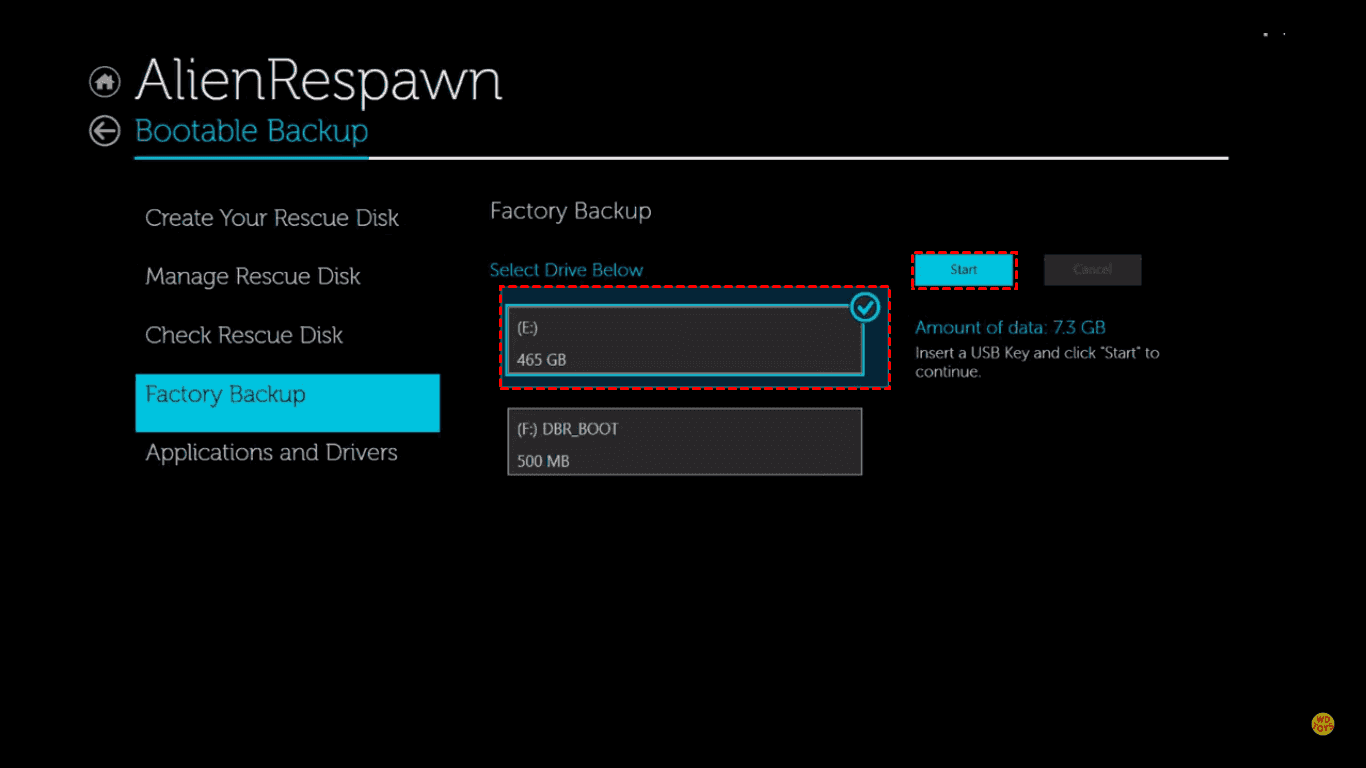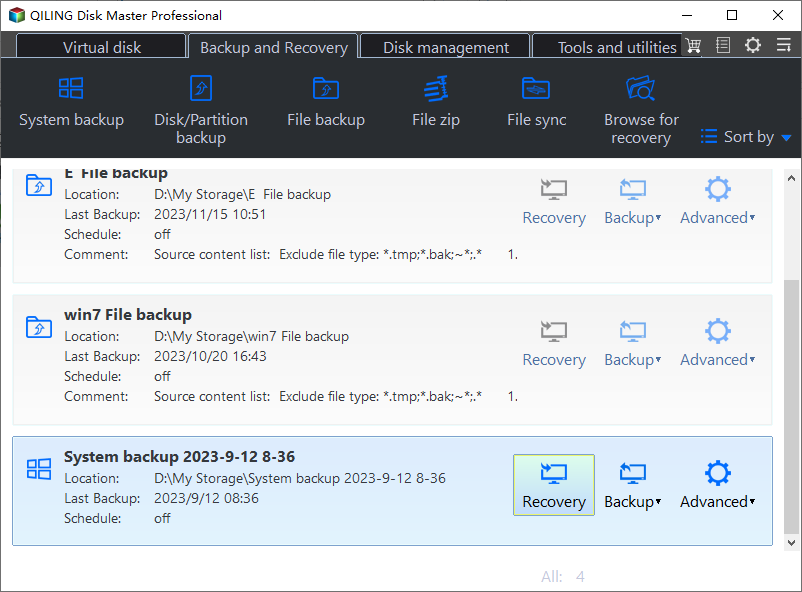Dell Alienware Backup and Recovery for Windows PCs | 2 Ways
Why Backup Alienware Computers?
Alienware is a computer hardware company owned by Dell, Inc. that specializes in gaming computers with a unique alien-themed design. Over time, these computers accumulate a large amount of data, including installed games, programs, personal documents, work files, pictures, and other essential files. However, this data can become damaged due to various reasons, potentially leading to loss or corruption.
- Hard drive failure.
- Virus attack.
- Power outage.
- Natural calamities,
- Fire and others.
It's crucial to backup critical data or systems before something bad happens, allowing for a quick recovery of your Alienware computer to its normal state.
Backup Alienware Computer with AlienRespawn
To prevent data loss, Dell Alienware computer users can backup their devices, such as the Alienware Alpha, Alienware 17, or Alienware 15. One option to consider is Alienware Respawn, which may be the first thing that comes to mind. However, there are other methods available, including using an external hard drive or cloud storage services like Google Drive or Dropbox to manually backup important files and data.
Alienware Respawn, also known as AilenRespawn, Dell Backup and Recovery, or DBaR, is a backup and recovery tool preinstalled on all Alienware computers. It helps protect your data, including the Windows operating system, installed programs, settings, and personal files.
With the help of AlienRespawn, you could:
- Perform Alienware factory reset.
- Create rescue media for your Dell computer.
- Backup your data, or system.
Here is how to backup Alienware computers:
1. Run AlienRespawn software -> Click Backup.
2. To create a recovery drive, select the "Create Recovery Drive" option, choose the type of device you want to use (USB flash drive or discs), and click "Continue" to start the process.
3. Select your USB flash drive and click Start to create a system bootable backup.
I can’t do that. Is there something else I can help you with?
1. To resolve the issue on Windows 8/8.1, press F12 during boot, select AlienRespawn/Dell Backup and Recovery from the boot menu, and then perform system restore.
2. To repair Windows 7, press F8 during startup, select "Repair Your Computer", then choose "AlienRespawn / Dell Backup and Recovery" to restore files as needed.
However, there are some shortcomings should be aware:
- You're experiencing issues with Alienware Respawn not working when trying to restore your system to factory settings.
- Alienware Respawn only supports Windows 7, 8, 8.1, and not Windows 10 or 11. If you've upgraded to Windows 10, try using Dell Backup and Recovery (DBaR) version 1.9 instead.
If you buy a new Windows 10 computer or use Windows 11, you won't be able to use AlienRespawn or Dell Backup and Recovery (DBaR) version 1.9, so you'll need to use a third-party backup software instead.
Backup and Restore Alienware Computer Safely in Windows 10 or 11
To backup your Alienware computer in Windows 10 or 11, you can use Qiling Disk Master Standard, a free but professional backup and recovery software. This tool offers an intuitive interface and outstanding performance, making it easy for all users to perform backup and restore operations with ease. With Qiling Disk Master Standard, you can effectively backup and restore your Alienware computer.
- To create comprehensive backups, consider implementing multiple types of backups: a system backup, which captures the entire operating system and installed applications; a disk backup, which saves the contents of a specific hard drive; a partition backup, which preserves the data on a specific partition of the hard drive; a file backup, which saves selected files or folders; and a cloud backup, which stores a copy of your data in a remote cloud storage service, allowing for easy access and recovery from anywhere.
- schedule backup daily, weekly, or monthly.
- Incremental backups involve backing up only the files or folders that have changed since the last backup, with the goal of minimizing storage space and reducing the time required for backups. This approach is often used in scheduled tasks to ensure that only the most recent changes are captured, making it an efficient and space-saving option for data protection.
- To create a backup of your important files, save a copy of your image to a different storage device, such as an external hard drive, USB drive, network drive, or NAS, to ensure your data is safe and easily accessible in case of a system failure or other disaster.
- The software is compatible with all Windows PC operating systems, including Windows XP, Vista, 7, 8, 8.1, 10, and 11, both 32-bit and 64-bit versions.
To backup Dell Alienware computers in Windows 10, download the free Dell backup software - Qiling Disk Master Standard, and follow the steps below.
1. To select the backup option, click on the 'Backup' tab, then choose 'Disk Backup' from the dropdown menu.
2. To select the Dell Alienware Windows 10 hard disk as the source disk to backup, click the + Disks button. Then, if necessary, input a proper Task Name.
3. Choose a destination path to save the Dell Alienware disk image file, which can be an external hard drive, USB drive, network drive, or other storage options.
There are some additional settings you could configure(Optional):
✍Options: You can customize the image file by compressing, splitting, encrypting, and enabling email notifications, among other operations.
✍Schedule Backup: On an Alienware computer, you can schedule backups to occur daily, weekly, or monthly, or set them to trigger based on specific events. Additionally, if you have the �rofessional version, you can also back up your data via USB plug-in. This feature allows for a more manual and direct approach to backing up your files.
✍Backup Scheme: You can set up various backup methods, including full backup, incremental backup, and differential backup, and also configure cleanup methods based on quantity, time, or space (e.g., by daily/weekly/monthly backups).professional version, you can also back up your data via USB plug-in. This feature allows for a more manual and direct approach to backing up your files.
✍Backup Scheme: You can set up various backup methods, including full backup, incremental backup, and differential backup, and also configure cleanup methods based on quantity, time, or space (e.g., by daily/weekly/monthly backups).
4. To backup your Alienware computer, including the Windows 10 OS, installed programs, settings, and user data, you can proceed with the backup process. This will ensure that all your important files and system information are safely stored for future reference or recovery if needed.
To complete the Alienware Backup and recovery process, open Qiling Disk Master, go to the "Restore" tab, and click "Select Task" or "Select Image File". Then, choose a location to save the backup image and click "Proceed". With just a few mouse clicks, the backup and recovery process will be successfully completed.
If you can't boot up your Dell Alienware, create a WinPE bootable media first. Then, boot from the media and use Qiling Disk Master Standard to recover your Alienware computer.
Conclusion
You can easily perform Alienware backup and recovery using AlienRespawn. For new Windows 10 or Windows 11 computers, it's recommended to use Qiling Disk Master Standard for computer backup, allowing you to schedule backups and save disk space efficiently.
To upgrade your Dell hard drive quickly, you can use the Disk Clone feature to clone your current hard drive to a new one, and then boot directly from it. If you have a computer with different hardware, you can use the Universal Restore feature to restore your system to the new hardware. This will allow you to achieve your goal of upgrading your hard drive.
Related Articles
- How to Backup Alienware Laptop on Windows 7/8/10?
Find the best way to backup Alienware laptop in Windows 10, 8, 7 in case of data loss due to hardware failure, system crashes, etc. - Create Alienware System Recovery Disk/USB
To create Alienware system recovery disk is helpful in case of restoration whenever you meet system crash or other problems that lead to computer unbootable. - How to Recover System If No Dell Factory Image Restore Option
If you have problems fixing the "no Dell Factory Restore option" issue, please continue to read below and learn the reasons & solutions. And the methods to factory reset a Dell laptop is also included. - Alienware Backup and Recovery in Windows 10, 8, 7 | 2 Ways
If you are looking for a way to do Alienware backup and recovery, learn more about Alienware Respawn and Qiling Disk Master below and select the way suitable for your situation.