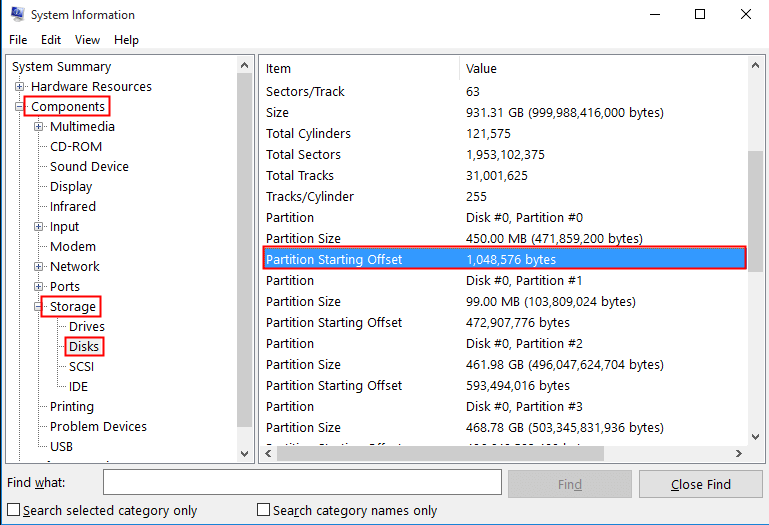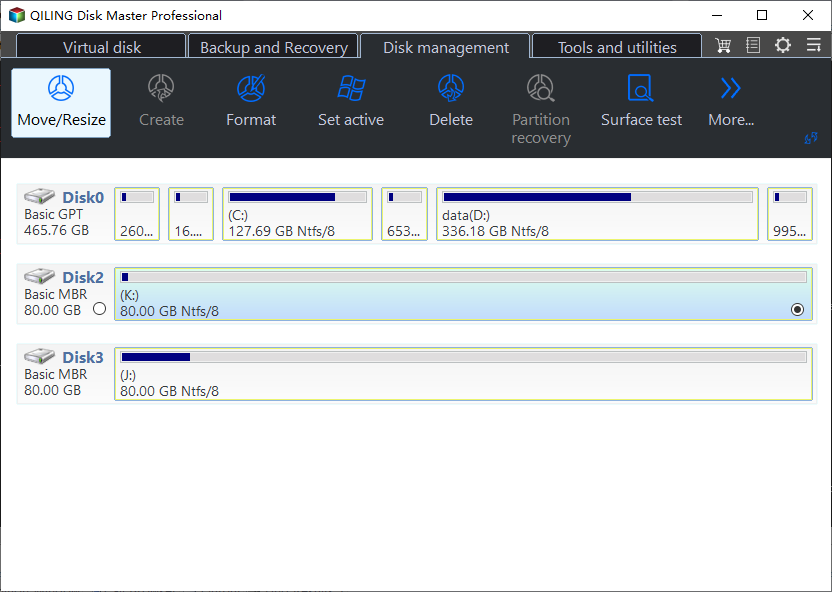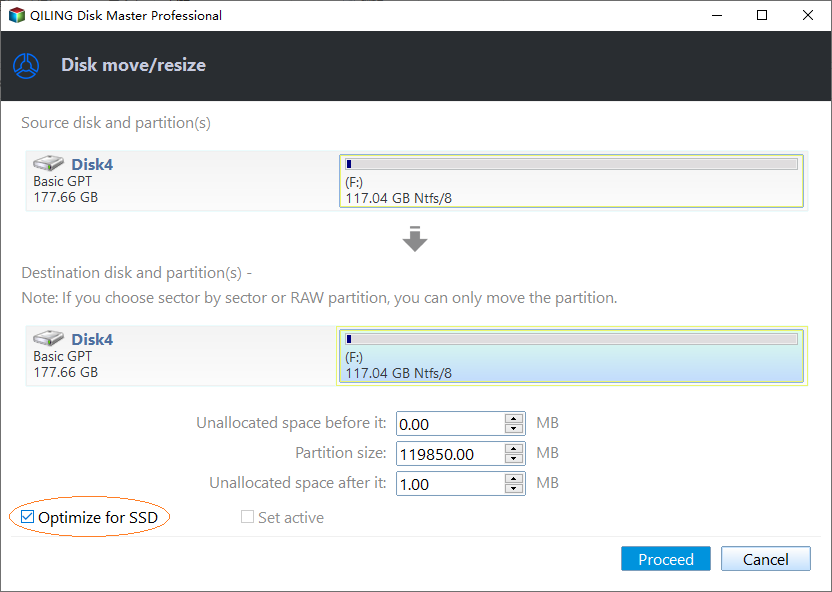4K Alignment: Align SSD after Clone in Windows 11, 10, 8, 7
Quick Navigation:
- SSD runs slowly after clone in Windows 7/8/10/11
- Why does SSD boot more slowly after migrating OS from HDD to SSD?
- How to fix misaligned partition in SSD with 4K Alignment?
- Wrap things up
SSD runs slowly after clone in Windows 7/8/10/11
Upgrading from a traditional hard drive (HDD) to a solid-state drive (SSD) or migrating your operating system to an SSD can be a frustrating experience, especially in Windows 7/8/10/11. Despite the promise of faster speeds, you may find that your computer boots even more slowly than it did with a single HDD. Don't be discouraged - this is a common issue that can be addressed with some troubleshooting and optimization.
Why does SSD boot more slowly after migrating OS from HDD to SSD?
The slow SSD boot is often due to incorrect partition alignment, which is a result of directly migrating the OS from an HDD to an SSD without considering the mechanical differences between the two. This direct migration process involves copying everything from the old to the new, ignoring the fact that HDDs and SSDs have distinct characteristics, leading to the observed slow boot times.
1) Installing Windows on SSD, no trouble.
2) Migrating OS from SSD to SSD, works fine.
When migrating an operating system from a hard disk drive (HDD) to a solid-state drive (SSD), users often experience a significant slowdown in PC startup times.
The issue is caused by a misaligned partition in the Solid-State Drive (SSD), which leads to a delay in loading files due to the need to search through blocks to find the correct file, unlike traditional Hard Disk Drives (HDDs) that start the first partition after 63 blocks. This results in slower performance.
✍ To check if an SSD partition is misaligned, use the "msinfo32" command in Windows, go to "Components > Storage > Disks", and find the SSD. If the "Partition Starting Offset" divided by 4096 results in a fractional number, it indicates that the SSD partition is misaligned, which can cause slow SSD boot.
How to fix misaligned partition in SSD with 4K Alignment?
Qiling Disk Master Professional is a disk management tool that can easily and effectively align SSD 4K sectors, improving SSD performance. It supports Windows 7/8/10/11 and has a �erver edition for Windows Server.Server edition for Windows Server.
✍ Note: You can download the demo version to try it out.
Then, we need 5 steps to fix misaligned SSD partitions and speed up SSD performance.
Step 1. To launch the Qiling product and enter the main interface, select a partition from the SSD.
Step 2. Right-click the SSD partition, choose "Advanced" and "Partition Alignment".
Step 3. In the new floating windows, we need to choose partition sector to align, and for SSD optimization, we strongly recommend using "8 Sector" (also known as SSD 4K alignment).
Step 4. After running the software, click on "Proceed" to run the software. When completed, this SSD partition is right aligned.
Step 5. Repeat the steps above to 4K align the rest partitions.
Wrap things up
Aligning an SSD after cloning is a straightforward process once you find the right tool. Qiling Disk Master Professional is a top choice for 4K alignment, offering a user-friendly interface, ad-free experience, and easy usage, along with other useful features like SSD secure erase and �chedule defrag, designed to improve your PC's performance.schedule defrag, designed to improve your PC's performance.
Related Articles
- Error Code 4101: Failed to Create File
Solution for Error Code 4101 while making a full/incremental/differential backup to a physic disk or NAS/Share (network drive). - How to enable Network Boot or PXE Boot in BIOS
How to setup your computer to boot from network in BIOS to able to use Qiling PXE Boot to boot client computers. - MacBook Password Not Working! 6 Proven Solutions to Fix It
Is your MacBook password not working? Keep reading this article to fix this issue and recover lost data with the help of Deep Data Recovery. This article has covered everything about this issue, the reason for Mac passwords not working, and the solutions. - [Fixed]Unable To Update Minecraft Native Launcher 2023
Minecraft is facing updating issues in the app due to the native launcher issues. The updates are getting struck and halting the gameplay. The article discusses the reasons and solutions in detail to solve the unable to update Minecraft native launcher issues on Windows PC.