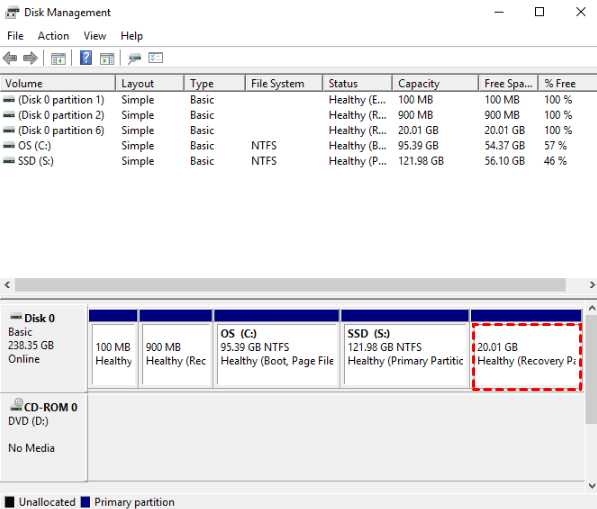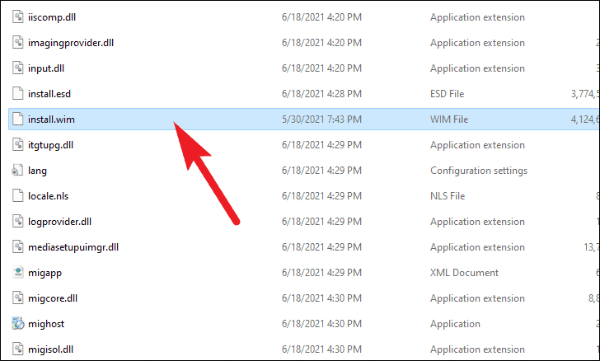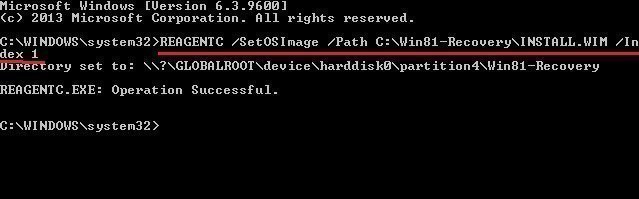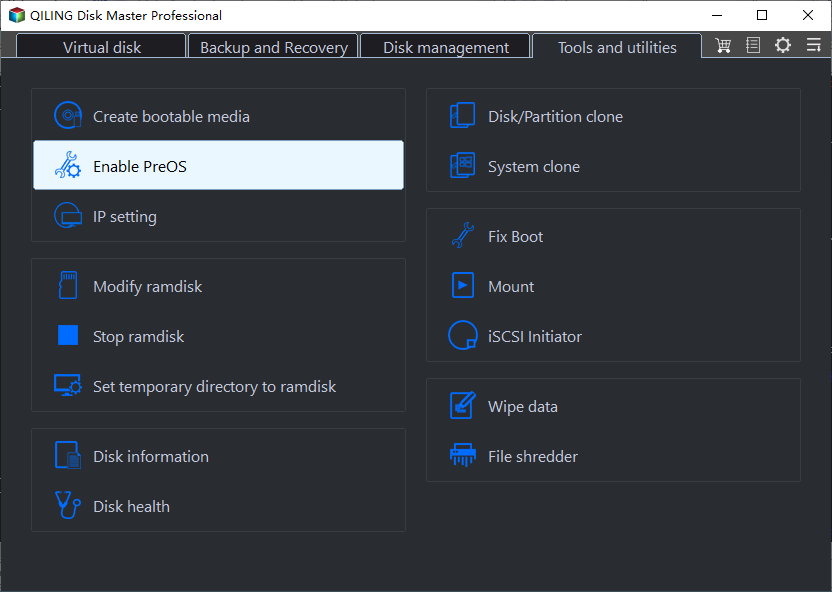Asus Recovery Partition Missing? Recreate A New One
Asus recovery partition missing problem
Asus recovery partition is a hidden partition containing a pre-load Windows operating system and has the ability to restore the computer to its factory settings in Asus desktop or all-in-one PCs. In fact, there are two types of recovery partition.
- Windows recovery partition: It is created while installing Windows installation on a disk and it usually takes up several hundred MB of disk space.
- OEM recovery partition: It is provided by the original equipment manufacturer, such as Asus, Dell, HP, etc, replacing the attached CD/DVD in the past, and includes OS, drivers, and some preinstalled software.
For Asus devices, there will be a 20GB recovery partition and it varies in different models. And you could press F9 when booting to reset your PC if the system crashed.
However, you may find the Asus recovery partition F9 does not work in the following situations.
- You changed the original hard drive.
- You mistakenly delete recovery partition.
- The ASUS hard drive got crashed.
We have also included a user case on the back. If you have problems fixing Asus recovery partition missing, please keep reading below to learn more.
“Recently, I deleted the recovery partition on my Asus computer by mistaken when I reinstall the Windows 8. I thought it comes with Windows, so it will come back after reinstalling my Windows operating system. Is it possible to get the Asus Recovery partition again? Now, how can I recover my factory Asus Recovery partition, Please help me out, Thanks a lot.”
How to effectively repair Asus Recovery Partition missing
If you are accidentally deleting the Asus recovery partition, or it is damaged due to some reasons, don't worry about it much, and I'll show you how to recover Asus recovery partition step by step. In total, there are two effective methods below:
- Create a new recovery partition with the Asus ISO file. This way needs some skills and is more suitable for technicians.
- Create a recovery partition with third-party tool. This way is easier and more suitable for ordinary people. Move your mouse, click a few times, and this software takes care of the rest.
Select one of them and follow the steps in the corresponding method.
Solution 1: Create a new Recovery Partition with Asus ISO file
Here take create a new recovery partition in Windows 8 as an example, please follow the steps below:
1. Free download an ISO file for Asus recovery disk from Microsoft, and create a Windows installation media with it.
2. Search the sources folder for install.esd, which is the recovery partition that is currently useless. Move it to a location on your hard drive, and convert it to install.wim via some tools like WimConverter to make it work.
3. Copy the install.wim file to a new folder on C:\Win81-Recovery.
4. Input cmd in search box and choose Command Prompt and Run as administrator. Then type the command line to register the install.wim file as the recovery image:
- REAGENTC /SetOSImage /Path C:\Win81-Recovery\INSTALL.WIM /Index 1
- REAGENTC /Info
5. Confirm the operation is successful and type exit to leave the command prompt window.
Solution 2: Create a new Asus recovery partition with Qiling Disk Master
The best one key recovery software – Qiling Disk Master Professional also helps to create a Asus recovery partition. It supports Windows XP, Vista, 7, 8, 8.1, 10, 11 and Windows Server 2003/2008 (R2)/2012 (R2)/2016/2019, 2022, SBS 2003/2008/2011, WHS 2011 (all editions, both 32-bit and 64-bit).
- It will contain OS, installed program, personal data, etc on your computer instead of factory image with only a fresh version of Windows.
- It is capable of scheduling system backup daily, weekly, or monthly to update changes in time. If the backup image is very large, you can choose to compress it to a smaller one to alleviate the disk space pressure.
- It allows you to access this software with fast recovery key F11 (by default) or A key when booting up. Or you can directly enable boot menu at startup.
Thus, you are able to create a recovery partition for Asus computer and don't need to reinstall programs or worry about data loss after the Asus system recovery. Please download this software to have a try!
(PS: To create a recovery partition for multiple computers, you need the advanced edition of Qiling Disk Master. Please check the edition comparison page. )
1. Launch this software and click OneKey System Backup on the home window.
2. Tick the first option to backup system to Qiling Disk Master partition. Then, click Next.
Tips:
- Backup Options: you are allowed to compress the backup image and encrypt it with password.
- Scheduler: you can backup system in daily, weekly, monthly to continuously protect data.
- You could backup system to other locations, including an internal secondary disk, an external hard drive, or a removable USB flash drive, etc.
3. Select a partition to create a recovery partition and save the system image on it, and press Proceed.
After a few minutes, your Windows operating system will be backed up and a recovery partition will be created in the selected partition automatically.
If this is a new computer that you just got, it is a factory image recovery partition. If not, it will be a custom recovery partition with everything for system recovery.
Tips:
- For GPT disk, you will get two partitions: Qiling (boot partition) and Qiling Recovery Partition (contains system image file suffix with .fvd).
- For MBR disk, you will get only one Qiling Recovery Partition.
- All these two partitions are hidden by default.
- This powerful software is also applied to other brands of computers, like HP, Lenovo, Acer, Dell, Toshiba, IBM, etc.
Now, you could want to onekey recovery system to ealier state or factory settings to fix Asus Recovery Partition missing problem via F11 or A key.
Can I restore from Asus Recovery partition quickly?
Absolutely, you can restore from recovery partition quickly after you create a new one. If not, you can also use Asus Backtracker in Windows 8, and 8.1 or MyASUS in WinRE, or ASUS Recovery in Windows 10 or 11. Both of them help to restore Asus to factory settings.
Nevertheless, you might encounter Asus Backtracker failed to create factory default backup and if you are running Windows XP, Vista, 7, or 10/11, you will get the error “ASUS Backtracker does not support your system”.
Besides, you can also use a recovery image created by Qiling Disk Master to help you. By comparison, it will keep your programs and data as much as possible, depending on if you back it up. Refer to the steps in the Lenovo desktop factory reset.
Summary
Hope this article can help you repair Asus recovery partition missing and Asus recovery partition F9 does not work issue, so you can easily recover Asus from recovery partition in the event of a system crash, disk failure, or other issues.
In a long run, it's suggested to create a customized recovery image including OS, programs, data, etc, which greatly reduces data loss after system recovery. The best one key recovery software - Qiling Disk Master helps. You can also use Qiling Disk Master Standard to backup your valuable data.
Related Articles
- How to Use Asus Recovery Key to Restore System When It Fails
When system fails to boot up in Windows 10/8/7 Asus computer, users can easily restore it back to factory default settings from Asus recovery hidden partition making use of Asus system recovery key. Solution to Asus recovery key not working is also included. - Windows 7 Recovery Partition Is Missing or Lost? Fixed!
Find Windows 7 recovery partition is missing or lost? Ease your mind and follow this article to resolve the issue easily. - How to Factory Reset ASUS Laptop with ASUS System Recovery Partition
In this article, you will get how to factory reset your computer with ASUS recovery partition in Windows 7/8/10. Here are x ways, you could try it according to your situation. - Top 5 Ways to Windows 10 Recovery Environment Missing
Windows 10 Recovery Environment is missing? Don't worry, here we show you 5 solutions for you to fix Windows 10 could not find recovery environment error easily.