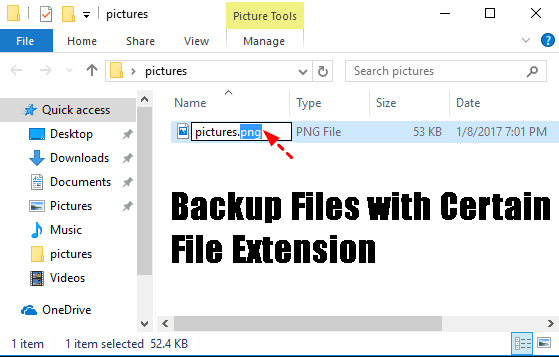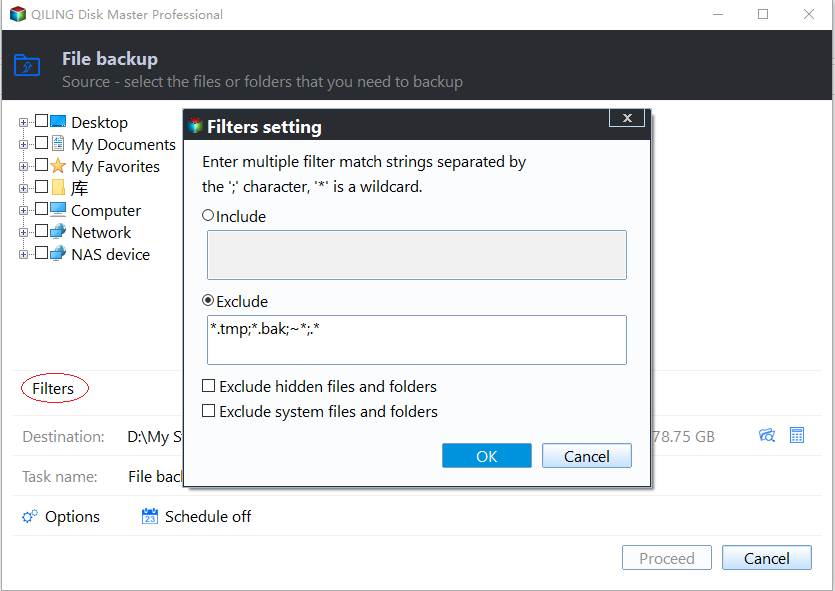Automatically Backup Files with a Certain File Extension [4 Steps]
Is there a way to easily backup specific types of file extension?
You can use the Windows search function to find specific file types, such as photos, videos, and documents, and then copy them to your backup drive. To do this, open the File Explorer, click on the search bar, and type in the file types you want to find (e.g. *.jpg, *.
- Question from sevenforums
It is crucial to automatically backup files with file extension
A file extension, typically a dot followed by three or four letters (e.g. .doc or .png), is the suffix that forms the end of a computer file name. When saving documents, you're often prompted to enter the document name and select a file extension, which helps distinguish different types of files easily.
To prevent data loss due to forgetting to backup files, it's crucial to schedule regular backups, ensuring that important files are protected and easily recoverable.
If you don't want to backup files with different extensions, you can choose to backup files with a specific file extension, which can help reduce backup size and time by only backing up parts of files on your computer.
How to backup files with a certain file extension automatically
Unfortunately, Windows' built-in tools don't allow you to backup files with specific extensions, so you need to rely on third-party software. Qiling Disk Master Professional is a great option that lets you enable filter settings and directly type the file extension (e.g. .png, .jpg, or .gif) you want to include or exclude, giving you more control over your backups.
- It automatically backs up files with a certain file extension using 5 options, which include daily, weekly, monthly, event trigger, and USB plug in.
- The feature allows you to minimize backup size and disk space usage with various settings, such as automatic backup cleanup, incremental or differential backup, and normal or high compression. This includes the option to automatically delete old backup images, providing a thorough way to manage backup space.
- This software can restore files from all types of backups, including file, system, disk, and partition backups, and can even do so without needing to boot into Windows. It also allows users to create a bootable media or recovery environment to boot computers into a recovery environment.
Download Qiling Disk Master now and follow the steps below to backup files with a certain file extension automatically, which supports almost all Windows PC operating systems including Windows 11, 10, 8.1, 8, 7, Vista, and XP. For server users, try Qiling Disk Master Server.
Step 1. Install the file backup software and launch it. Select File Backup under the Backup tab.
Step 2. You can choose to backup all files or specific folders in the file backup window.
After adding all files, click the "funnel" icon to open the "Filter settings".
The backup settings allow you to specify a file extension while backing up, and wildcards are supported. You can separate multiple masks with semi-colons, such as *.doc;*.xls;*.ppt, *.temp;*.tmp;*.bak;*~, and *temp;temp*. After setting the details, click "OK" to return to the "File Backup" interface.
- File Inclusion Mask: specify the files that you need to backup.
- File Exclusion Mask: specify the files that you need to exclude.
- The Folder Exclusion Mask specifies the folders that you need to exclude.
- There are three more options for you: "Include subfolders", "Exclude hidden files and folders" and "Exclude system files and folders". You can check them as desired.
Note: You can choose the inclusion/exclusion mask from a dropdown menu or manually type the file extension you want to backup or exclude.
Step 3. Choose a destination to store the backup image, such as a local drive, a network-attached storage (NAS) device, or another cloud storage service.
Step 4. To set up an automatic backup, click Schedule Backup and choose a frequency such as daily, weekly, or monthly, or use an event trigger. You can also plug in a USB drive. To prevent the backup disk from filling up, set up incremental or differential backups to only save changed files, and enable automatic cleanup of old backups.
Step 5. Click "Proceed" and then "Add the schedule and Proceed now" to complete the process.
After the process reaches 100%, click "Finish" to exit the process. This will automatically run the task at the specified time in the future, backing up files with the selected file extension.
Qiling Disk Master is a powerful clone software that helps Windows users transfer their data by cloning HDD to SSD, cloning SSD to a larger SSD, and more.
Summary
Although Windows built-In some tools, automatic backup of files with a specific extension is not supported. However, you can use a third-party professional file backup software to achieve this. Additionally, you can prevent backup disk full issues by reducing backup image size, backing up only changed files, or deleting backup files. This can be a worthwhile investment to protect your files.
Related Articles
- Backup Specific Folders That Change Often in Windows 10
- Backup Files and Folders for Windows 7/8/10 with Simple Steps
- How to Run Automatic File Backup in Windows 10? (2 Ways)
- Auto Backup Excel File in Different Location with Top 2 Ways