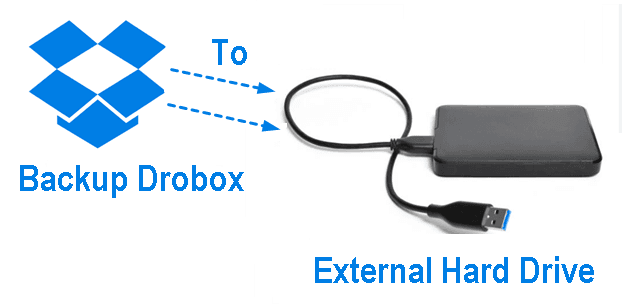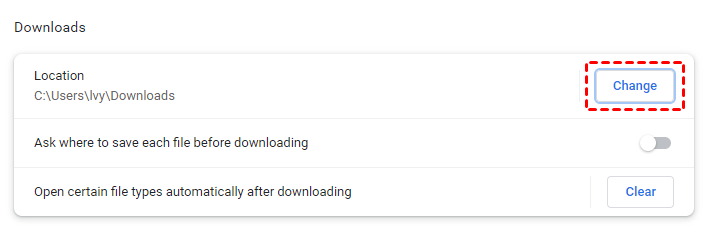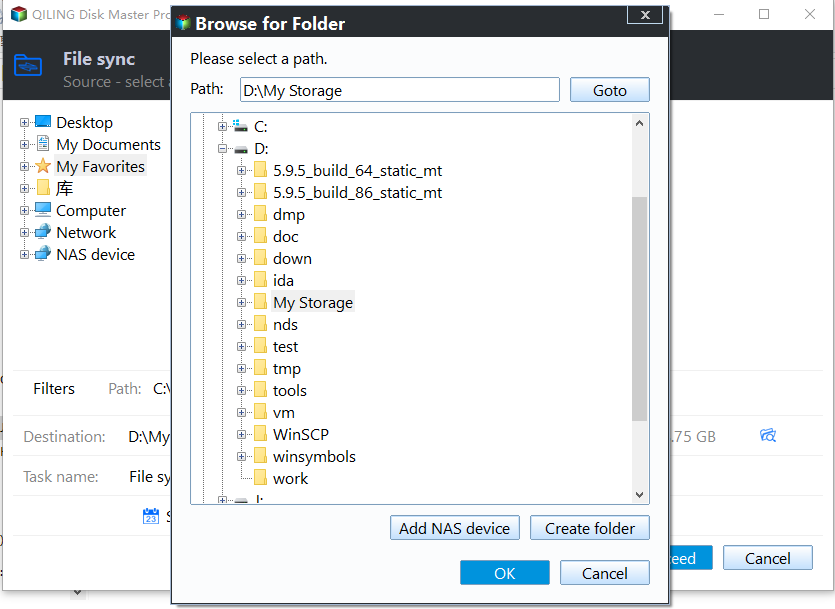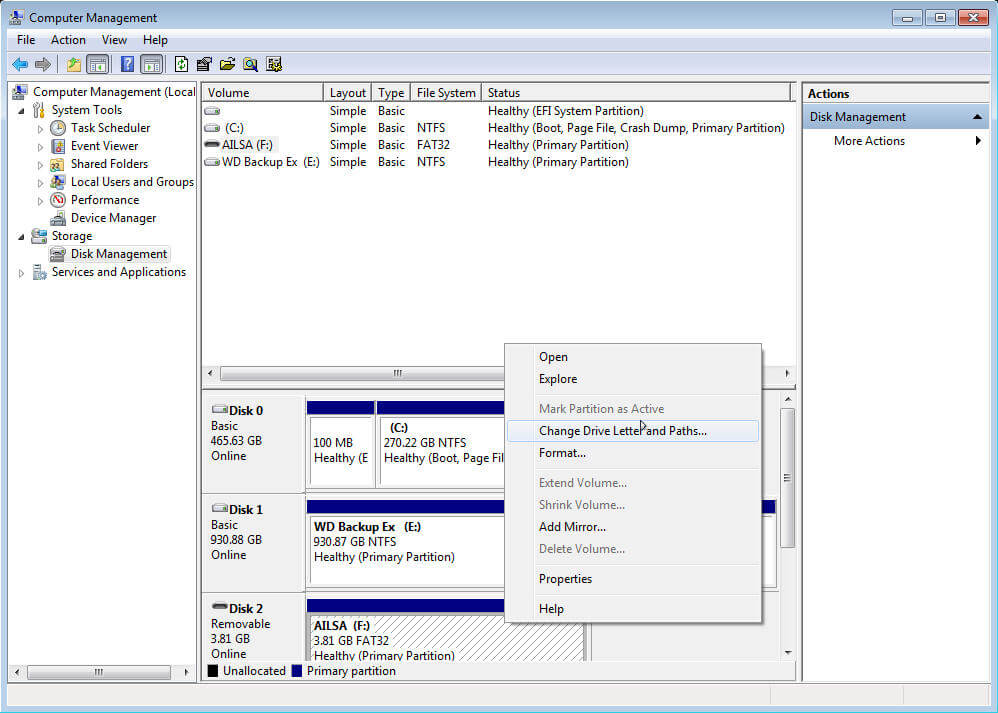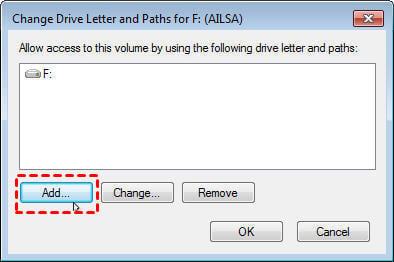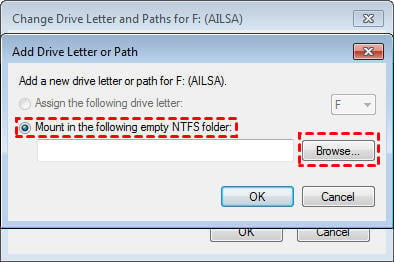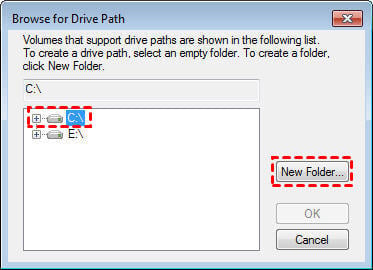Top 3 Ways to Backup Dropbox to External Hard Drive
Why Backup Dropbox to External Hard Drive?
Dropbox is a great cloud storage for users to store a large amount of data and access it as long as there is an internet. Also, you can share files with your family or friends. But you need to know it is not a backup service. So there may be data loss more or less. To avoid this, you need to backup Dropbox to external hard drive. Also, there are 3 other possible reasons below:
Double Data Protection: If you delete files in Dropbox, it get deleted on all your devices. And Dropbox only keeps the delete for 30 days. Once the time is up, your files will go forever.
Safe: Compared with Dropbox, external hard drive is not easy to be attacked by Hackers and keep your files away from this risk.
Cost-effective: The free users only have 2GB of cloud storage. So you need to upgrade your account and pay for more space. But if you backup Dropbox to external hard drive, you only need to pay for it at once.
Access Dropbox Files Offline: You can only access files on Dropbox with a network. If the network is not accessible, you will lack of access permission. If you backup Dropbox files to external hard drive, you can access them offline.
Where Is Dropbox Folder Located?
First of all, you may need to make sure where the Dropbox folder is located, then you could backup Dropbox to external hard drive. By default, the Dropbox folder is installed on your main system hard drive, usually on the "C:\Users\Username\Dropbox" folder, where Username is your account name. Here are the ways to find Dropbox Folder location:
Way 1: Type %HOMEPATH%\Dropbox
Type %HOMEPATH%\Dropbox into the address bar and hit Enter, it will automatically jump to the root directory of your Dropbox folder if you have installed Dropbox already.
Way 2: Find Path in Dropbox App
1. Tick the Dropbox icon on the taskbar to open Dropbox;
2. Click the Settings icon at the top right corner, then choose Preferences;
3. Go to the Sync tab, and you will see the Dropbox Folder location.
Dropbox Requirements
As we all know, Dropbox allows you to move Dropbox folder to any location on your hard drive or an external hard drive with the Dropbox app.
And it has limitations that you should be aware of:
- Use a supported file system. If you use an exFAT file system, you might receive an error moving Dropbox, unexpected errors occurred. Meanwhile, you should avoid network file systems because Dropbox isn’t compatible with network file systems (NFS).
- Dropbox does not support removable media. SD cards and any devices considered Removable media by your Windows system are not supported by Dropbox.
How to Backup Dropbox to External Hard Drive Effortlessly
After confirming the Dropbox folder location and learning Dropbox backup requirements, you can then copy files from Dropbox to external hard drive.
- Way 1: Change Download Location and Copy Files from Dropbox
- Way 2: Directly Move Dropbox Folder to External Hard Drive
- Way 3: Sync Dropbox to External Hard Drive Automatically with Freeware
Change Download Location and Copy Files from Dropbox
If you are used to downloading files from the website, you can choose to change the download location and download Dropbox files manually. Here take Chrome as an example.
1. Connec your external drive and be sure it is recognized.
2. Open your Chrome browser. Click More ->Settings, scroll down to Downloads and select it.
3. Click the Change button to select your external hard drive as new location.
4. Go to the Dropbox website, and sign it with your account.
5. Select files or fodlers you want to backup and click the Download button to save it.
Directly Move Dropbox Folder to External Hard Drive
Except for changing the download location, you can also move Dropbox folder to your external hard drive with the Desktop app. It also requires yo to connect your external drive.
1. Open your Dropbox application. Click Settings icon and Preferences.
2. Click Sync. Scroll down to Dropbox folder location section and click Move....
3. You can access all the available drives on your computer. Select the external hard drive as the new Dropbox folder location to save all the files from Dropbox.
Sync Dropbox to External Hard Drive Automatically with Freeware
If you don't want to handle the Dropbox backup process manually, you can still choose to sync Dropbox to external hard drive with a free yet powerful file sync software - Qiling Disk Master Standard.
- It allows you to select the Dropbox folder as the source location and the external hard drive as the destination location. So you can copy files from Dropbox to external hard drive easily and safely.
- And you can run this sync task automatically. For example, perform automatic sync daily.
- Except for the external hard drive, you can also sync Dropbox to a removable device, such as USB drive, SD card, etc.
- It runs well on Windows XP/Vista/7/8/10/11. For server users, try Qiling Disk Master Server.
Download it now and learn how it works as follows. Please connect your external hard drive to your computer as well.
1. Install and run Qiling Disk Master Standard, select File Sync under the Backup and recovery tab.
Tip: The advanced version of this software, Qiling Disk Master Professional, also offers you the File Sync, Two-Way Sync, and File Sync modes.
2. Rename the Task Name if needed and click Folder to choose the Dropbox folder.
3. Choose the external hard drive as the Dropbox folder location.
4. Click Schedule Sync and enable it, then select Daily, Weekly, Monthly, Event triggers, and USB Plug in to make it run automatically. Note the last two features are premium features on the Professional version or higher.
Tip: You can click Options to comment on the sync task, enable email or SMS notification, verify the integrity of files in the destination during synchronization, sync deleted files, run specified program or script before or after sync (Paid), etc.
5. Finally, click Proceed >> button to backup Dropbox to external hard drive.
★ How to compress Dropbox files into image files
Qiling Disk Master Standard is still a free backup software. So you can use its backup feature to compress the infrequently used Dropbox files.
- To backup Dropbox to external hard drive, select Files Backup. To backup only changed files, you can enable ifferential and incremental backup as well.
- To backup Dropbox to another cloud like Qiling Cloud, select Cloud Backup. And it offers you 1TB of free storage space for 15 days after you sign up for an Qiling account.
How to Backup Dropbox on Removable Device (USB drive, SD card)
Although Dropbox does not support backup Dropbox on removable media, such as USB flash drive, SD card, or other removable devices, you still can mount this device and then move Dropbox folder to it directly.
1. Go This PC ->Manage ->Computer Management ->Storage ->Disk Management.
2. Right click on the external USB flash drive/SD card, select Change Drive Letter and Paths.
3. Select Add... ->Mount in the following empty NTFS folder ->Browse to your C: ->New Folder… ->Name the folder "DB Mount", click OK, click OK.
4. Now access your USB flash/thumb drive/SD card through the mounted location (C: DB Mount). Dropbox requires a local drive (the mounted volume).
5. If you have already installed Dropbox, just move the Dropbox folder location to the removable media. Otherwise, you have to install the Dropbox to the removable USB flash drive or SD card (C: DB Mount).
Drop It in the Box
You can easily backup Dropbox to external hard drive with the above methods. The previous two methods require human intervention, while the third one is always automatic. And you can choose to keep your files as it was or compress them to an image file with its Sync or Backup method.
The advanced edition of Qiling Disk Master still allows you to create a portable version of this software and copy files from Dropbox to external hard drive on any computer without installing it. Also, you can enjoy all the other features on it, for example, to replace HDD with SSD, try Disk Clone feature.
Related Articles
- How to Backup Data on External Hard Drive to Dropbox
You will learn the best way to backup external hard drive, it's to backup or sync external hard drive to Dropbox. I'll introduce you three free ways, select one per your needs. - Backup PC to DropBox for Free in Windows 10/8/7 - Qiling Disk Master
Instead of purchasing storage devices for backup, you can actually free backup PC to Dropbox, a very popular cloud drive service. - Best Solution to Sync Files to External Hard Drive Windows 10/8/7
Qiling Disk Master is a good choice for you to sync files to external hard drive in Windows 11/10/8/7. In this way, you can easily keep an up-to-date copy of original data on external hard drive. - How to Recover Unsaved Excel Files in Windows 10 (4 Ways)
If you are experiencing scenarios where you need to find and recover unsaved excel files, click on this article, and here are 4 useful ways for you.