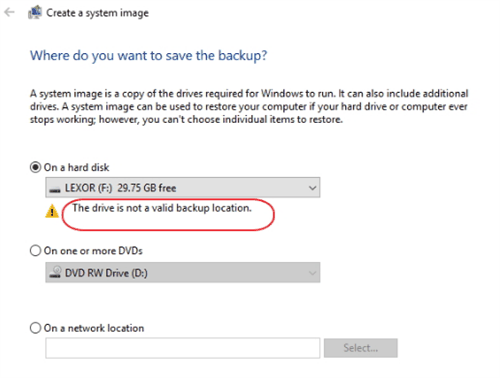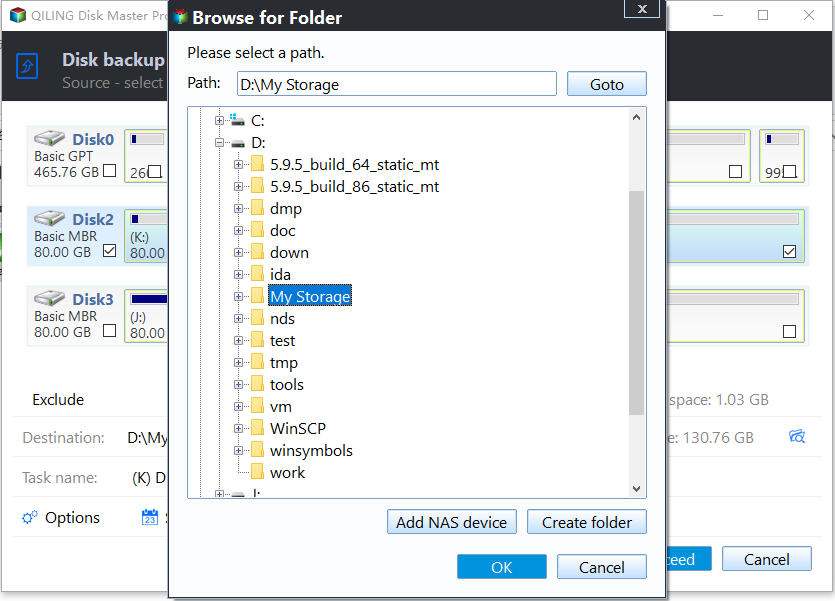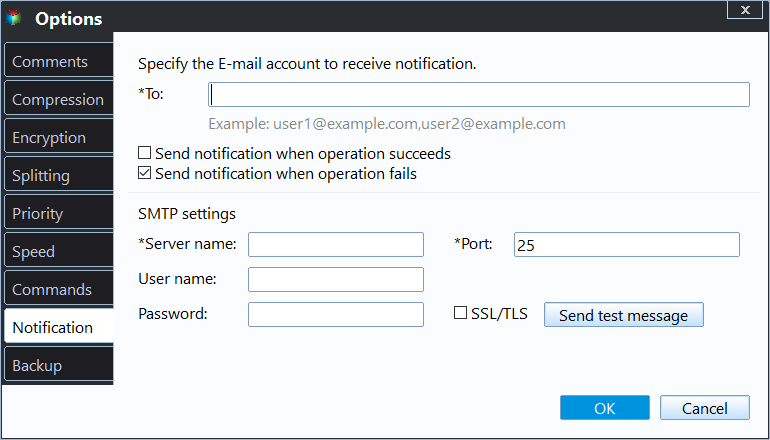Backup External Hard Drive to External Hard Drive in 3 Steps
Need to backup one external hard drive to another in Windows
We often backup our important data to an external hard drive for protection, and it's also a good idea to backup that external hard drive to another one, especially if it's been used as a storage device, to ensure our data is safe and secure.
I store my photos on a newly bought 1 TB external hard drive and want to backup this new drive to another external drive in case the original fails or my computer experiences a meltdown. A regular backup on an external hard drive would be better for me, as I wouldn't expect myself to manually backup every time.
You prefer to use incremental backups to save disk space, and also want to encrypt the backup image for added security.
Can't copy external hard drive to another with built-in tool
I tried using Windows 10's built-in Backup and Restore utility to backup an external hard drive to another external hard drive, but was disappointed by its limitations.
1. It supports backing up to external hard drives, but not from them, allowing for system image backups or file backups to be created on an external drive using Windows tools.
2. Windows Backup and Restore software doesn't allow you to create a system image to a USB flash drive, however, you can use the built-in Windows tool called Windows 10 Media Creation Tool to create a system image and save it to a USB drive. Alternatively, you can use third-party software like Acronis or Macrium Reflect to create a system image and save it to a USB drive.
Microsoft only supports backups of disks that are installed inside the computer, and USB drives are not recommended due to their limited capacity, making third-party free backup software a viable option for copying external hard drives directly.
Best free external hard drive backup software you can try
Qiling Disk Master Standard is the best free external hard drive backup software for Windows 7/8/10/XP/Vista and the latest Windows 11. With it, you can easily backup one hard drive to another in simple steps, taking advantage of its user-friendly interface and efficient backup capabilities.
✍ Backup external hard drive regularly: This software offers three automatic backup frequencies: daily, weekly, and monthly, eliminating the need for manual backups and minimizing the risk of data loss.
✍ Backup only changed files: It uses Incremental Backup by default, which only backs up changes made since the last backup, alleviating the issue of backup disk full due to accumulated backups.
✍ Support all brands of external hard drives, The market offers a wide range of external hard drives, including compact and lightweight options like the WD MyBook Duo, Buffalo MiniStation Extreme NFC, and Toshiba Canvio Basics, as well as stylish designs from LaCie and WD, and high-performance SSDs like the Adata SD700 External SSD and Samsung T5, plus wireless options like the WD Wireless Pro.
Besides backing up and transferring files between external hard drives, this software also allows users to copy their operating system to a USB flash drive, create backups of data partitions or individual files, and more.
How to backup external drive to another external drive in 3 steps
To backup an external hard drive to another external hard drive in Windows 10 (also applicable to Windows 11, 8, 7, XP, and Vista), connect both drives to your computer. Next, download, install, and open Qiling Disk Master Standard.
This software only supports Windows PC systems. For server users, Qiling Disk Master Server is recommended instead.
To transfer files between two external hard drives, start by connecting both drives to your computer using USB cables. Next, navigate to the files you want to transfer and select them.
1. Select Disk Backup under Backup directory.
2. To backup your computer, select the external hard drive you want to backup as the source disk. This will allow you to transfer data from your computer to the external hard drive.
💡 Notes:
- You can backup multiple external drives to the same location by selecting them all at once.
- You cannot restore multiple disks to the same disk. Please select different destination paths for restoration.
3. To transfer files between two external hard drives, click the destination box to select the other external hard drive, confirm the backup task, and click Proceed.
How to make a hassle-free backup (a long-term task)
👉 Options: To customize your backup settings, you can set email notifications, high compression levels, and intelligent sector backup. Additionally, you can enable encryption for your backups, but this requires an upgrade.
👉 Schedule Backup:You can choose to back up your disk with a relatively fixed frequency, such as daily, weekly, or monthly, or use event triggers and USB plug-in features to automatically copy files from/to a flash drive when it's plugged in.
👉 Backup Scheme: To resolve the backup disk full issue, you can switch to Differential Backup, which is less demanding than Incremental Backup for data recovery. This option is available on the professional version. Additionally, upgrading can allow for automatic deletion of old backup images, completely resolving the issue.
Other helpful features on external hard drive backup:
I've identified some features of this software that could be useful in the event of external drive duplication. These features include [list the features you mentioned earlier].
- Sync. When two external hard drives are connected to the same computer, syncing files between them is useful. This process can be done in an advanced mode, allowing for real-time file synchronization, which means that any changes made to files on one drive are immediately reflected on the other. This feature enables automatic synchronization of changed files.
- Disk clone. You can transfer data between two drives by using an external hard drive to external hard drive clone, which eliminates the need to restore a backup image, making it a more straightforward process.
- Bootable rescue media/recovery environment. The features mentioned provide an additional layer of protection for the host operating system by allowing the creation of a bootable device or recovery environment in advance. This enables the user to back up the hard drive without booting Windows, providing a safeguard against unexpected system failures.
This free software provides various features, including image checking and splitting, making it a comprehensive tool with many practical options. It's worth getting and exploring on your own.
Conclusion
To protect your data, it's essential to backup your external hard drive to another external hard drive. Qiling Disk Master Standard is a great tool that can automate this process, freeing up your hands by scheduling the task. In addition to backing up external drives, it offers various backup features, making the process easy and automatic.
Acronis True Image 2022 allows for secure and reliable backups of entire systems, including operating systems and applications, and can even restore them to dissimilar hardware, ensuring a smooth transition. This capability was demonstrated through a successful restoration of Windows 10 to a new machine, showcasing the tool's versatility and effectiveness.
Related Articles
- Best Way to Auto Backup Multiple Computers to One External Drive
- Steps to Backup NAS to External Hard Drive
- How to Clone HDD to External Drive with Freeware (4 Steps)
- How to Wipe Partition and Erase Data Completely?
Wanna wipe partition to erase all data from a partition completely? The 'Wipe Partition' feature in Qiling Disk Master will help you.