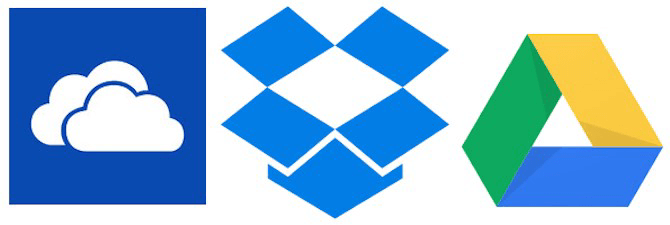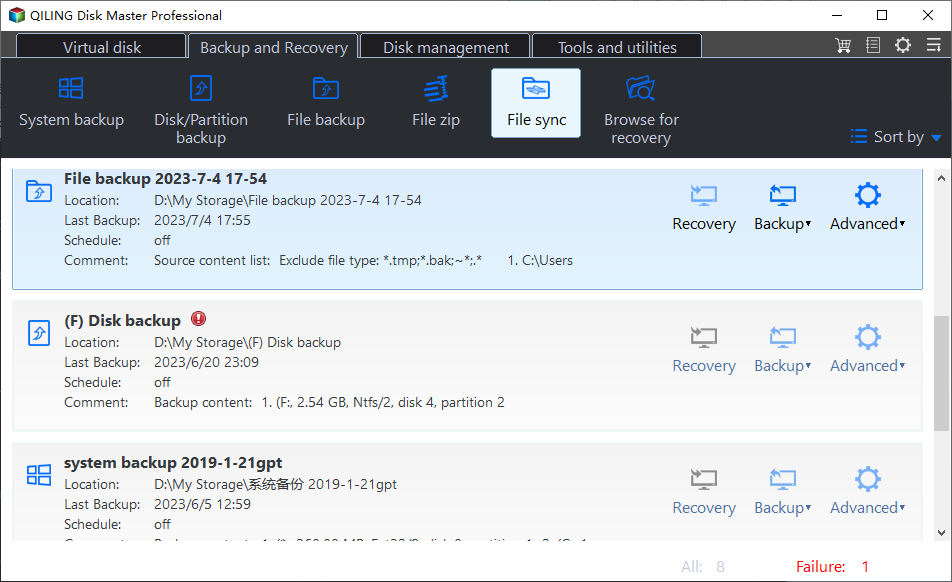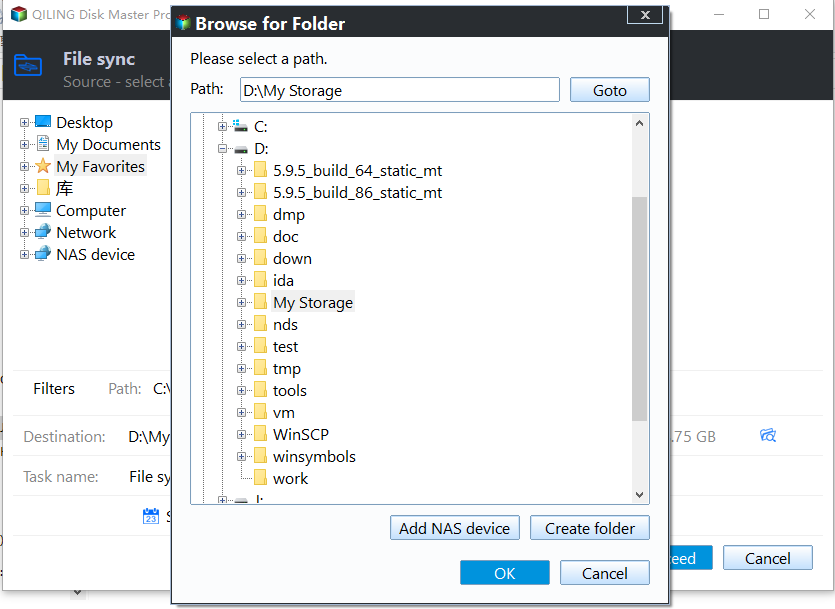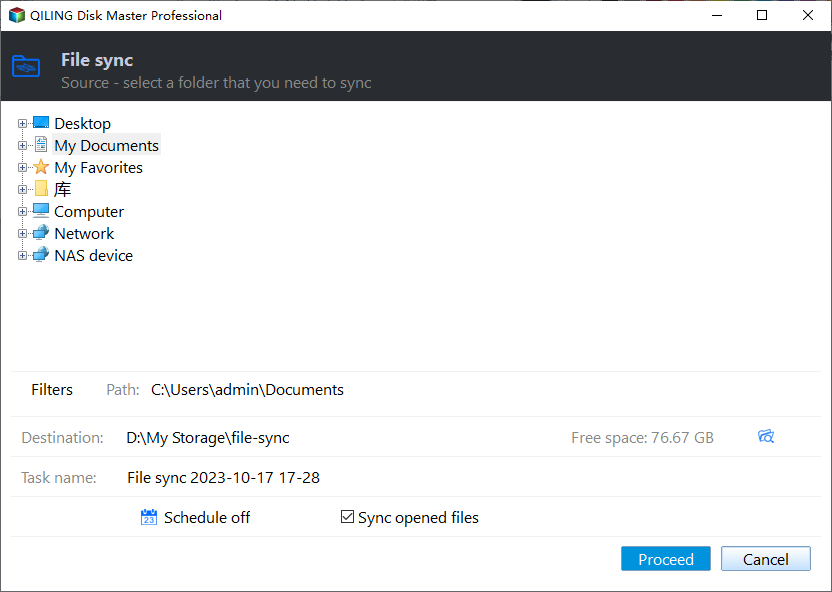How to Backup Files to Different Clouds with Best Freeware
Quick Navigation:
- About cloud storage service
- Why backup files to cloud?
- Best free software for cloud backup - Qiling Disk Master
- How to backup files to cloud automatically
- Conclusion
About cloud storage service
Cloud storage services are increasingly popular for storing data, freeing up space on computers by eliminating the need for external hard drives. To use them, simply create a cloud account and keep it online. With many options available, we recommend Google Drive, Dropbox, Amazon Drive, and OneDrive, which can be downloaded and installed as desktop applications for added convenience.
Why backup files to cloud?
Many computer users neglect to make backups of their data, leaving them vulnerable to loss in the event of a disaster. As a result, they often regret not backing up their files before something goes wrong, leading to the loss of important data. However, the frequency of such incidents has raised awareness about the importance of file backup, making it a crucial practice for users to adopt.
For a long time, users have relied on local hard drives, external hard drives like USB flash drives, and network-attached storage (NAS) for backing up their data. While backing up files to the cloud may not have been the most popular option in the past, it has become a viable alternative to traditional local backups.
Best free software for cloud backup - Qiling Disk Master
To backup your computer to the cloud, download and install a cloud drive app, log in with your cloud account, and if you don't have one, sign up for an account. Then, use a reliable file backup software to backup your files to the cloud.
Qiling Disk Master is a professional file backup service that allows you to backup files to the cloud for free, with an easy-to-use interface making it effortless to operate. Its features can benefit you greatly, including...
- Various cloud clients: It supports various cloud clients, including Google Drive, Dropbox, OneDrive, Box, SugarSync, hubiC, and Cloudme, as well as most NAS devices, allowing you to sync local folders to Synology.
- Auto backup files to cloud: The feature allows you to automatically back up files to the cloud using the "Schedule" feature.
- All Windows PC systems: This software is compatible with all Windows PC operating systems, including Windows 11, 10, 8.1, 8, 7, Vista, and XP, in both 32-bit and 64-bit versions.
Download Qiling Disk Master Standard for free and install it.
How to backup files to cloud automatically
To sync files to the cloud for free, you can use services like OneDrive, Google Drive, or Dropbox. These services allow you to upload and store your files online, and access them from anywhere. To get started, sign up for a free account on one of these platforms, download the desktop app, and follow the instructions to sync your files.
To backup files to cloud automatically, download and install the OneDrive desktop application, sign in to your account, and then follow the steps to set up automatic backups.
Step 1. Launch the free backup software - Qiling Disk Master Standard. Select Basic Sync under the Sync tab.
Step 2. To add folders or files to backup to cloud, select the desired folders or files.
Step 3. To select OneDrive as the destination, tap the triangle icon, select a cloud drive, choose OneDrive, and click OK.
Step 4. Click Schedule Sync, then Enable Schedule Sync, and select a sync frequency (Daily, Weekly, or Monthly), finally click OK.
★ Tip: The Event triggers and USB plug in settings are available in �iling Disk Master Professional or higher, so it is recommended to upgrade to enjoy these features.Qiling Disk Master Professional or higher, so it is recommended to upgrade to enjoy these features.
Step 5. Add the schedule and proceed now to backup files to cloud (OneDrive) automatically on a regular basis. When the progress reaches 100%, click Finish to exit.
★ Note: To avoid backing up all files in a folder, you can upgrade to Qiling Disk Master Professional, which allows for automatic syncing or backing up of files with specific extensions, providing more convenience.
✨ Bonus tip: backup files to Qiling Cloud
Qiling offers users its own cloud storage, Qiling Cloud, with a free 1TB storage option available for 15 days after signing up for an Qiling account. To take advantage of this, simply navigate to Backup > Cloud Backup and follow the prompts to backup files to Qiling Cloud.
Conclusion
Qiling Disk Master is a professional file backup software that also serves as a powerful SSD migration tool. It makes it easy and flexible to backup files to cloud storage services, and can also clone HDD to SSD and clone SSD to larger SSD within a few steps.
The Professional edition allows for a seamless migration of Windows 10 to an SSD without the need for reinstalling the operating system, and also provides command-line backup, restore, and clone functionality, as well as the ability to clone dynamic disk volumes.
If you prefer to sync files between Windows Servers, please try the Server edition, which can be downloaded along with Qiling Disk Master to discover more useful functions.
Related Articles
- Best Free Way to Backup PC to Cloud in Windows 10/8/7
- Backup Hard Drives to Cloud - How to Make It Easily
- How to Backup Data on SD Card to Google Drive(5 Ways)
- How to Backup Files on NAS Drive to Cloud Drives
- Backup External Hard Drive to Google Drive Efficiently (3 Ways)