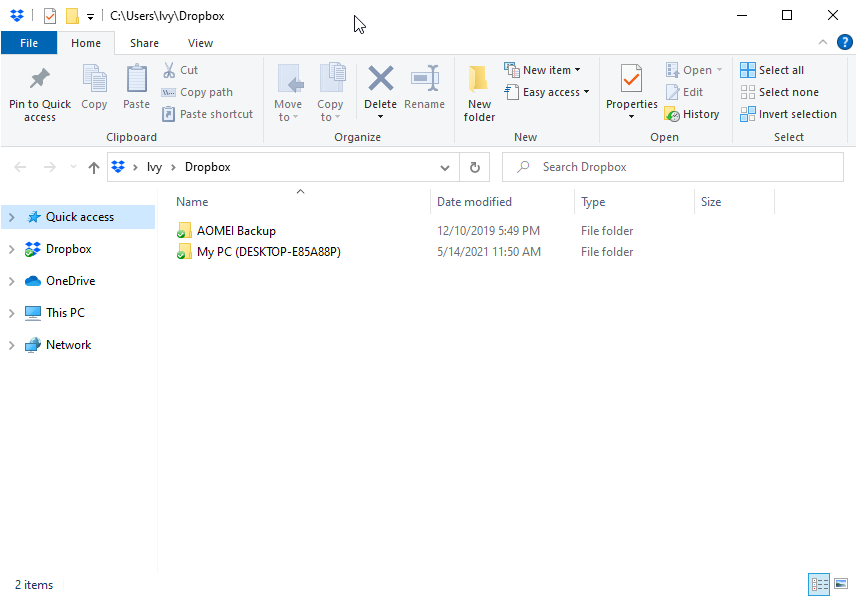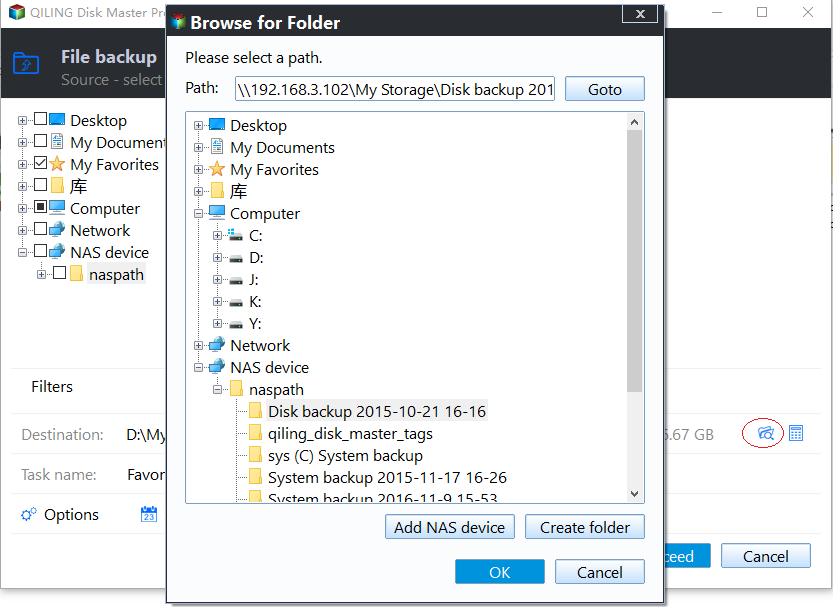Top 2 Ways to Backup Files to Dropbox in Windows (Free)
User Case: How Do I Backup Files to Dropbox?
To backup your personal image and video files, and others in hundreds of different directories on your computer to Dropbox, you can use the "Selective Sync" feature in Dropbox. This allows you to choose specific folders or files to sync with your Dropbox account, rather than syncing your entire computer. You can also use the "Dropbox Desktop App" to select the folders you want to sync. Additionally, you can use the "Dropbox Folder" feature to create a new folder on your computer that will sync with your Dropbox account, and then move the files you want to backup into that folder. This way, you can easily backup your files to Dropbox without having to sync your entire computer. You can also use a third-party backup software like "Duplicati" or "Allway Sync" to backup your files to Dropbox. It's always a good idea to have a backup of your important files, and using Dropbox as a backup solution can be a convenient and secure way to do so.
Is Dropbox Good for Backup?
Dropbox is a cloud sync tool operated by Dropbox, Inc. that allows users to store data on cloud storage and sync files across systems.
- With Dropbox, you can take your documents anywhere, as everything you keep in the service is synced automatically to all your devices, including desktop or laptop Dropbox folder, tablet, and mobile app.
- Sharing large files with others is made easy with a simple link that can be sent to anyone, allowing for seamless file transfer.
- Your data is much safer, even in case of computer meltdown, as it's stored away from the local computer.
- Sharing data is easy. When you edit a file in the shared folder, others will get the updated version automatically. This way, you can collaborate and share information seamlessly.
From the overview of Dropbox, you can clearly get it's not a backup tool at all. Why Dropbox is not a backup solution? There are 3 main reasons in the following.
- It's designed to sync files, not to backup entire computer or other devices, and recover files in the event of a disaster.
- Dropbox has a file size limit of 50GB, restricting the size of files that can be uploaded to its platform.
- Deleting files or folders from either Dropbox's website or your computer will remove them from both platforms, and they will be kept for 30 days before being permanently deleted.
How to Backup Files to Dropbox Automatically
Sync files to Dropbox for easy access
If you just need to access files flexibly, you can still use Dropbox to sync files. To do this, download and install the Dropbox desktop app, then copy and paste files to the Dropbox desktop folder, and they will be synced to dropbox.com automatically.
The problem is that it's time-Cloud storage can be slow and consume a lot of space on your computer, especially when sending large files.
Backup files to Dropbox for disaster recovery
To add extra protection for your files and folders, consider using a free backup software like Qiling Disk Master Standard.
- With this tool, you can easily and automatically backup your PC files to Dropbox, and also backup your system, disks, or partitions as needed, all in a few simple steps.
- The backed up files will be compressed into an image file, protecting them from deletion or modification until the image file is restored. No changes can be made before restoring the image file.
- You can back up an unlimited number of files or large files as long as your Dropbox has enough space.
- This software allows you to register for a Qiling account, giving you access to a cloud drive named Qiling Cloud and 1TB of free cloud storage for 15 days, enabling you to back up files to Qiling Cloud.
Later, the process of backing up files to Dropbox will be explained in detail.
Step by Step Guide: Backup PC Files to Dropbox with Qiling Disk Master
To backup your PC files to Dropbox, download the Dropbox desktop app and Qiling Disk Master Standard for preparation.
Step 1. Launch free backup software, and click Backup and File Backup in order.
Step 2. Click Files or Folder to select the data to be backed up.
If you don't want to backup some file types in a folder, you can backup files with a certain file extension by using "Filter Setting", a feature available in advanced versions.
Step 3. To find Dropbox and select it as the destination, click the inverted triangle next to the "Select a cloud drive" option and choose Dropbox. Alternatively, if Dropbox is not listed, manually select the local Dropbox folder as the destination path.
Step 4. To automatically backup files to Dropbox, click Schedule Backup > Enable Schedule Backup, and the default setting is daily incremental backup, backing up only changed files after the first full backup.
Notes ✎...
If you think the daily backup interval is too short, you can change it to a weekly or monthly backup, depending on how often you will change your files.
To backup files during off-peak hours, check "Wake the computer to run scheduled tasks" and it will wake up your computer 2 minutes before the scheduled backup starts.
Incremental backup requires all backups to be intact, making subsequent backups invalid if any are damaged. To avoid this, differential backup can be used instead, which is supported by the �rofessional version.professional version.
Step 5. Then, click Proceed to launch the progress.
This software also supports other cloud storage like Google Drive and OneDrive, and allows you to backup cloud files to another place, such as backing up Dropbox files to an external hard drive.
The first backup may take a long time, depending on the number of files and network speed. After that, you can restore files from backup at any time using the Restore option when unexpected things happen.
Over to you
Dropbox is not a backup solution, but you can use it to back up your PC files with Qiling Disk Master. The process can be automated, freeing your hands, and only backs up changed files with daily incremental backup by default.
You can also use the software to backup your entire system, disk, or partition in case of unexpected events such as system crashes, virus attacks, or hardware failures, and it also allows you to protect multiple PCs with a company by using the Qiling Disk Master Technician version.
No response. You could create a backup of your files by using an external hard drive or cloud storage services like Google Drive, Dropbox, or OneDrive. This way, you can ensure that your important files are safe and can be easily recovered in case of any data loss or system failure.
Related Articles
- How to Backup Data on External Hard Drive to Dropbox?
You will learn the best way to backup external hard drive, it's to backup or sync external hard drive to Dropbox. I'll introduce you three free ways, select one per your needs. - How to Backup Files on NAS Drive to Cloud Drives in Windows 10/8/7?
How to backup NAS drive to cloud services? This article will provides you with the easiest way to backup files on NAS drive to OneDrive, Google Drive, Dropbox, etc. Please read on. - How to Free Backup Windows PC to OneDrive/Google Drive/DropBox?
Is OneDrive good for computer backup? How can you back up PC to OneDrive efficiently? In this post, you'll find 3 approaches to back up computer files to OneDrive or other cloud drives. All of them are free and convenient. - How to Schedule Backup Files and Folders in Windows 11/10/8/7
Schedule backup files and folders that you don't want to lose, so you can keep important data safe and always reserve the possibility to retrieve an older version. Here's how you can do it in Windows 11, 10, 8, 7.