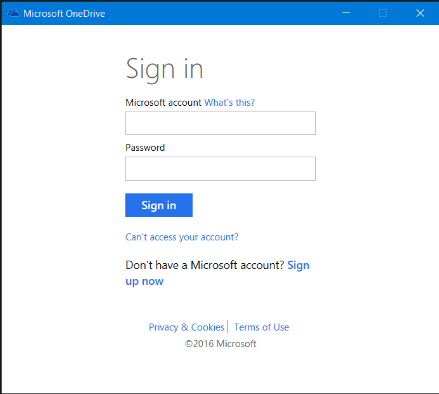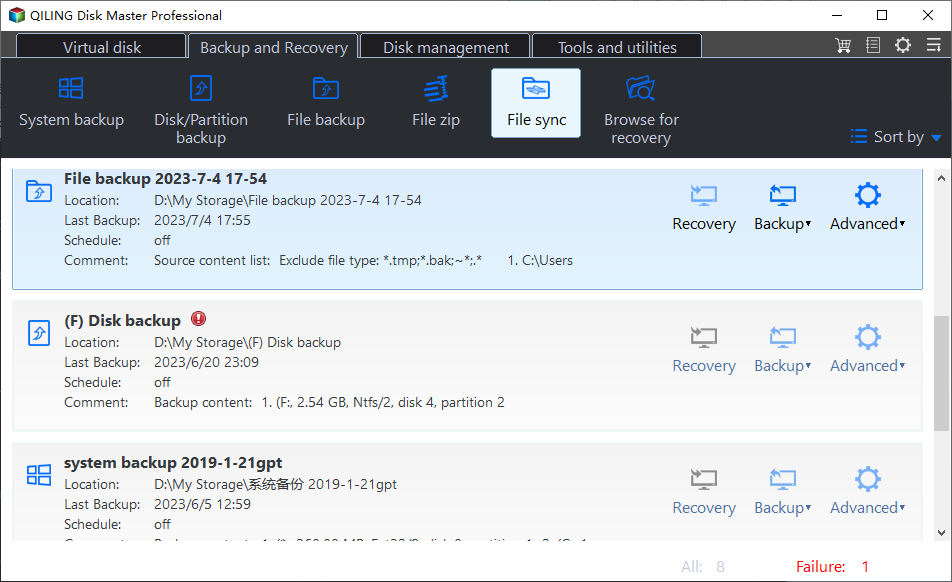Freeware to Backup Files to OneDrive (for Business) Automatically
Why backup files to OneDrive?
Backing up files from computer to cloud storage is one of the best ways to protect data and save local storage. Microsoft OneDrive provides 15GB free cloud storage for its users, and now users who have subscribed for Office 365 can get unlimited cloud storage. If you purchased OneDrive for Business, the cloud storage is also considerable.
OneDrive keeps abreast of new technology and develops desktop applications for Mac and Windows computer, which makes off-line file operations easier than ever. To backup files to OneDrive in Windows 7, you can download desktop app from OneDrive website. OneDrive comes preinstalled on Windows 8.1 and Windows 10/11, so you don’t have to download one to backup files to it.
OneDrive desktop app will create one OneDrive folder where you can drag or backup computer files to even without network on your hard disk. After you installed OneDrive desktop app on your PC, you need to sign in with your Microsoft account. Once signed in, it will ask you whether to sync files from cloud to local OneDrive folder or not.
For single file, you can drag and drop it to the OneDrive folder. But for large amounts of files and long-range-planning, it’s better to use professional backup utility. Besides, new files could be created every single day, so it is better to schedule backup them to OneDrive cloud. However, how do you backup local files and desktop files to OneDrive in Windows 7/8/8.1/10/11? Actually, it is quite easy.
What should you use to sync PC files to OneDrive?
To backup files as well as large files to OneDrive, you will need reliable and powerful backup and sync software. This software should be able to automatically sync files to OneDrive as a backup and with no user interaction after the first configuration. It is better for free. Qiling Disk Master Standard is professional backup utility that is free for popular Windows personal operating systems like Windows 7, Windows 8, and Windows 10/11.
It will perform daily, weekly, monthly mode to protect your PC files with ease. One can also sync network files to OneDrive if the need ever arises. With its user-friendly interface, you can easily manage the process even if you’re novice to computer. Download this software and have a try.
How to sync files to OneDrive in Windows 7
1. Install OneDrive desktop to your PC. Install and start Qiling Disk Master, and then go Backup and recovery page > File Sync.
2. Click Folder and add files you want to sync to OneDrive.
3. Click here to choose OneDrive folder as the destination path.
4. Select OneDrive and click Proceed.
Tip:
- Schedule: You can set scheduled sync tasks in Daily, Weekly, Monthly, Event-trigger or USB plug in here. The last two options are supported by Qiling Disk Master Professional.
See, it is pretty easy to sync files to OneDrive as backup using Qiling Disk Master Standard. In fact, you can do more than that with the backup software. For instance, you can backup PC to NAS or backup NAS to PC for extra layer protection.
You could also create bootable disc or USB drive to backup hard drive when the Windows OS refuses to boot. If you want to backup files and settings to OneDrive in Windows 10, you can perform a system backup first and then sync the backup image to OneDrive. Once needed, you can access the image and do the restoring.
Apart from the cloud drives offered by third-party providers, Qiling offers users its own cloud - Qiling Cloud. You can backup files to Qiling Cloud if you have an Qiling account.
Command line operations, such as script command, take up less CPU resource and support unattended operations, which are very useful for advanced users. If you would like to give command line backup a shot, try Qiling Disk Master Professional.
Related Articles
- How to Backup to OneDrive for Business in Windows 10/8/7
- 2 Workarounds That Let File History Backup to OneDrive
- How to Sync Any Local Folder to OneDrive in Windows 10/8/7
- Free Backup Software for Windows Server 2008(R2)
You can use the best 3 backup software for Windows Server 2008 to protect your server! Choose the built-in tool or third-party tools based on your need.