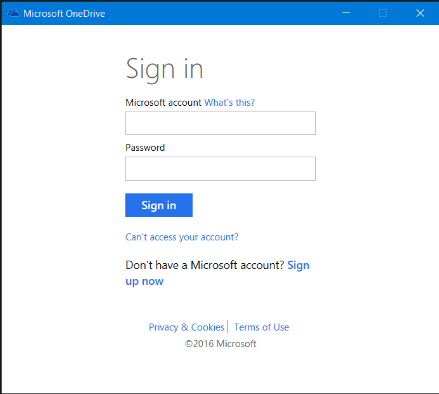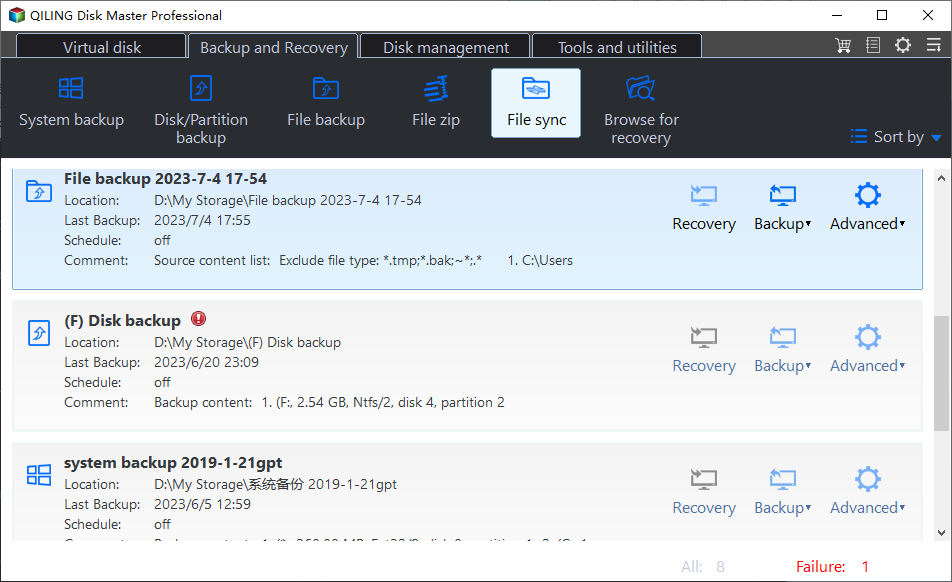Freeware to Backup Files to OneDrive (for Business) Automatically
Why backup files to OneDrive?
Backing up files from your computer to cloud storage is a great way to protect your data and free up local storage space. Microsoft OneDrive offers a generous 15GB of free cloud storage, and users who subscribe to Office 365 can enjoy unlimited storage, while those who purchased OneDrive for Business also have a considerable amount of cloud storage available.
OneDrive keeps up with the latest technology and offers desktop apps for Mac and Windows computers, making offline file operations seamless. For Windows 7 users, a desktop app can be downloaded from the OneDrive website, while for Windows 8.1 and 10/11 users, it comes preinstalled, eliminating the need for a download.
After installing the OneDrive desktop app on your PC, you'll need to sign in with your Microsoft account. Once signed in, the app will ask if you want to sync files from the cloud to a local OneDrive folder on your hard disk. This folder can be used to store and backup computer files, even without an internet connection, by simply dragging them into the folder.
To backup files to OneDrive, you can either drag and drop individual files into the OneDrive folder or use a professional backup utility for large amounts of files and long-range planning. However, to ensure all new files are backed up, it's recommended to schedule a daily backup of local and desktop files to OneDrive. In Windows 7/8/8.1/10/11, backing up local and desktop files to OneDrive is a straightforward process.
What should you use to sync PC files to OneDrive?
To backup files, including large ones, to OneDrive, you'll need reliable and powerful backup and sync software that can automatically sync files with minimal user interaction. A free option is ideal. Qiling Disk Master Standard is a professional backup utility that's free for Windows 7, 8, and 10/11, making it a suitable choice for this purpose.
This software offers daily, weekly, and monthly backup modes to protect PC files with ease. It also allows syncing network files to OneDrive if needed. The user-friendly interface makes it accessible even for those new to computers. Simply download and try it out.
How to sync files to OneDrive in Windows 7
1. To access OneDrive's file sync feature, install the OneDrive desktop app on your PC, then open Qiling Disk Master and navigate to the "Backup and recovery" page, followed by the "File Sync" section.
2. To sync files to OneDrive, click the "Folder" icon and select the files you want to sync.
3. Click here to choose OneDrive folder as the destination path.
4. Select OneDrive and click Proceed.
Tip:
- You can set scheduled sync tasks in various intervals, including Daily, Weekly, Monthly, or Event-trigger, with the last two options supported by Qiling Disk Master Professional, and also USB plug in.
Syncing files to OneDrive as a backup using Qiling Disk Master Standard is a straightforward process. However, the software offers more capabilities beyond just syncing files. You can also use it to backup your PC to a NAS or backup a NAS to your PC, providing an extra layer of protection for your data.
To backup hard drive when Windows OS refuses to boot, you can create a bootable disc or USB drive to backup the hard drive. Alternatively, you can perform a system backup and sync the backup image to OneDrive, allowing you to access and restore the image when needed.
Qiling offers users its own cloud service, Qiling Cloud, where users can backup files if they have a Qiling account.
Command line operations, such as script command, take up less CPU resource and support unattended operations, which are very useful for advanced users. If you would like to give command line backup a shot, try Qiling Disk Master Professional.
Related Articles
- How to Backup to OneDrive for Business in Windows 10/8/7
- 2 Workarounds That Let File History Backup to OneDrive
- How to Sync Any Local Folder to OneDrive in Windows 10/8/7
- Free Backup Software for Windows Server 2008(R2)
You can use the best 3 backup software for Windows Server 2008 to protect your server! Choose the built-in tool or third-party tools based on your need.