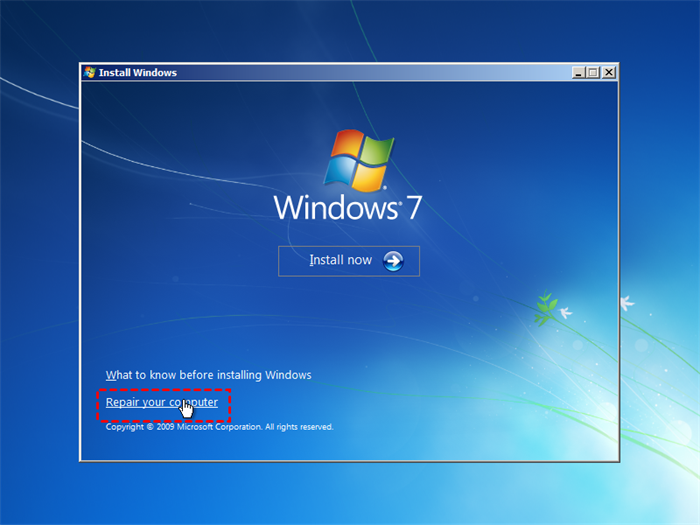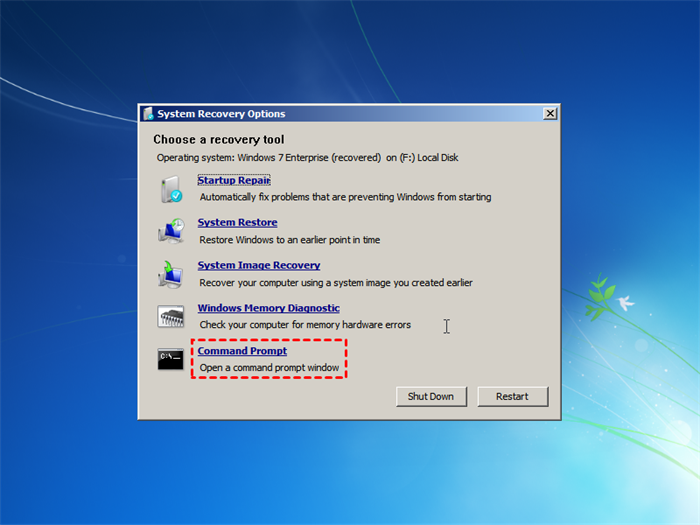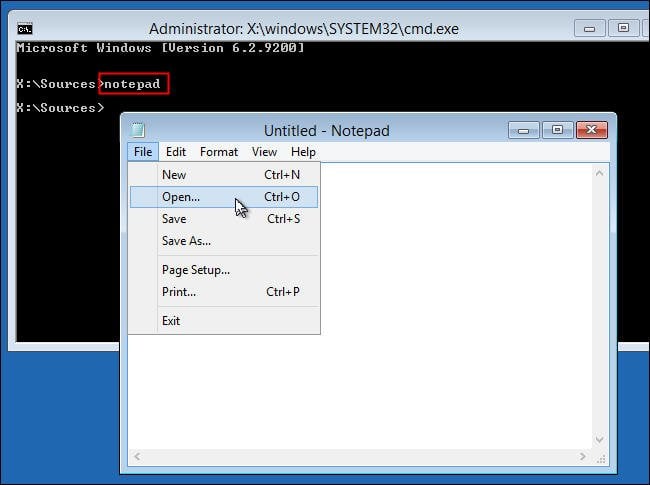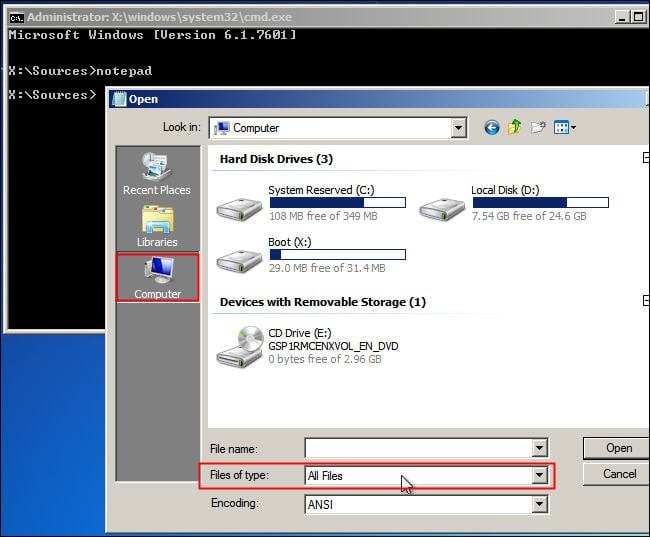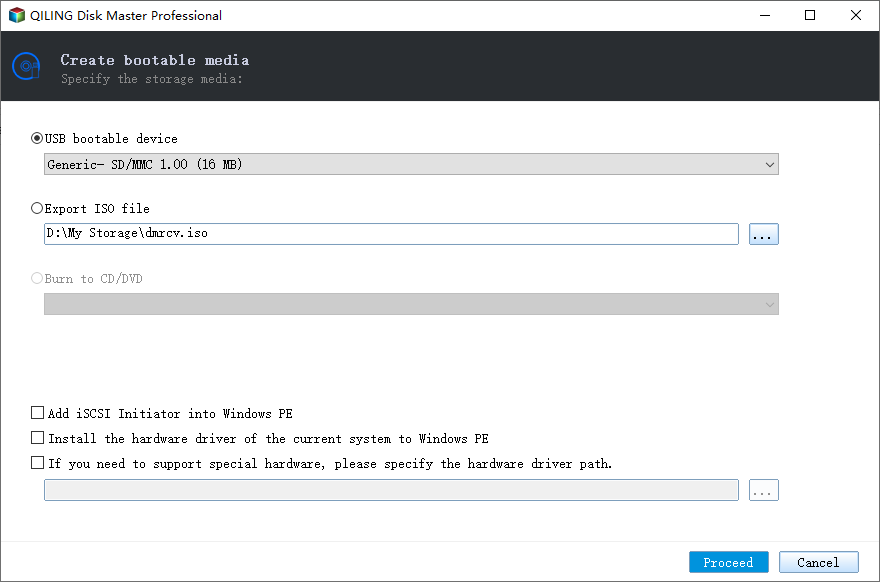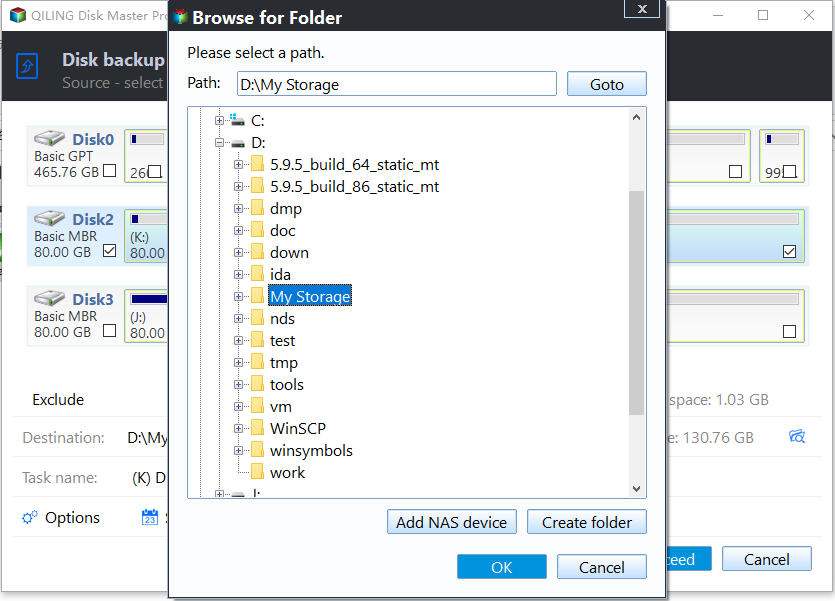How to Backup Hard Drive without Booting Windows | 2 Ways
Why backup hard drive without booting Windows?
People often encounter computer issues, such as hard drive failure, booting problems, and system maintenance tasks. If you're unlucky and face a booting failure, reinstalling the OS can be a solution, but it's crucial to back up important files like photos, documents, and emails before doing so, to avoid losing valuable data.
You may need to learn how to backup hard drive without Windows if you want to backup your hard drive without booting the operating system, which can be useful for faster backup speeds or when the OS is malfunctioning.
How to backup hard drive without Windows step by step
If your computer won't boot due to a failed or corrupted hard drive, you can still recover your data by booting from an installation CD/DVD or a live USB drive, and then copying your files to an external drive or another computer. Alternatively, if you don't have an installation disc, you can try using a live Linux distribution or a data recovery software that can run from a USB drive. This way, you can access your hard drive and transfer your important files to a safe location.
Method 1: Backup hard drive with Installer Disc
To backup data from a hard disk without an operating system, you can use an installation disc. This allows you to access the hard disk and copy your files to a safe location. By following the instructions, you can successfully backup your data even if your computer is unable to boot up.
1. To back up data, plug in an external hard drive and insert the Windows 7 Installer Disc. Boot your computer and press any key when prompted with the "Press any key to boot from CD or DVD" message.
2. At the Windows setup dialog, set your preferred settings and click Next.
3. Click on the Repair your Computer option.
4. To reinstall Windows 7, click on your Windows 7 operating system in the list provided and click Next.
5. Select Command Prompt from the recovery tool list.
6. In the Command Prompt window, type 'notepad' and hit Enter. Then, click File > Open in the Notepad window.
7. In the Open dialog, select "All Files" in the box of "Files of type", then click "Computer" to copy and paste files from the local disk to the external drive.
8. Once you're done, close all the windows and shut down your computer.
Method 2: Backup hard drive via Qiling Disk Master
If you don't have an installation disc, you can create bootable media using Qiling Disk Master Standard, and it also allows you to backup the entire disk, unlike the above method which only copies files. This provides additional benefits, including the ability to backup the entire disk.
- It is free for Windows 7/8/10/11 with no bundled adware.
- It has a user-friendly interface.
- It allows burning a Windows PE image to a CD, DVD, or USB drive, or exporting it as an ISO file for storage elsewhere.
- It provides various backup types, such as system backup, disk backup, partition backup, and file backup.
To backup hard drive without booting Windows, download Qiling Disk Master and follow the step-by-step guide provided to ensure a secure and efficient backup process.
☛ Notes:
● To prepare a USB drive for Windows PE and disk imaging, use a USB drive with a capacity of at least 64GB or 128GB. This is because the drive will be used to store the Windows PE image, which requires significant storage, as well as your disk image.
● Connect your USB drive to your computer. If your computer fails to boot, create bootable media on another well-working PC.
Step 1. Install and launch Qiling Disk Master Standard. Click Tools -> Create Bootable Media.
Step 2. Qiling Disk Master will then detect if you need to install Windows AIK or not, typically required for Windows XP or Vista, and prompt you to install it first if necessary.
Step 3. Select the USB Boot Device, click Next, and let the process complete, which will first format the USB drive and then execute the operation.
Step 4. After the bootable device has finished, unplug it and plug it into the PC that contains the hard drive you want to backup. Start the PC and enter the BIOS to change the boot sequence to boot from the USB drive. Qiling Disk Master Standard will launch automatically. From there, click "Backup" and select "Disk Backup" to begin the backup process.
Step 5. Add the disk you need to backup.
Step 6. Select the bootable USB drive to store your disk image, then click Proceed.
✍ Tips:
>> Schedule Backup: You can automatically back up data on a regular schedule, including daily, weekly, and monthly intervals, as well as event-based triggers and manual backup via USB plug-in.
>> Backup Scheme: The program allows you to choose from full, incremental, or differential backup methods, and also offers the option to automatically delete old image files to save disk space. However, this feature is only available in higher editions, which require an upgrade.
Qiling Disk Master Standard is a helpful tool for backing up a hard drive without needing to boot into Windows, which can be particularly useful when the operating system itself is unresponsive. By creating a bootable USB drive beforehand, you can easily backup your hard drive without relying on the OS, simply by following the last three steps of the process.
To enable the boot option of Qiling Disk Master recovery environment, go to Tools > Recovery Environment, where you can back up or restore your hard drive without booting Windows.
Final Words
You can backup your hard drive without booting Windows using either a Windows installation disc or Qiling Disk Master. Qiling Disk Master offers more features, including entire disk backup, schedule backup, and file sync, making it a more beneficial option.
To backup a hard drive in Windows Server without booting the OS, you can use Qiling Disk Master Server, which also offers a command line backup option for unattended tasks.
Related Articles
- How to Copy Files without Booting Windows (Step by Step)?
- How to Backup Data from Hard Disk without OS?
- How to Backup Files in Safe Mode Windows 7/8/10
- Recover Deleted Files from SanDisk Extreme Pro | 3 Ways
The SanDisk Extreme Pro series is popular, and it is not impossible to recover deleted files from your SanDisk Extreme Pro devices. Keep reading this passage, and you'll find three effective methods.