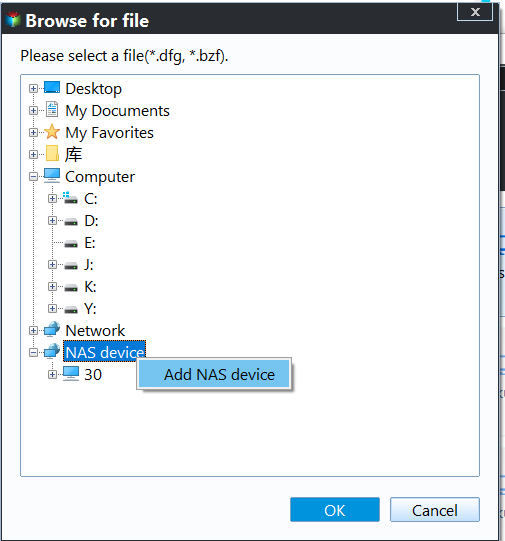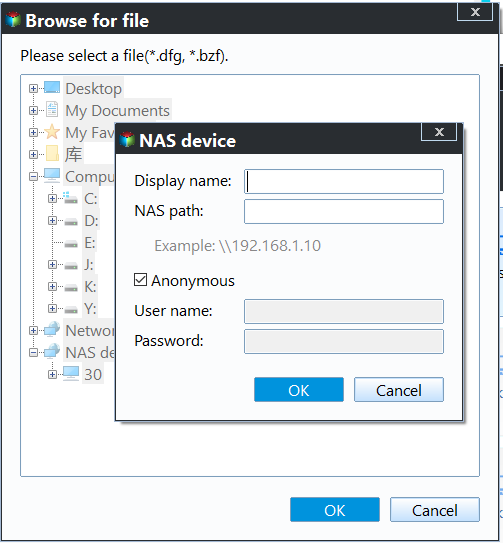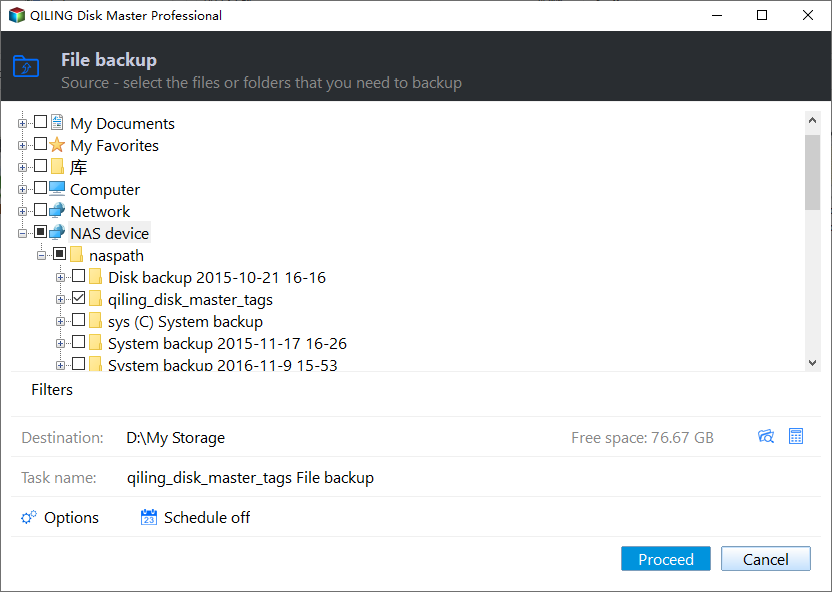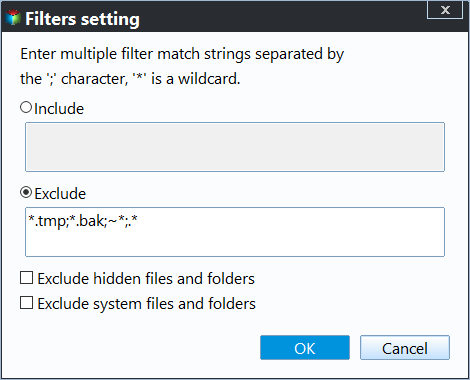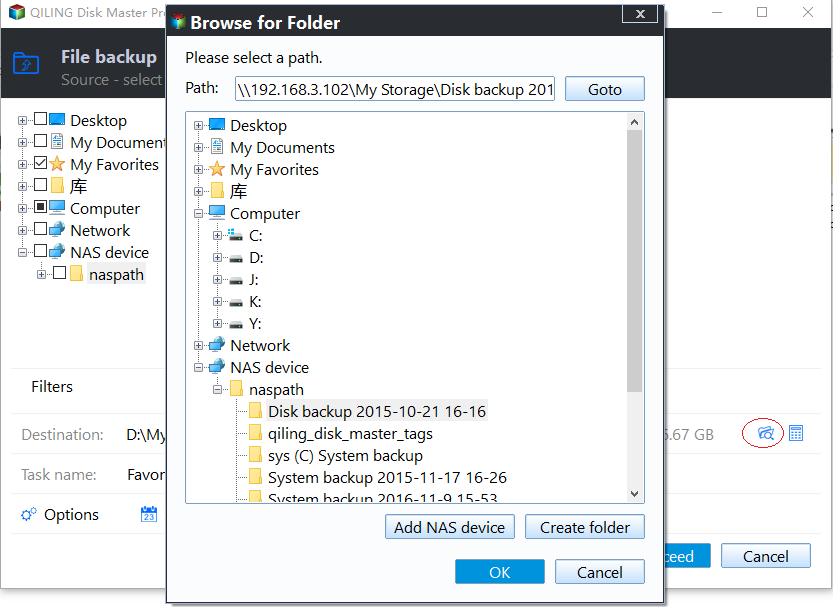How to Backup NAS Drive to Cloud like OneDrive Easily
Necessity to backup NAS drive
NAS, the abbreviation of Network Attached Storage, is a file-level computer data storage server connected to a computer network which provides data access to a heterogeneous group of clients. People store and share data on NAS, and then all the users on the same network environment can access NAS to read the data, which is very convenient.
As many people will get into the NAS to use the data, you had better backup the NAS drive in case of data loss caused by so many unexpected situations.
Where to backup files on NAS drive?
There are so many storage devices that you can choose to backup NAS drive to. For example, you can backup NAS drive to an external hard drive, or you can backup NAS drive to cloud like Google Drive, OneDrive, Dropbox, etc. With the development of cloud storage services, more and more users would like to backup online instead of buying a real storage device.
Then, how to backup NAS files to cloud? This is what this article will talk about next. Keep reading to learn details.
Best tool for NAS cloud backup
To backup files on NAS drive to cloud, you can try the way of copy or upload. However, copy and upload have so many limitations: you must open the NAS device and the cloud website at the same time, and the copy or upload speed is depending on the file size and the internet speed, which can be very slow.
Fortunately, there is some third party software that you can use to backup NAS drive to cloud drive. Qiling Disk Master is one of the best NAS cloud backup tools.
- It offers multiple backup types, including system backup, disk/partition backup and file backup.
- It allows you to create automatic backups using the Schedule Backup feature.
- It supports various NAS devices (Synology, QNAP, TrueNAS, etc) and cloud services (Google Drive, OneDrive, Dropbox, hubiC, etc).
How to backup NAS to cloud in Windows 11/10/8/7
Here is an example of performing Synology backup to OneDrive. The steps are same if you are using other branded NAS devices or other cloud drives. Before you do, please download OneDrive desktop app and install it on your computer. Then move on to the following steps.
Step 1. Install and run Qiling Disk Master. To backup files on NAS drive to cloud, here you need to click Backup > File Backup.
Step 2. Then, you need to add the folders or files you stored on the NAS drive to Qiling Disk Master as the source party.
- Click Folders or Files.
- In the next page, you should click Share/NAS.
- Then, click Add Share or NAS Devices to add the network attached storage device. Type in the Display Name of your Synology NAS, or its IP address (recommended) to add the NAS device. If you encrypted it, you need to type in its Username and Password.
- Next, you can select the files/folders on the NAS drive you want to backup.
🌟 Tip: If you are backing up a folder, you can set file filter settings here. This feature allows you to automatically backup files with a certain file extension to save backup time and disk space.
Step 3. After selecting the source party, you need to choose the cloud drive (OneDrive) as the destination place.
- Click the triangle icon at the right edge of the destination box, and then click Select a cloud drive.
- Qiling Disk Master will list all cloud drives installed on your PC. Select OneDrive, and click OK. Also, you can backup NAS files to Google Drive or Dropbox. It's your decision.
Step 4. Set up more for your backup based on your need. For instance, you can add a comment in Options, set up an automatic backup in Schedule Backup, or use the Backup Scheme function. After all backup settings, click Proceed to backup NAS to OneDrive.
Summary
Using Qiling Disk Master to backup NAS drive to cloud is such a simple thing. You do not need to open many websites and re-upload all data from your NAS to cloud. What's more, if you are doing the backup at night, you can set up shut down PC on backup completion to leave the computer to finish the backup process itself.
Besides the backup feature, you can also sync files to cloud drives using Qiling Disk Master. The Professional edition only works on Windows PC systems. If you are a Windows Server user, Qiling Disk Master Server is suitable for you. You can download this software to discover more useful features.
Related Articles
- How to Back up Data to Network Attached Storage (NAS) or Cloud Clients
- How to Create a NAS Mirror Backup Using File Sync
- How to Backup Synology NAS to Cloud with Ease
- How to Recover Deleted User Profile in Windows 10/11 [3 Ways]
If you are looking for methods to recover deleted user profile in Windows 10, 11, you can read this article to learn 3 effective methods.