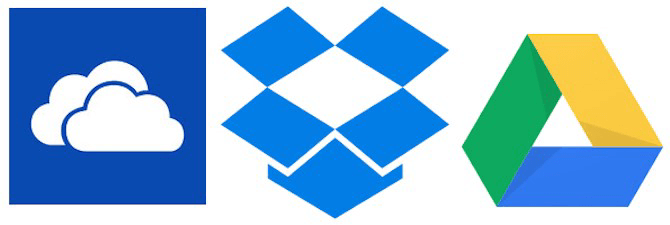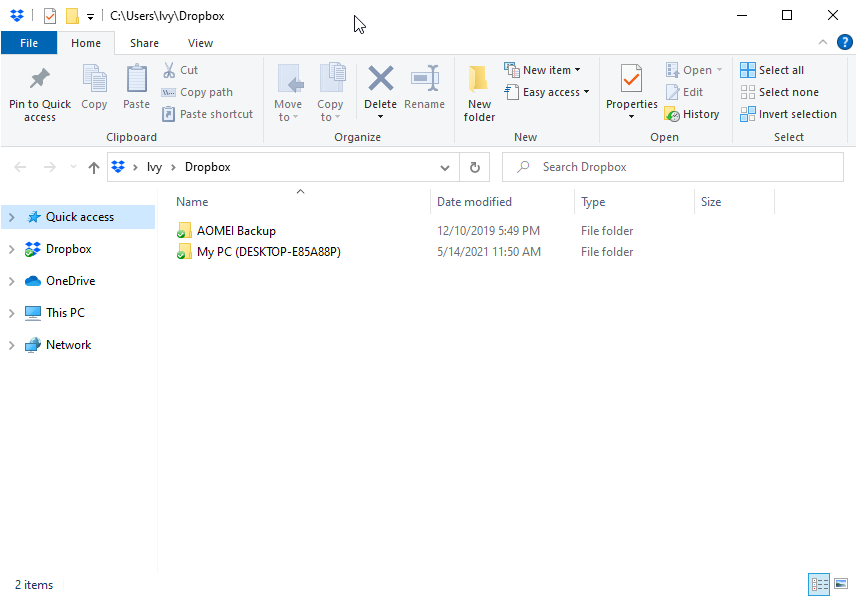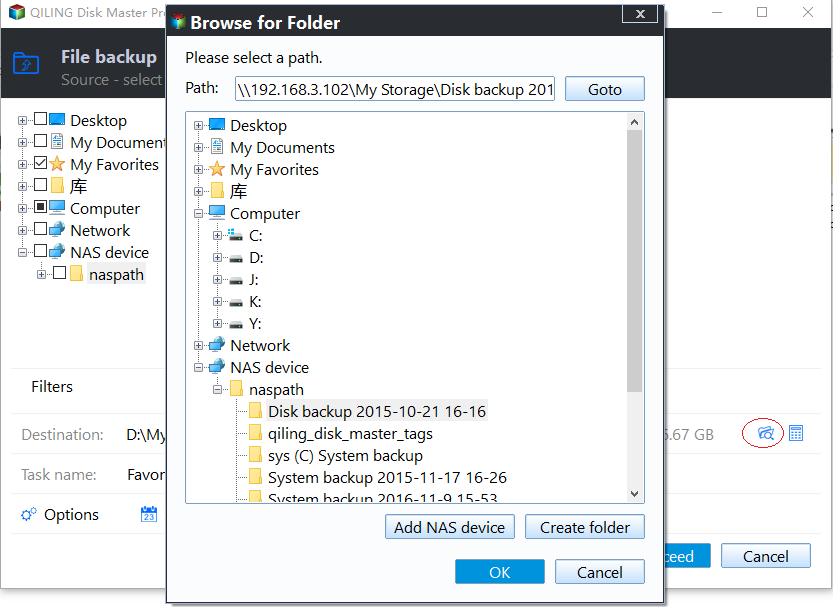Backup PC Files to DropBox with 2 Free Way
Where should you save backup files?
To create backups is inevitable in case of data loss caused by any unexpected things. It is crucial to keep the backup to another location where no system resides. Therefore, many people have purchased extra hard drives, external drives, NAS devices or other storage devices to serve as a backup drive.
Nowadays, many cloud storage services have been introduced, some of which are totally free. You can also consider saving backups to a cloud drive rather than backup to external hard drive, such as, backup PC to Dropbox, OneDrive, etc.
DropBox is one of the most popular cloud drive providing both free and paid service. If you want to have cloud backup, you can choose the DropBox Service to backup PC to DropBox. One of the main advantages of saving backups to a cloud drive is that you can access the backup on any devices anywhere. Therefore, even if the original hardware is complete failed, you can still get the backup as long as you have an internet connection.
Use Dropbox to backup computer data
Speaking of using Dropbox for backup, you may think of the most commonly used 2 ways. The first one is to download the Dropbox and install it on your computer, then just drag and drop the files you want to backup into the Dropbox folder. The second one is to upload files or folders on the dropbox.com.
However, I have to say that Dropbox is a sync tool instead of backup tool. And here are some disadvantages of it.
- It only sync files and folders in the Dopbox folder. That’s to say, you can change the location of this folder to any devices, but it only sync files and folders where the Dropbox folder is installed.
- You are allowed to recover files within 30 days. If you accidentally deleted some files in the Dropbox folder, it will be removed from all devices and Dropbox will only keep the deleted files 30 days. After 30 days, your files will go forever unless you pay for it.
In sum, Dropbox is not good choice if you want to continuously protect and recover your data. To achieve that goal, you’d better use a free backup software Qiling Disk Master Standard. Just a few clicks, you can finish the backup process without any obstacles. Then, you can restore files at any time.
Use Qiling Disk Master to backup laptop or desktop files to Dropbox
To automatic backup Windows to Dropbox, you can set up a scheduled backup to the local DropBox folder with Qiling Disk Master and then the image backup will be automatically synchronized to your DropBox drive in no time.
Why use Qiling Disk Master to backup data on laptop or desktop? Here are some reasons for it.
- Free and Easy to use. This software is used in the worldwide and recommended by many users, owing to its clear interface and user-friendly design.
- Support regular scheduled backup, such as, daily backup, weekly backup, event triggered backup, etc.
- Incremental backup and differential backup are both available. This feature will only backup the modified files after the first full backup and it saves much time and disk space.
- Email notification, encryption for backup and compression are supported.
- Besides, you can restore files from backup at any timerestore files from backup, as long as you have a backup in hand.
If you just want to backup PC files to Dropbox, the free version is enough. If you want to enjoy more advanced features, such as, backup files with certain file extension, delete backup files before backup disk full, etc, you can upgrade to its advanced version, such as Qiling Disk Master Professional.
How to backup computer files and folders to Dropbox
To backup data on computer to Dropbox, you should download and install the DropBox desktop application on your computer if you don’t have one before. In order to keep your backup up to date, it is recommended to create scheduled backup.
To create automatic backup with Dropbox:
1. Download, install and launch Qiling Disk Master.
2. At the main page of screen, under “Backup” tab, select “File Backup”. You can also perform “System Backup”, “Disk Backup”, or “Partition Backup” if you like.
3. On the next page, you can select any folders or files that you want to include in the backup by clicking “Files” or “Folders”.
4. Specify the local Dropbox folder as the backup target location. Just click the inverted triangle and "Select a cloud drive". then pitch on the Dropbox in the next window.
5. Click “Schedule” to decide when you want to the backup to run automatically, and you can also decide to run an incremental backup, differential backup or full backup. Also, you can click “Options” to see more options. After that, click “Proceed” to start the pending operation.
Notes:
To backup files in a better way, you could consider using the following features.
- Filter settings. This feature is used to backup files with certain file extension instead of all of them. For example: If you want to backup files with .doc, you can directly delete contents in the box next to File Inclusive Mask and type it in the box, then click OK to exit.
- Backup Scheme. With this feature, Qiling Disk Master will delete old backups with a specific roles and you never have to worry about running out of disk space. This is a big headache for users, especially for users who create a scheduled backup.
- Sync local folder to Dropbox. Besides the ability to backup PC to DropBox, Qiling Disk Master still can sync local folder to Dropbox with "File Sync" feature. It’s suitable for users who has the need to vew files anytime anywhere.
The first two features are only available on the paid version, such as, Qiling Disk Master Professional. If needed, please upgrade to the advanced version.
Usually, the backup will be complete quickly unless you have included a large amount of data in it. Then in a short while, the image backup will be automatically synced to your DropBox cloud.
Related Articles
- Top Two Ways to Automatically Upload Photos to Dropbox
Saving photos manually to Dropbox is too much trouble. Things will get much easier if you can automatically upload photos to Dropbox. Luckily, there are two feasible ways. - How to Free Backup Windows PC to OneDrive/Google Drive/DropBox?
Is OneDrive good for computer backup? How can you back up PC to OneDrive efficiently? In this post, you'll find 3 approaches to back up computer files to OneDrive or other cloud drives. All of them are free and convenient. - Can I Backup Dropbox to External Hard Drive Safely?
If you don't know how to backup Dropbox to external hard drive, please continue to read this article and get 3 simple and effective methods to make it. - How to Sync Local Folder to Dropbox? (2 Ways Included)
You can easily sync local folder to Dropbox with 3 practical methods, even if you make changes in the original folder or it's outside the Dropbox folder. Learn more about it below! - Backup PC to Cloud in Windows 10/8/7 for Free
Backing up PC to cloud drive like Google Drive automatically with Qiling Disk Master is the best free way to protect computer and data on it. Scroll for more details.