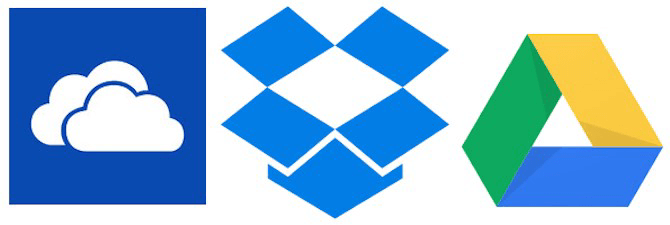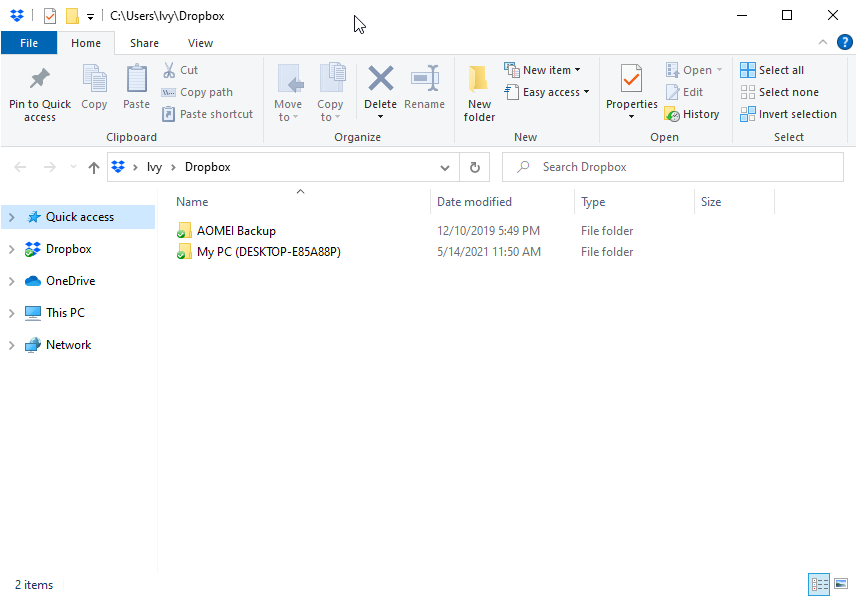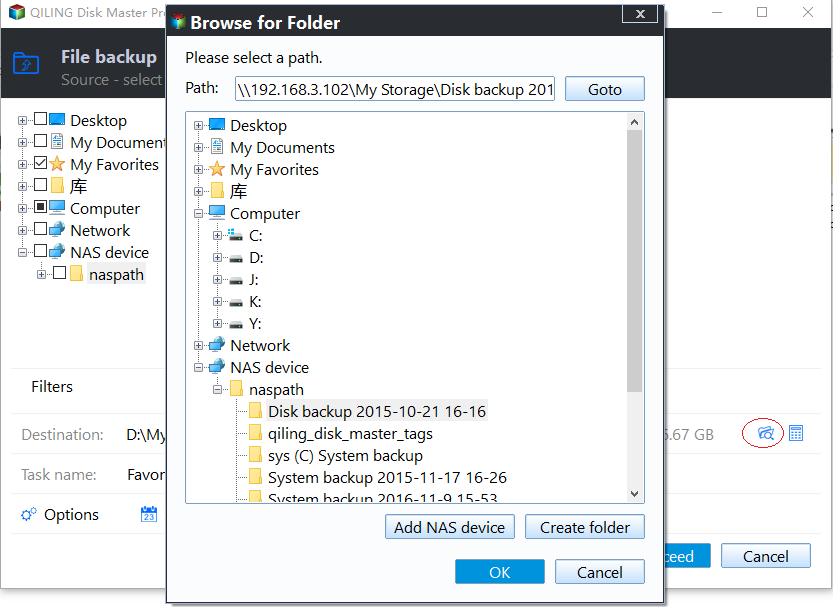Backup PC Files to DropBox with 2 Free Way
Where should you save backup files?
To prevent data loss, creating backups is essential. It's recommended to store these backups in a separate location, such as an external drive or cloud storage, to ensure they're not affected by system failures or other unexpected events. This way, you can recover your important data in case of a disaster.
With numerous cloud storage services now available, many of which are free, it's a good idea to consider saving backups to a cloud drive instead of an external hard drive. Services like Dropbox and OneDrive allow you to backup your PC and access your files from anywhere, making them a convenient and reliable option for data storage and backup.
DropBox is a popular cloud drive service that offers both free and paid options. One of its main advantages is that it allows users to access their backups from anywhere, as long as they have an internet connection. This means that even if the original hardware fails, users can still retrieve their backups, making it a reliable option for cloud backup.
Use Dropbox to backup computer data
You can use Dropbox for backup in two common ways. The first method is to download and install Dropbox on your computer, then simply drag and drop the files you want to backup into the Dropbox folder. Alternatively, you can upload files or folders directly to the Dropbox website at dropbox.com.
Dropbox is primarily a sync tool rather than a backup tool, and it has some drawbacks.
- It only sync files and folders in the Dopbox folder. You can move the Dropbox folder to any device, but it will only sync files and folders where the Dropbox folder is installed, not the device itself.
- You are allowed to recover files within 30 days. If you delete files in Dropbox, they'll be removed from all devices and Dropbox will only keep them for 30 days, after which they're gone unless you pay for their recovery.
Dropbox is not ideal for continuous data protection and recovery, instead, a free backup software like Qiling Disk Master Standard is recommended. With just a few clicks, you can complete the backup process and restore files at any time.
Use Qiling Disk Master to backup laptop or desktop files to Dropbox
To automatically backup Windows to Dropbox, set up a scheduled backup to the local Dropbox folder with Qiling Disk Master, and the image backup will be automatically synced to your Dropbox drive.
Using Qiling Disk Master to back up data on laptops or desktops is a smart move, and here's why. It's a reliable and efficient tool that helps protect your valuable data from loss or corruption, giving you peace of mind. With its user-friendly interface and robust features, Qiling Disk Master makes it easy to create backups, ensuring that your important files and programs are safe and accessible whenever you need them.
- Free and Easy to use. This software is used globally and highly recommended by users due to its intuitive interface and user-friendly design.
- Support regular scheduled backup, such as, daily backup, weekly backup, event triggered backup, etc.
- Incremental backup and differential backup are both available. This feature will only backup modified files after the first full backup, saving time and disk space.
- Email notification, encryption for backup and compression are supported.
- You can restore files from backup at any time, as long as you have a backup in hand.
If you just need to back up PC files to Dropbox, the free version should suffice. However, for more advanced features like backing up specific file types or deleting old backups when the backup disk is full, consider upgrading to a paid version like Qiling Disk Master Professional.
How to backup computer files and folders to Dropbox
To backup data on your computer to Dropbox, download and install the Dropbox desktop application if you don't already have it. To keep your backup up to date, consider setting up a scheduled backup. This will ensure that your data is regularly synced with Dropbox, allowing you to access it from anywhere.
To create automatic backup with Dropbox:
1. Download, install and launch Qiling Disk Master.
2. At the main page of the screen, select the "File Backup" option under the "Backup" tab. This can also be done by performing a "System Backup", "Disk Backup", or "Partition Backup" if preferred.
3. On the next page, you can select any folders or files that you want to include in the backup by clicking "Files" or "Folders".
4. To specify the local Dropbox folder as the backup target location, click the inverted triangle and select "Select a cloud drive", then choose Dropbox in the next window.
5. Click "Schedule" to set a time for the backup to run automatically, and choose the type of backup (incremental, differential or full). You can also click "Options" for more settings. Once done, click "Proceed" to start the operation.
Notes:
To backup files more effectively, consider utilizing the following features: using cloud storage services like Google Drive or Dropbox for automatic and remote backups, setting up a local backup system with an external hard drive or NAS device for faster access, and implementing a versioning system to track changes and restore previous versions of files. This combination of cloud and local backups can provide a robust and reliable backup solution.
- Filter settings. This feature allows users to backup files with specific extensions, such as .doc, instead of all files, by typing the desired extension in the box next to File Inclusive Mask.
- Backup Scheme. Qiling Disk Master will automatically delete old backups with specific roles, freeing up disk space and alleviating the hassle of running out of space, especially for users who schedule backups regularly.
- Sync local folder to Dropbox. Qiling Disk Master not only allows you to backup your PC to Dropbox, but also enables you to sync local folders to Dropbox using the "File Sync" feature, making it ideal for users who need to access their files anywhere, anytime.
The advanced version of Qiling Disk Master, known as Qiling Disk Master Professional, offers two additional features that are not available in the standard version. These features can be accessed by upgrading to the professional version.
The backup process is usually quick unless a large amount of data is included, and the image backup is then synced to the DropBox cloud shortly after.
Related Articles
- Top Two Ways to Automatically Upload Photos to Dropbox
Saving photos manually to Dropbox is too much trouble. Things will get much easier if you can automatically upload photos to Dropbox. Luckily, there are two feasible ways. - How to Free Backup Windows PC to OneDrive/Google Drive/DropBox?
Is OneDrive good for computer backup? How can you back up PC to OneDrive efficiently? In this post, you'll find 3 approaches to back up computer files to OneDrive or other cloud drives. All of them are free and convenient. - Can I Backup Dropbox to External Hard Drive Safely?
If you don't know how to backup Dropbox to external hard drive, please continue to read this article and get 3 simple and effective methods to make it. - How to Sync Local Folder to Dropbox? (2 Ways Included)
You can easily sync local folder to Dropbox with 3 practical methods, even if you make changes in the original folder or it's outside the Dropbox folder. Learn more about it below! - Backup PC to Cloud in Windows 10/8/7 for Free
Backing up PC to cloud drive like Google Drive automatically with Qiling Disk Master is the best free way to protect computer and data on it. Scroll for more details.