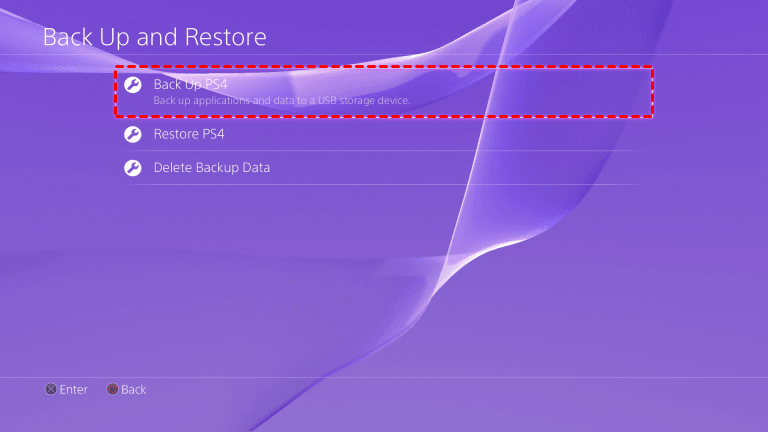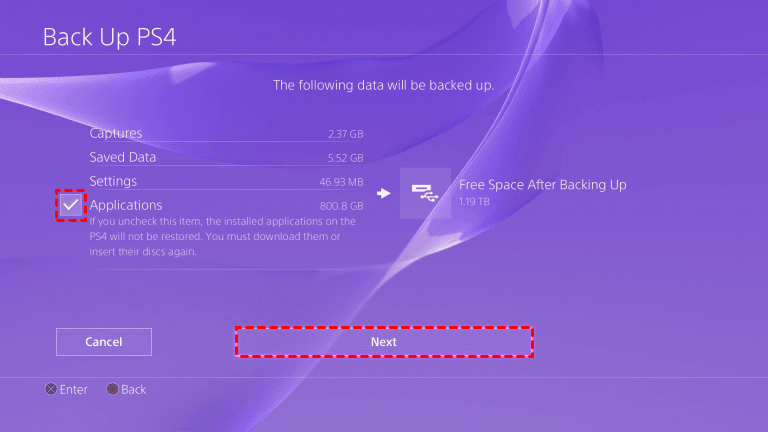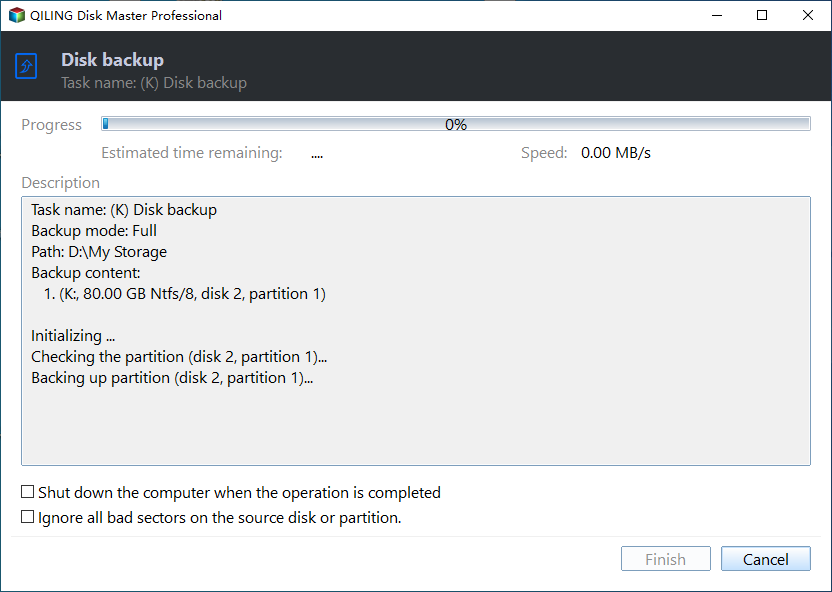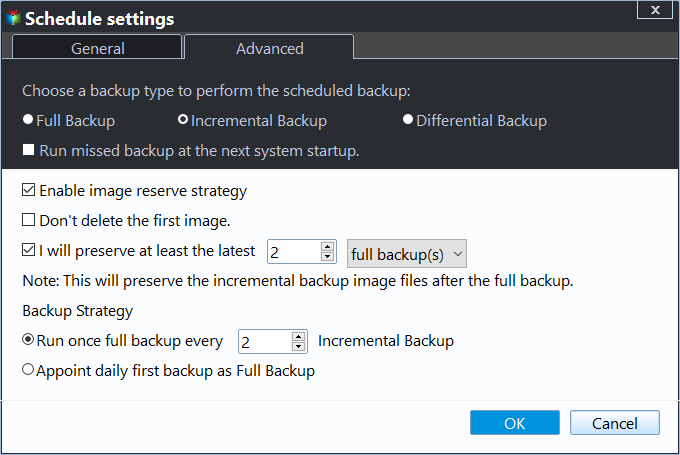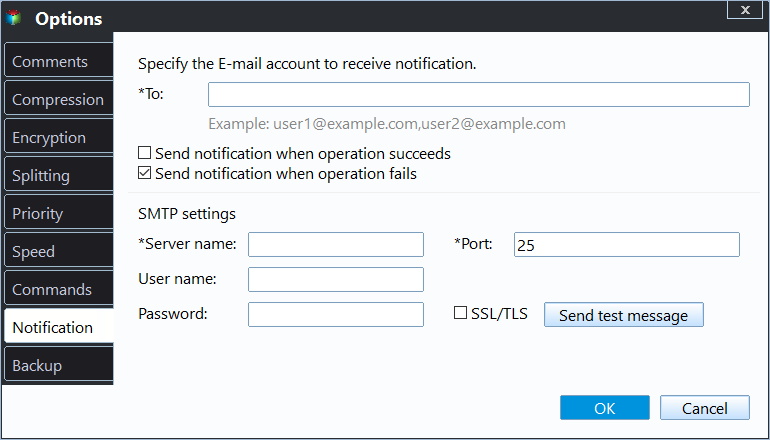How to Backup PS4 to External Hard Drive Simply (2 Free Ways)
Why should we backup PS4 to external hard drive?
As time goes by, your PS4 disk space is taken up by increasing captures, saved data, settings, and installed applications. You'll find it necessary to backup PS4 to external hard drive for following reasons:
- Get your game data back from backup on external hard drive if you suffer a drive failure.
- The default hard drive in PS4 is running out of space and you want to upgrade your PS4 hard drive to an external hard drive.
- Use the backup on external hard drive in other systems like Windows and Mac without the need of reformatting it and the risk of losing all stored data.
Since it's requisite to backup PS4 games to external hard drive, you must want to know how to accomplish the task. Move on to the next part.
How to backup PS4 to external hard drive with the built-in tool
To backup hard drive for PS4, you should check the following things in the beginning:
- Format your USB flash drive, external HDD or SSD as FAT32 or exFAT. PS4 only supports these two file systems.
- If you want to back up a full drive, the external drive should have at least double the storage space the PS4 hard drive has. Or you can choose not to back up application data.
Now follow the instructions below:
1. Insert the external storage device into PS4. Navigate to Settings > System > Back Up and Restore > Back Up PS4.
2. Confirm which data you'd like to back up. If you uncheck the applications section, you'll need to download and reinstall them after you restore your PS4 with the backup you're creating.
3. On the next screen, you are able to give the backup a descriptive name. When you're ready to proceed, highlight "Back Up" and press "X" button.
4. Wait for the process to be done. When it completes, you will get a message saying "Backup complete. The PS4 will restart."
Although it seems simple to backup PS4 to external hard drive with the built-in tool, there are some limitations:
- You can't backup the PS4 System Software.
- You can't backup individual games separately.
- It's not supported to update the existing backup file. You can only make a full backup each time.
- Trophies are not included in the backup data. You have to sync them with PlayStation Network.
- PS4 System allows a single partition on the backup device instead of multiple partitions.
To overcome the shortcomings, you may be looking for another way to backup hard drive for PS4. Surely you can try backup PS4 to PC or backup PS4 to cloud, but I'll show you an alternative way to backup PS4 to external hard drive in the coming part.
How to backup PS4 hard drive on a Windows PC
To backup PS4 in Windows, first, you need to connect your PS4 hard drive and the formatted external hard drive to a Windows PC. You may remove the hard drive from PS4 with a Phillips screwdriver. Then, you can backup PS4 games to external hard drive with handy freeware Qiling Disk Master Standard.
★ It offers you four types of backup: System/Disk/Partition/File Backup, which can meet your different needs.
★ It is able to backup PS4 automatically with daily, weekly, monthly schedule backup.
★ By default, the incremental backup is usually used with schedule backup to backup only changed files, thus saving backup time and storage space.
★ All Windows PC operating systems like Windows 11/10/8.1/8/7/Vista/XP are supported.
Just follow the steps below to perform PS4 hard drive backup. You can also backup PS3 to external hard drive in the same way. At first, download Qiling Disk Master Standard and install it on your computer. For server users, try Qiling Disk Master Server.
1. Launch Qiling Disk Master. Click "Backup" on the left pane and select "Disk Backup".
2. Click "Disks" to select the PS4 hard drive as the source disk to be backed up.
3. Click the folder-shaped button in the second bar to select the external hard drive to save the image backup.
4. Click "Proceed" to backup PS4 to external hard drive. To schedule backup system with only changed files, you need to set daily/weekly/monthly Schedule Backup and Incremental Backup.
Also, you can use Event triggers, USB plug in or Differential Backup. All of them are available on the professional vesion. You need to upgrade now (5% off for one computer) before using it.
Among them, the differential backup is to backup only changed files and has high success rate for disk recovery. It only requires one full backup plus any differential backup, preferably the latest one. Thus, you will not miss any changes.
No matter what backup method you use, it seems to be good at the beginning, since the backup image is smaller and use less disk space. But in long run, the backup disk will be fulfilled due to accumulated backups.
To resolve the backup disk full issue completely, you need to enable Backup Scheme and delete backup file automatically. You have 3 options, By quantity, By time, By daily/weekly/monthly.
Besides, you still can enable email notification to confirm if the backup task is completed successfully or not. Comment, split, compress the backup image, or select a backup mode, etc.
✍ Tips:
- It's suggested to create bootable media with USB or CD/DVD in case your computer may fail. Besides, you can also make a recovery environment to boot computer before PS crashes completely or backup system without booting into Windows. It does not require any device.
- You can also copy PS4 games to external hard drive using the Disk Clone feature. It is quite helpful when you want to upgrade PS4 hard drive to an SSD or a larger HDD.
- You may upgrade standard version and enable Universal Restore when you restore from the PS4 backup made by Qiling Disk Master, thus ensuring the system is bootable after recovery.
Verdict
You can easily backup PS4 to external hard drive with PS4 built-in tool or Qiling Disk Master. Since PS4 has some limitations, it's suggested to use Qiling Disk Master. And you can benefit more from it - it enables you to backup only changed files instead of full backup, delete old backup regularly, etc.
Besides, you can use it to replace C drive with an SSD without reinstalling OS. For advanced users, you can try image deploy tool in the technician or techplus edition and deploy image to multiple computers. Give it a shot and discover more!
Related Articles
- How to Backup PS4 Game Save Data to the Cloud?
Learn how to backup PS4 Game Save Data to the PlayStation Plus Online Storage as well as to mainstream Cloud Storage like Google Drive and OneDrive step by step. - Two Ways to Backup PS3/4 Hard Drive Step by Step
Learn the two simple methods to backup PS3 or PS4 hard drive to removable storage device or PC in case of hard drive failure. - How to Upgrade PS4 Hard Drive to Larger Drive without Losing Data?
The safest way to clone PS4 hard drive to larger drive without losing data is using backup and restore method, which will store all your files in a different location first. Get the step-by-step guide now! - Which One is Better: Backup or Copy Files
This article examines two approaches to backup your PC: Backup or Copy Files.