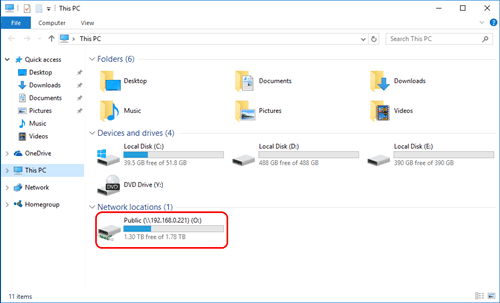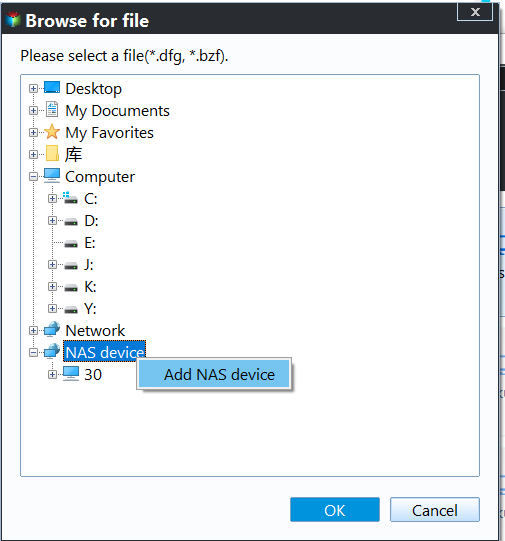How to Backup QNAP NAS to An External Hard Drive
Why backup QNAP NAS to external hard drive?
QNAP, a Quality Network Appliance Provider, offers cutting-edge network attached storage (NAS) and network video recorder (NVR) solutions. Their NAS devices cater to various needs, from home and small office use (e.g., TS-451+) to enterprise-level applications (e.g.
QNAP NAS, like other brands, is widely used, and backing up data to an external hard drive provides an additional layer of protection. However, QNAP NAS devices can fail due to various reasons, such as hardware failure, viruses, or physical damage, making backup essential to prevent data loss. Creating a backup of QNAP data to an external hard drive or USB drive can reduce the risk of losing crucial data and also serve as a means to share or transfer files to others.
Best freeware to backup QNAP NAS to an external hard drive
To backup your QNAP NAS, you'll need a reliable backup software that creates a real backup image, rather than just cloning the data. Qiling Disk Master Standard is an all-around Backup & Restore software that can help you backup your NAS to an external storage device.
- You can choose to backup specific files on your NAS, backup a single partition, or create a full QNAP backup to an external drive.
- This software automatically backs up data to an external hard drive, ensuring continuous protection of crucial data.
- Besides QNAP NAS, you can use it to backup Synology NAS, WD My Cloud and other branded NAS devices.
To get started, download and install Qiling Disk Master, a powerful disk cloning tool that allows you to create exact copies of your hard drives or solid-state drives. With its user-friendly interface and advanced features, you can easily clone your disk, backing up your important files and settings.
Backup NAS drive to external with Qiling Disk Master
There are two paths to realize QNAP NAS backup.
- During the file backup process, you can add the NAS location directly to the backup process.
- The other one is mapping QNAP to your PC.
★ How to map a network drive?
To set up a network drive, type "map network drive" in the Start search box, assign a drive letter, navigate to the NAS location and folder name, and it will appear as a local drive under Network locations.
★ How to backup QNAP to external hard drive?
Step 1. Connect an external drive to your computer, ensuring it's detected by Windows. Launch Qiling Disk Master Standard, then click on "File Backup" under the "Backup" tab.
Step 2. Click Files or Folder based on your needs.
Then go This PC/Computer -To map a drive, go to Open, select a mapped drive, and click OK, or go to Share/NAS, add a share or NAS device, edit the display name and network path, and click OK.
Step 3. This will save the backup to the external hard drive, freeing up space on the computer.
Step 4. Click Proceed.
Tips:
- You can regularly backup your NAS to an external hard drive by clicking on "Schedule Backup".
- The advanced edition Qiling Disk Master Professional supports password encrypt backup image. Click Options to learn more.
- If you create a Qiling account, you can also backup local files to Qiling Cloud with the Cloud Backup feature.
Qiling Disk Master makes backing up QNAP NAS to an external drive easy, serving as a good alternative to Windows 7 Backup and Restore. This software also offers cloning features, allowing users to clone a disk, partition, or even a hard drive with bad sectors to another location. Downloading it can provide further experience of its capabilities.
Upgrading to the advanced editions of this freeware allows for command line backups to an external hard drive and �ifferential backup configuration. Additionally, �iling Centralized Disk Master can be used for batch processing tasks, enabling the backup of multiple computers over a network on a single management console.differential backup configuration. Additionally, �iling Centralized Disk Master can be used for batch processing tasks, enabling the backup of multiple computers over a network on a single management console.Qiling Centralized Disk Master can be used for batch processing tasks, enabling the backup of multiple computers over a network on a single management console.
Related Articles
- How to do QNAP NAS to NAS Incremental Backup? - Qiling Disk Master
There are several ways to do QNAP NAS to NAS incremental backup, most of which are complicated in operation. So I'd like to introduce you a free and easy solution. - Best Way to Backup QNAP/Synology NAS to PC - Qiling Disk Master
This tutorial will show you how to backup from Network-attached storage (NAS) like QNAP NAS and Synology NAS to PC step by step with the help of free backup software. - Two Solutions to Backup Windows 10 to QNAP NAS - Qiling Disk Master
Here we will explain two great solutions to backup Windows 10 to QNAP NAS: the Windows 10 in-built backup tool and the specialist software Qiling Disk Master. - Easy Steps to Sync QNAP NAS and Google Drive Cloud
Learn how to perform QNAP NAS and Google Drive cloud sync in two ways. The second way can sync multiple folders to backup precious data on the NAS and save local disk space meantime.