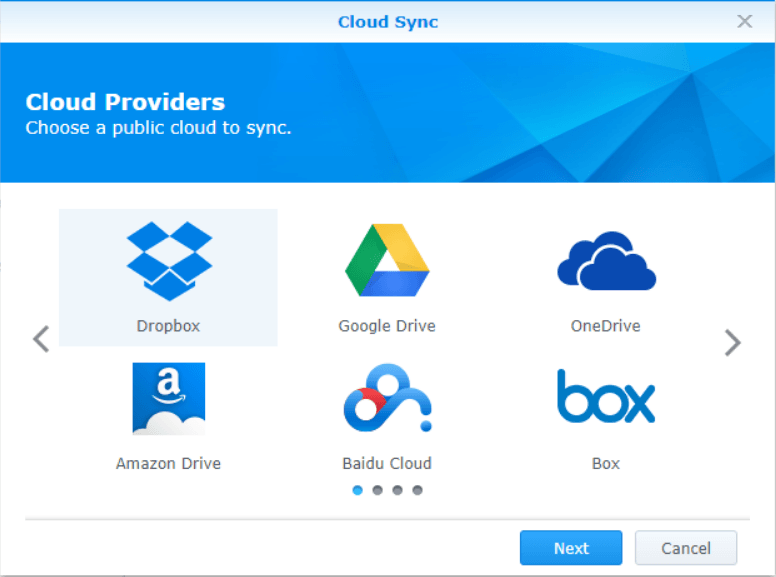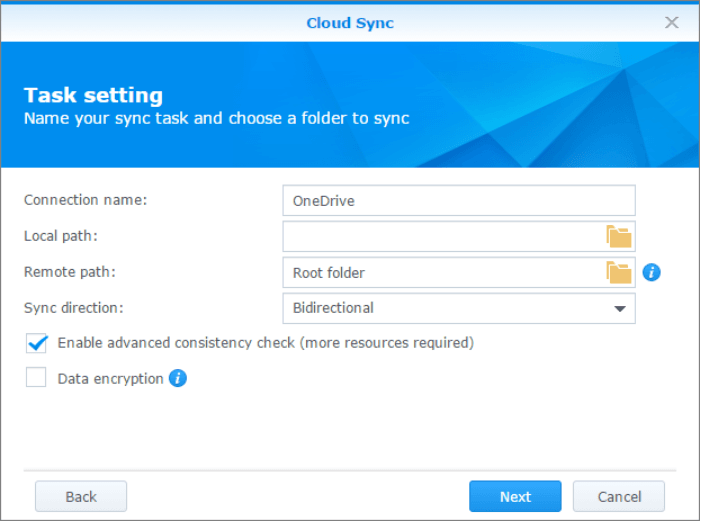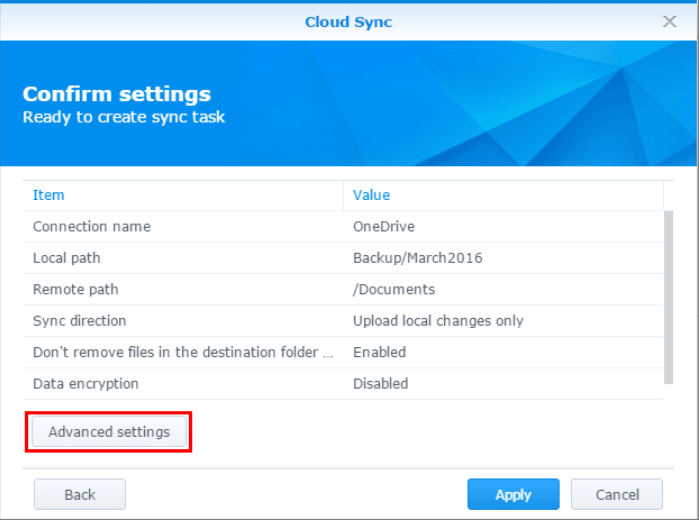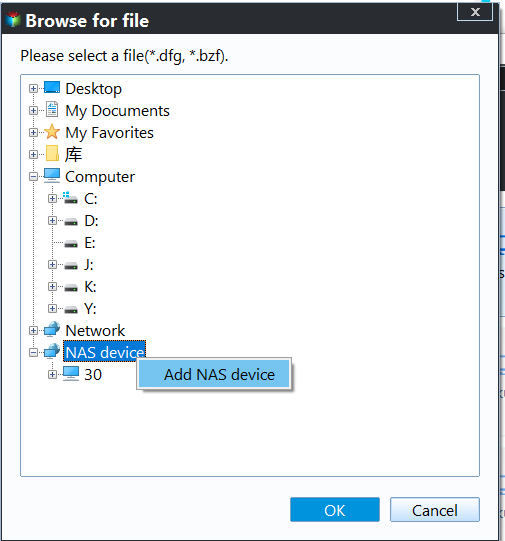How Can I Backup Synology NAS to Cloud? (2 Ways)
Why you need to backup Synology NAS to cloud?
The Synology NAS is a very convenient option for sharing and backing up data, but it's not immune to data loss. To ensure the safety of your data, the most effective way is to backup Synology NAS.
Cloud storage drives offer several advantages over NAS systems. Unlike NAS, you don't need to purchase a server, instead, you can simply sign up on the cloud's main interface and store your data online. This option is also cost-effective, as you only pay for the storage you use, making it a more affordable solution.
You can backup your Synology NAS to the cloud for several reasons. Firstly, cloud backup provides an additional layer of protection and security for your data, ensuring it's safe even if your NAS is damaged, stolen, or compromised by a cyberattack.
- Add an additional layer of redundancy and data protection.
- In the event of a NAS breakdown, quickly restore your data from the cloud backup to minimize downtime and ensure business continuity.
- Access your data from anywhere with an internet connection.
How to backup Synology NAS to cloud step by step
There are two Synology NAS backup tools that can help you. I'll introduce them one by one. Note that the second tool is not exclusive to Synology NAS, but also compatible with QNAP NAS, Asustor NAS, WD My Cloud, and more.
Tool 1: Synology Cloud Sync
Cloud Sync is a Synology application that allows users to sync files between their Synology NAS and public cloud services like Amazon Drive, Dropbox, and OneDrive. To backup your Synology to OneDrive, you can follow these steps:
Step 1. Install Cloud Sync from the Package Center and open it.
Step 2. To add OneDrive to your Synology NAS, click the + button in the lower-left corner, select OneDrive in the pop-up window, click Next, sign in to your OneDrive account, and allow Synology NAS to access your OneDrive cloud.
Step 3. You'll move to the Task setting window.
- Connection name: Microsoft OneDrive is the default cloud storage service for Microsoft 365, but you can change it to another cloud storage service if needed.
- Local path: Select a local folder on your Synology NAS that you want to backup.
- Remote path: The app selects the "Root folder" by default to sync your NAS files with a remote folder.
- Sync direction: Choose between bidirectional, download, or upload only.
- I'll keep the conversation going until you're satisfied or we've exhausted all possibilities. If you need to take a break, just let me know!
Step 4. Click on "Confirm your settings" and then "Apply" to start the syncing process. If you need more options, click on "Advanced settings".
Tool 2: Qiling Disk Master Standard
When it comes to backing up your Synology NAS to the cloud, we highly recommend using the free backup software Qiling Disk Master Standard.
💜 This allows you to backup all files and data on your Synology NAS to multiple cloud drives, including Google Drive, Dropbox, OneDrive, Box, SugarSync, hubiC, and Cloudme, which also has a desktop app.
💜 You can create multiple backup schedules, including daily/weekly/monthly.
💜 You can choose to do full, incremental, or differential backup for the scheduled task based on your needs, and differential backup is available in �iling Disk Master Professional.Qiling Disk Master Professional.
To backup Synology NAS to OneDrive, you'll need to prepare beforehand. This involves setting up your Synology NAS and OneDrive accounts to ensure a seamless backup process. Once ready, you can proceed with the backup using the Synology NAS's built-in backup feature, which allows you to easily transfer your data to OneDrive.
- The OneDrive desktop app is pre-installed on Windows 11, 10, 8.1, but Windows 7 and 8 users need to install it separately.
- Download free Qiling Disk Master.
Then, you can follow the detailed operations step by step.
Step 1. Install Qiling Disk Master, launch it, click Backup, then select File Backup to backup Synology NAS to cloud drive.
Step 2. To add folders or files from the Synology NAS to Qiling Disk Master, create a virtual disk on Qiling Disk Master and add the folders or files from the NAS to the virtual disk as the source party. Ensure the NAS is connected to the same network, accessible, and permissions are set up for Qiling Disk Master to access the data.
- Click Folders or Files.
- Choose Share/NAS at the left side and it will pop out the Select Share/NAS Device window.
- To add a NAS device, click on "Add Share or NAS Devices", enter the IP address of the NAS, and optionally edit the display name. If the NAS is encrypted, you will also need to enter the username and password.
- Select the Synology NAS folder that needs to be backed up, either individually or in batches if multiple folders are required.
Tip: To automatically backup files with a certain file extension, use the Filter settings, available after �pgrading to a higher edition.upgrading to a higher edition.
Step 3. After selecting the source party, choose the cloud drive as the destination place by clicking "Select a cloud drive". Qiling Disk Master will list all cloud drives installed on your PC, allowing you to select the desired cloud drive, such as OneDrive, and click OK.
Step 4. To set up more for your backup, you can add a comment in the Options section or schedule an automatic backup in the Schedule Backup section. Once you've completed all backup settings, click Proceed to execute the task.
Conclusion
To backup your Synology NAS to the cloud, you can use Synology Cloud Sync or Qiling Disk Master. Using Qiling Disk Master is particularly convenient as it allows you to backup your NAS to the cloud without having to open multiple websites and re-upload data, saving you a significant amount of time. For Windows Server users, Qiling Disk Master Server is a suitable option.
Related Articles
- How to Backup Windows 10 to NAS like Synology Easily?
- Two Solutions to Backup Windows 10 to QNAP NAS
- Backup Windows Server 2012 (R2) to Synology NAS
- How to Use Rsync in Windows 10 | Tutorial and Alternative
It's not easy to use Rsync in Windows 10. You must install WSL, set up Linux distribution and then install GIT. To make things easier, you could use an Rsync alternative for file backup and sync.