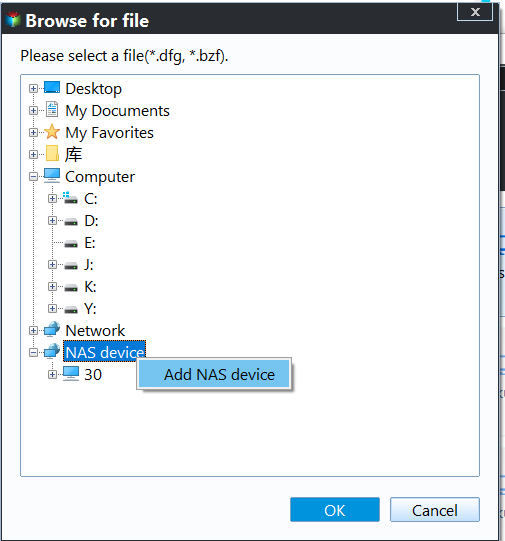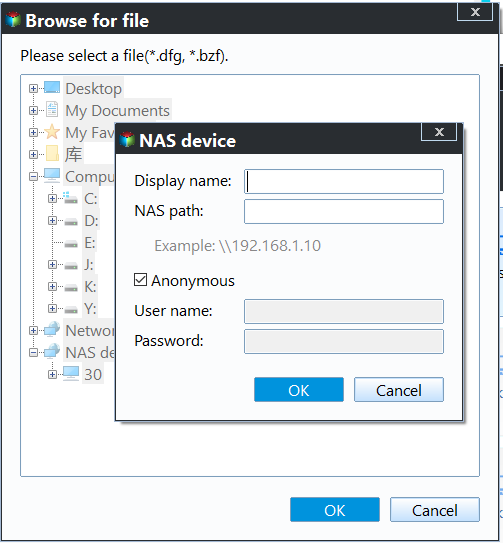How to Backup Synology NAS to External USB Drive in Windows?
Is Synolgy NAS Any Good?
Synology is one of the best network attached storage (NAS) manufactures on the market, which allows you to backup PC to NAS or backup data on NAS to external storage device . Like other NASs, Synology provides advanced storage system that handles massive data storage on the network.
Comparing with the equivalents, Synology is quite secure in protecting a wide array of data. This company has four series in total, FS/XS series for enterprises, Plus series for business workgroup and small and media companies, Value series for home and work group and J series for personal and home users.
Therein, Synology DiskStation DS412+ and DiskStation DS1513+ are two of the most popular products. The eight-bay feature is not even a news in Synology NAS solution. It also has stable performance, and main-stream design. In terms of setup, it might be a little hard for novice users. The other factors like speed and capacity are based on the hard drive you choose to configure.
Why Backup Synology to USB Drive?
Although Synology NAS is great storage, it is made up of separately hard drive. As is known to all, hard drive fails eventually. It is just about when and how. Therefore, to backup Synology NAS to USB disk, just like backup QNAP NAS to external drive, is a good way to protect valuable data from hard drive failure.
What’s more, Synology NAS are likely to be damaged due to natural disaster as well as human-caused accident. Further, it can be stealing by theft also it can be physical damaged by earthquake or so.
To be honest, no one wants to face such situation of precious data loss, especially the confidential documents of whole company and the irreplaceable memories of families. Also, back up files on Synology to USB is also a method of transferring.
Besides, from a rational point of view, it is a wise move to keep more than one copy of important data. Surely, backing up NAS to PC is a choice, but one of these backups should be outside the source data. To backup from Synology to USB drive, you can take it by your side and work in a peace mind.
How to Backup Synology NAS to External USB Drive?
Synology makes it possible to backup data from this NAS to other devices. In Synology NAS, there should be two or three USB ports. Insert your USB drive via one of these ports and make sure it is recognized. Please note that the USB drive needs to be formatted before you can use it. Format to FAT32 is one of the choices.
Steps of backing up are fairly easy. Click on the menu button and find “Backup and Restore” of old NAS or “Hyper Backup” of new. There is a “Data backup task” under the plus icon. The left is to follow the backup wizard to select source data, destination storage, some personal configurations and start the backup.
Nevertheless, this method sometimes will fail you and throw you a random error message. Therefore, to continue the data protect task, it is not a bad choice to do Synology backup to USB drive in another manner.
Today let me show you another way to protect your Synology NAS data. Qiling Disk Master Professional is reliable backup software that allows you to backup NAS files to external hard drive, USB drive, local disk, etc. If you want to backup Synology NAS at a regular basis, set it up with Schedule option.
Synology Backup Data to USB Drive via Qiling Disk Master
It is a good idea to sort your data on the NAS. There might be several TB data on the storage. The USB drive capacity is limited, so take some time to decide which file and folder are vital and you cannot afford to lose. In addition, by using Qiling Disk Master, a Windows PC in the same LAN segment is necessary.
There are two ways to complete Synology NAS backup. One is input Synology NAS IP address as the source path and perform file backup. The other one is map network drive (Synology NAS) to Windows as a folder and perform folder backup. In general, the second is more roundabout. Here will take the first method for example.
Qiling Disk Master Professional offers 30-day free trial and 90-day unconditional money back guarantee. Download its free trial and have a try.
1. Insert the USB drive to your PC. Install and run Qiling Disk Master. Go Backup and then File Backup.
2. Click on Files or Folders.
3. In the pop-up window, click Share/NAS.
4. Click Add share or NAS device and input IP address, username and password of your Synology NAS.
5. Choose the USB drive as the destination path.
6. Click Proceed.
Tips:
- If you want to do incremental backup Synology to USB disk, click Schedule > Advanced.
- If you want Synology to backup to USB drive encrypted, set with Options.
It is quite easy to solve how to backup Synology NAS to USB drive. There are many ways, and the selection is particular important. Qiling Disk Master is also a Buffalo NAS to NAS backup software. This software lets you backup Windows 7 to WD NAS like WD My Cloud.
✨ Helpful notes:
* If you create an Qiling account, you can backup files to Qiling Cloud using the Cloud Backup feature.
* If you want to protect unlimited computers within your company, you can pick Qiling Disk Master Technician. With the inbuilt Qiling Image Deploy tool, you are also allowed to deploy/restore system image file on server-side computer to multiple client-side computers over network.
* Qiling has another program called Qiling Centralized Disk Master which enables you to backup multiple computers over network on one central management console.
Related Articles
- How to Transfer Files from Old PC to New PC on Windows 7/8/10?
- Clone Old Hard Drive to New SSD/HDD without Reinstalling
- Windows 11 Check for Compatibility - 2 Tools Included
How to complete Windows 11 check for compatibility? This article provides you with 2 tools to do this. One is Microsoft's own tool and the other is a free third-party tool. This third-party tool can also help you to protect your data. - Upgrade Windows 7 32 bit to 64 bit without Losing Data
You can easily upgrade Windows 7 32 bit to 64 bit without losing data as long as you backup files beforehand. Click on this article to learn the complete guide.