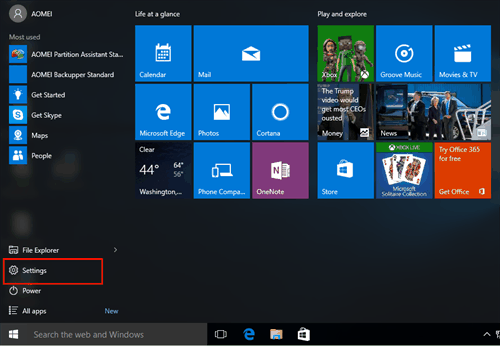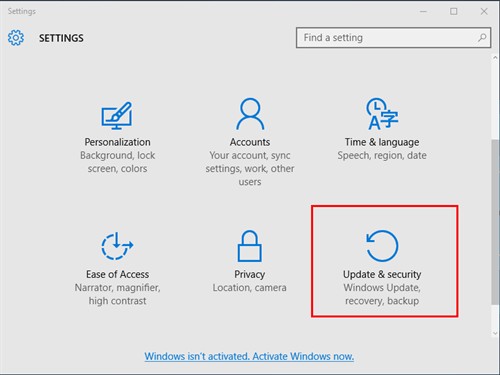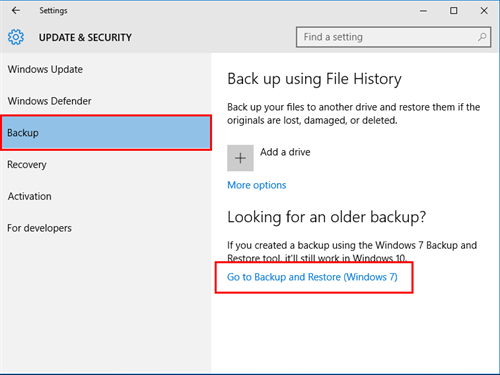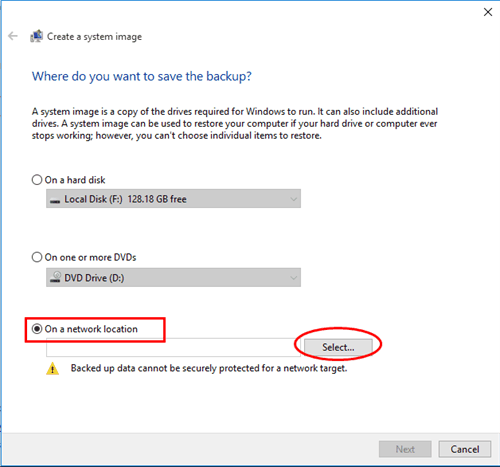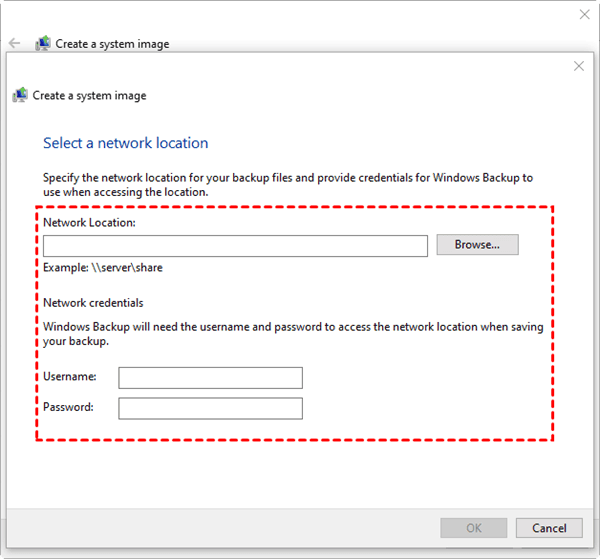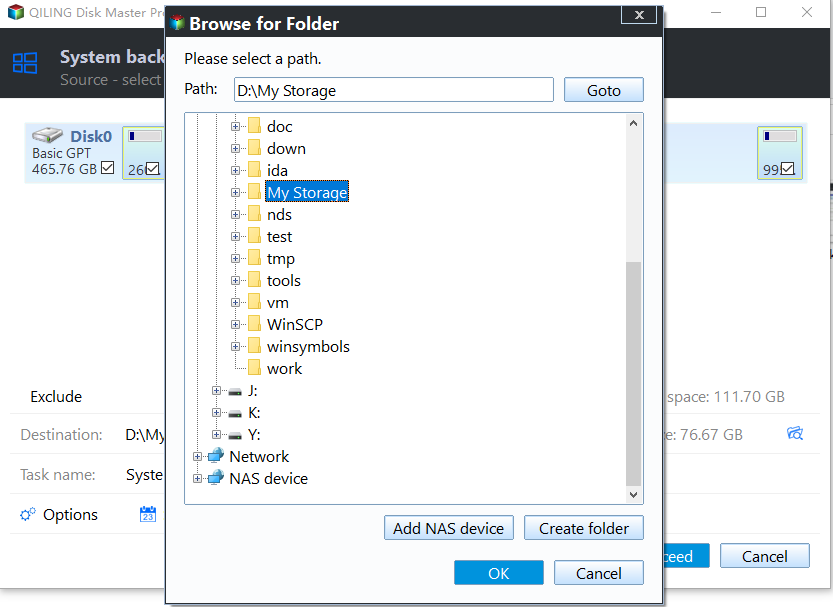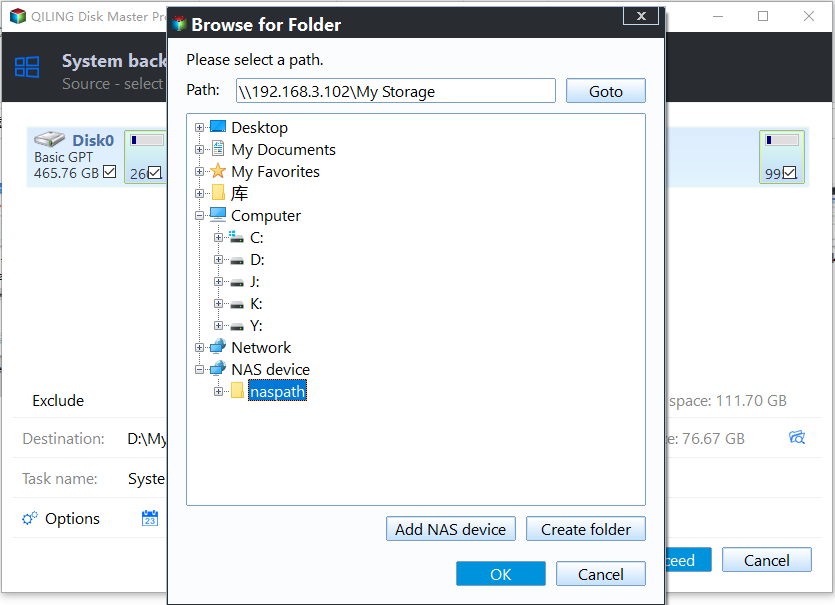Top Two Solutions to Backup Windows 10 to QNAP NAS
Overview of QNAP NAS
QNAP NAS is a well-known and respected option for individuals and businesses to save backups, often used in conjunction with other storage solutions.
QNAP NAS offers fast data transfer speeds, making it ideal for smooth backups. This allows you to easily transfer system and file backups to external storage devices when needed. For added peace of mind, consider backing up your system drive to QNAP NAS, especially given concerns about Windows 10 stability.
Backup PC to QNAP with the Windows 10 inbuilt backup tool
To backup Windows 10 to QNAP, use the Windows 10 inbuilt backup tool, which is also compatible with Windows 7, to create a system image. This allows you to backup the entire system, including the operating system, programs, and data, to the QNAP NAS.
1. Open the Start Menu and click on Settings.
2. Click on Update & security.
3. Click Backup > Go to Backup and Restore (Windows 7).
4. Select Create a system image.
5. Click On a network location and then the Select button.
6. To connect to a shared folder on your QNAP NAS, enter the IP address of your NAS and the name of the shared folder in the Network Location field, and provide the username and password for network credentials. Click OK, then Next.
7. Select the drives to backup, click Next, and then Proceed to initiate the backup process, which can be verified through the File Station on the QNAP NAS once completed.
QNAP Backup Windows 10 with Qiling Disk Master
Qiling Disk Master Standard is a free QNAP backup software that makes it easy to backup data to a QNAP NAS.
- It's a tool that helps you backup your Windows 10 OS to a QNAP NAS, and also allows for disk, partition, and file backups.
- The Schedule Backup feature allows you to create automatic backups at a specific time of your choice, whether it's daily, weekly, or monthly. This ensures that your data is regularly backed up, reducing the risk of data loss in case of a system failure or other issues.
- It supports all Windows editions including Windows 11, 10, 8, 8.1, 7, Vista, and XP.
Download Qiling Disk Master now and follow the steps below to create a Windows 10 backup to your QNAP device, which also applies to backing up Windows 10 to Synology NAS, FreeNAS, and other similar devices.
1. Install and launch Qiling Disk Master Standard, then select System Backup under the Backup tab.
2. The system related partitions will be chosen by default. Next, click the drop-down menu of the second bar and select "Add Share or NAS Devices".
3. In the next window, type the network path or name of your QNAP NAS and click the blue button at the right, then input the required username and password.
Choose a folder on the QNAP NAS as the destination path to store the backup image.
4. Once you've selected the backup location, click Proceed to start the backup process. If you have a lot of system files, the backup may take a little while to complete.
Summary
Qiling Disk Master is a convenient and versatile software that not only allows for easy backups of Windows 10 to a QNAP NAS but also offers additional features. It enables the creation of a bootable rescue media in case of a system crash and can clone a hard drive without requiring a reinstall of Windows, making it a valuable tool for system maintenance and recovery.
Qiling Centralized Disk Master allows for a centralized backup of client computers in the network on one console.
Related Articles
- Backup Windows 10 PC to QNAP NAS Step by Step
- How to Backup Windows 10 to NAS like Synology? (2 Ways)
- Best Free QNAP NAS Backup Software (Step-by-Step Guide)
- How to Move Netflix to Another Computer? [Step-by-Step Guide]
Do you want to know how to move Netflix to your new computer? This post will introduce you several valid methods to help you move your Netflix or transfer your Netflix downloads. Go and have a try!