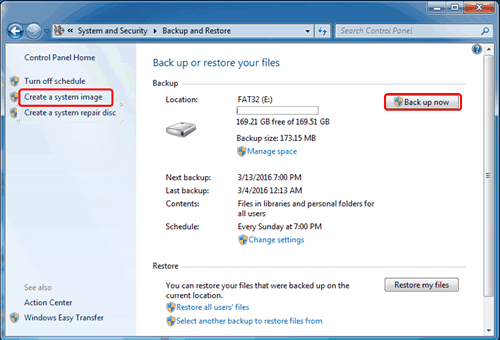How to Backup Windows 7 for Windows 10 Upgrade? [2 Ways]
Why backup Windows 7 before upgrade to Windows 10?
Upgrading to Windows 10 can be a bit tricky, so it's great that you're thinking ahead. Before making the switch, it's essential to check if your computer is compatible with the new OS, as some older systems might not be able to run it smoothly. Additionally, you should be prepared for the possibility that you might need to get used to some changes in the interface and functionality. If things don't go as planned, having a "plan B" in place, such as a backup of your important files and a reliable alternative OS, can be a lifesaver. How about we explore some options together?
You can use a backup image of your previous Windows OS to "undo" actions taken before upgrading to Windows 10. Creating a backup image of Windows 7 before upgrading to Windows 10 is a deliberate decision that allows you to revert back to the original OS if needed. This backup image will remain unchanged and independent of any actions taken on the computer, so if you decide you don't like Windows 10 after a few months, you can simply restore the backup image to return to your original OS.
To backup Windows 7 before upgrading to Windows 10, you can either use a cloud service like Google Drive or backup to an external hard drive or NAS.
How to backup Windows 7 before upgrade to Windows 10?
To backup your system in Windows 7, open the Backup and Restore control panel, then choose "Let me choose" at the second screen of the backup wizard, and select "Create a system image" on the left side. This will allow you to create a system image, which is a backup of your entire system.
If you're missing any files, it's a good idea to take an extra step to locate them. Instead of relying on memory, use Windows' search bar at the top of Windows Explorer to find specific file types, such as *.jpg for photos, *.doc for documents, or *.mp3 for music. This can help you quickly gather all your files in one place.
Many people are looking for an alternative to Windows 7 Backup and Restore because it has limitations, such as the inability to restore individual files from a backup, and the inability to back up FAT32 partitions. This can lead to backup and restore failures, making it necessary to find a more reliable solution.
Effective and free Windows 7 backup software
To upgrade Windows 7 to Windows 10, one possible solution is to backup Windows 7 before upgrading, which can be done using free backup software like Qiling Disk Master Standard. Considering the entire computer, it's recommended to do a disk image backup, also known as a disk backup, to save everything on the disk. This ensures that all data and settings are preserved in case something goes wrong during the upgrade process.
This software allows you to completely backup your PC with a disk backup in just a few clicks, and supports selective files restore, ideal for restoring only personal files to Windows 10. Additionally, you can perform other tasks such as. (Note: I didn't include the additional tasks as they were not specified in the original text)
- System Backup for only operating system;
- Partition Backup for specified partition(s);
- File Backup for certain files & folders.
To automate the backup process, you can schedule it using the Backup Schedule feature, which allows you to set it to run daily, weekly, or monthly. This feature also enables incremental or differential backup, which only saves changes since the last backup, helping to conserve storage space on the target device.
This freeware supports backup and recovery for various Windows versions, including Windows 7, 11, 10, 8.1/8, Vista, and XP, allowing users to download and try it.
Backup Windows 7 completely with Qiling Disk Master
Connect the external drive to your PC if you want to back up Windows 7 to an external drive.
Step1. Install and launch Qiling Disk Master Standard, then click the Backup tab and select Disk Backup.
Step2. Choose the source disk that contains Windows 7.
Step3. Choose the destination place you plan to store the backup image to.
Step4. Click Proceed.
Tips: To encrypt and compress your backup image, and set schedule tasks, click on "Options" and then "Backup Schedule".
Summary
To ensure a smooth upgrade to Windows 10, it's essential to back up your Windows 7 system before upgrading. If you're already running Windows 8, you can use free disk image software for that purpose. Qiling Disk Master offers a range of features, including incremental and differential backup, disk clone, and system backup, making it a reliable tool for this process. By backing up your system, you'll be able to upgrade to Windows 10 with confidence, and even use the backed-up data as an alternative to File History.
When installing a new version of Windows, it's a good idea to verify that you're using compatible drivers to avoid stability issues caused by hardware. You can check for drivers on your PC manufacturer's support website, as many hardware manufacturers already have Windows 10 drivers available.
Related Articles
- Best Free Bootable Backup Software Disc
- Western Digital Disk Cloning Free Software
- Free USB Clone Tool for Cloning Bootable USB Drive
- Migrate OS to SSD with Secure Boot in Windows 10/8/7 (2 Ways)