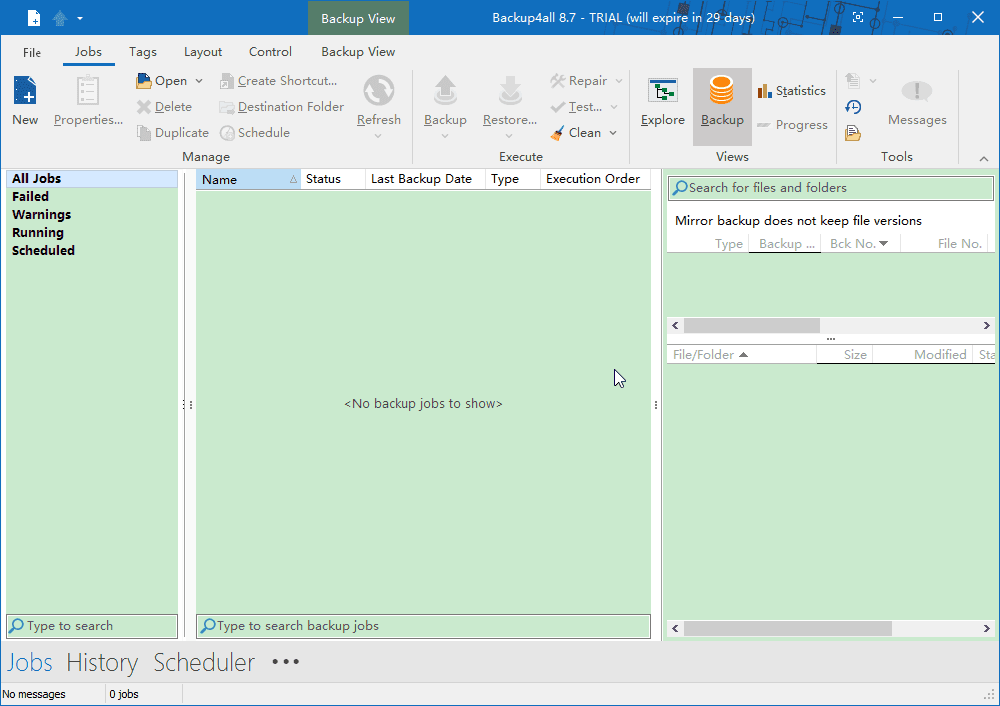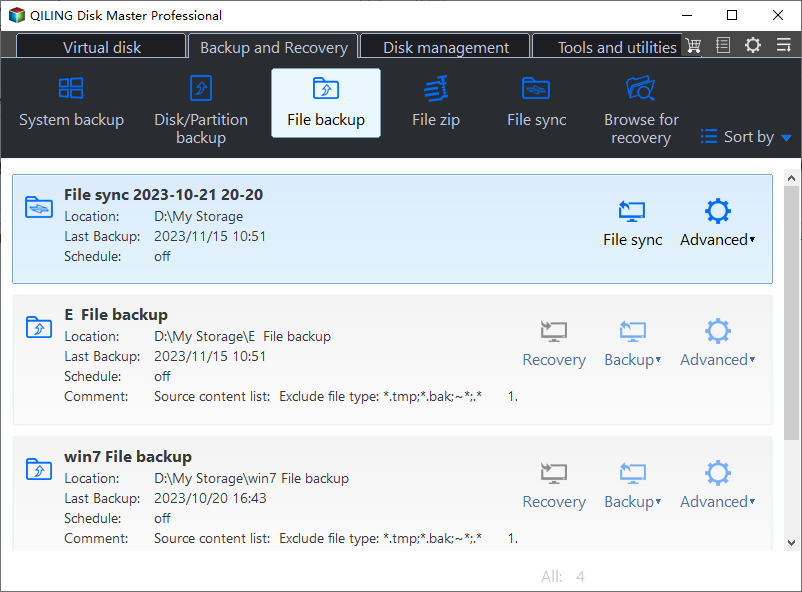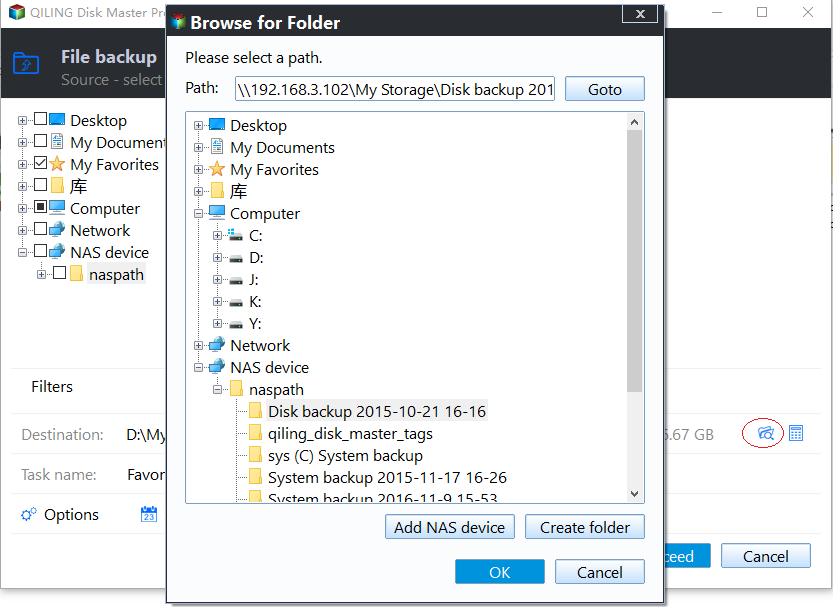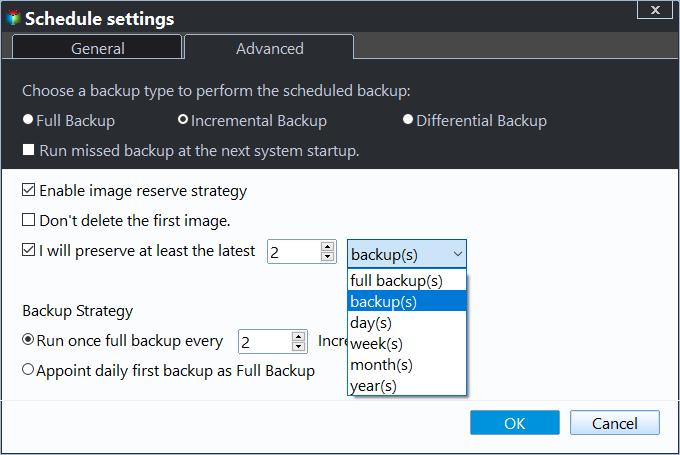Best Free Backup4all Alternative for Windows 7/8/10
- User Case
- About Backup4all
- Best Backup4all Free Alternative - Qiling Disk Master
- Backup Files to Cloud with Backup4all Alternative in Windows 10/8/7
- Backup4all Professional vs Qiling Disk Master Professional
- In the end
User Case
Backup4all may not respond or its scheduler may not work as expected, causing scheduled backups to fail. This can occur when creating a schedule backup within Backup4all, where the scheduled task is visible but doesn't perform the actual backup.
About Backup4all
Backup4all is a paid backup software that protects essential documents in Windows operating systems, including Windows 10, 8.1, 8, 7, Vista, XP, and Windows Server 2019/2016/2012/2008/2003 (including R2). It offers three editions: Lite, Standard, and Professional, with the Professional edition being the full version with all features enabled. Backup4all can perform various tasks, including data protection.
1. This software can backup data to various destinations, including cloud services like Google Drive, OneDrive, Box, Dropbox, Amazon S3, as well as other options such as FTP/FTPS/SFTP, CD/DVD, external hard drives, network drives, USB drives, and local hard drives.
2. Encrypt, compress the backup, and enable email notification.
3. Backup4all supports full backup, incremental backup, differential backup, backup with Command line utility, restore to different folder, and more.
Considering the problems with existing backup software, it's wise to consider Backup4all as an alternative.
Best Backup4all Free Alternative - Qiling Disk Master
Qiling Disk Master Standard is a reliable backup solution that outperforms Backup4all Standard in terms of stable performance and backup functionality. As a free alternative to Backup4all, Qiling Disk Master Standard offers a more robust and dependable backup solution, making it the best choice for users seeking a reliable backup option.
Chart1: Backup4all Standard VS Qiling Disk Master Standard
| Backup4all Standard | Qiling Disk Master Standard | |
| Cost | $39.99 | Free |
| Windows Operating System | ||
| Windows XP/Vista/7/8/8.1/10 |
√ |
√ |
| Windows Server 2019/2016/2012/2008/2003 |
√ |
- |
| Destination | ||
| Cloud Backup | - |
√ |
| Backup data can be stored to various devices, including a local hard drive, external hard drive, USB flash drive, CD/DVD, NAS device, or network share. |
√ |
√ |
| Main Features | ||
| Full/Differential backup |
√ |
√ |
| Incremental backup | - |
√ |
| File/Folder sync | - |
√ |
| Command line utility |
√ |
- |
| Disk/partition clone | - |
√ |
| Restore |
√ |
√ |
| Create bootable media | - |
√ |
| Compress backup |
√ |
√ |
| Encrypt backup | - |
√ |
| Explore, Split, Check, Comment backup image | - |
√ |
| Email notification |
√ |
√ |
Tips: √: Supported; -: Unsupported.
According to the Chart 1, you'll discover:
1. Qiling Disk Master Standard, the best alternative to backup4all, with more features enabled.
2. Qiling Disk Master Standard is a freeware while Backup4all Standard is a $39.99 paid backup software.
Backup Files to Cloud with Backup4all Alternative in Windows 10/8/7
Qiling Disk Master Standard allows you to back up data to various cloud services, such as Google Drive, OneDrive, and Dropbox, with just a few clicks.
To backup files with Qiling Disk Master Standard, download the software and follow the guides to easily backup files in Windows 7/8/10. For example, you can take backup files to Dropbox by following the software's instructions.
1. After installation, perform a free backup using Backup4all by clicking on Backup -> File Backup.
2. To select the files or folders to backup, click on either the "Folders" or "Files" option.
3. To upload a file, tap the inverted triangle icon, select a cloud drive, and choose Dropbox as the destination.
4. Click Proceed to backup files to Dropbox easily.
There are some other settings you may interest in at the lower left corner (It's optional):
1. To set up the comment, compression, splitting for the backup image, tap the option and enable the desired features. This will allow you to customize your backup settings to suit your needs.
2. The software offers 6 backup modes: daily, weekly, monthly, event triggers, USB plug in, and real time sync. The last three options require an upgrade to a premium version.
3. It's a feature that automatically deletes old backup images when the number of backups exceeds the specified limit.
After a while, files and folders will be backed up to an image file in Dropbox, allowing for syncing to other locations as desired, or real-time syncing which syncs files immediately upon change.
Backup4all Professional vs Qiling Disk Master Professional
Qiling Disk Master offers a Professional edition for users who need more advanced features, which is distinct from the Backup4all Professional version. For a detailed comparison between the two, refer to Chart 2.
Chart 2: Backup4all Professional VS Qiling Disk Master Professional
| Backup4all Professional | Qiling Disk Master Professional | |
| Cost | $49.99 | $49.95 |
| Windows Operating System | ||
| Windows XP/Vista/7/8/8.1/10 |
√ |
√ |
| Windows Server 2012/2008/2003 |
√ |
- |
| Destination | ||
| Cloud Backup |
√ |
√ |
| You can backup your data to various storage devices, including your local hard drive, an external hard drive, a USB flash drive, CD/DVD, a NAS device, or even a network share. |
√ |
√ |
| Main Features | ||
| Full/Incremental/Differential backup |
√ |
√ |
| File/Folder sync | - |
√ |
| Command line utility |
√ |
√ |
| System/Disk/Partition clone | - |
√ |
| Dissimilar hardware restore | - |
√ |
| PXE boot tool | - |
√ |
| Compress backup |
√ |
√ |
| Encrypt backup |
√ |
√ |
| Explore, Split, Check, Comment, Merge backup image | - |
√ |
| Backup USB when plug in | - |
√ |
| Email notification |
√ |
√ |
Qiling Disk Master Professional offers all features of Backup4all Professional, except for Windows Server OS, and also provides additional capabilities such as backing up with a command line utility, cloning systems, dissimilar hardware restore, migrating OS to SSD without reinstalling, and more. For Windows Server systems, Qiling Disk Master Server is recommended to enjoy these features.
While the content in these two charts may be somewhat one-sided, they also reflect some factual information.
In the end
If you're looking for a Backup4all free alternative, Qiling Disk Master Standard is a great option. It offers the following characteristics that make it a suitable replacement:
- It's a reliable and highly recommended backup software by 20 million users worldwide, offering more backup solutions than Backup4all.
- It's easy to use due to the wizard-like interface.
- For IT technicians managing backups for unlimited PCs and servers, Qiling Disk Master Technician Plus offers a version.
Regular backups can help prevent data loss in case of hardware failure, software corruption, or human error. It's essential to find a suitable method for safeguarding your data, such as using cloud storage services, external hard drives, or backup software. This way, you can rest assured that your memories, documents, and other important files are safe and can be easily recovered if needed.
Related Articles
- 5 Methods to Solve the Problem the System Cannot Find the File Specified
Meet the error message "The system cannot find the file specifed" in Windows 11/10/8/7? This article collects its causes and 10 effective solutions to help you fix it. - Fixed: Windows Server Backup Schedule Not Running
Windows Server 2012, 2016, 2019, 2022 backup schedule not running as expected? Read this article patiently to get the possible reasons and solutions, including an easy alternative. - How to Schedule Windows Backup with Qiling Disk Master Software
Learn how to set up a schedule backup task to automatically backup your Windows OS, disks, partitions, or files to another safe location from this page. - How to Fix Backup and Restore Windows 7 Not Working?
This article provides users with two solutions to Backup and Restore Windows 7 not working and offers an alternative. Go to anchor jump and click on what you want to see.