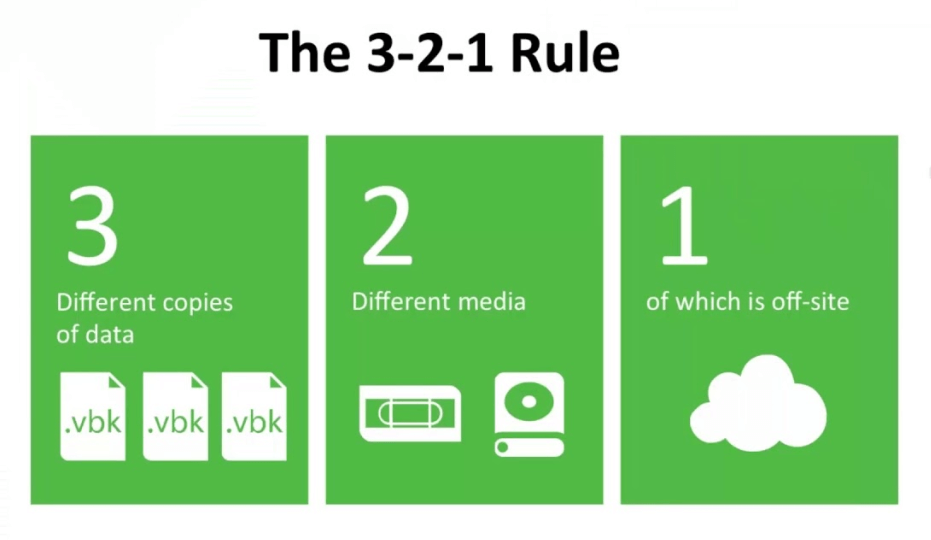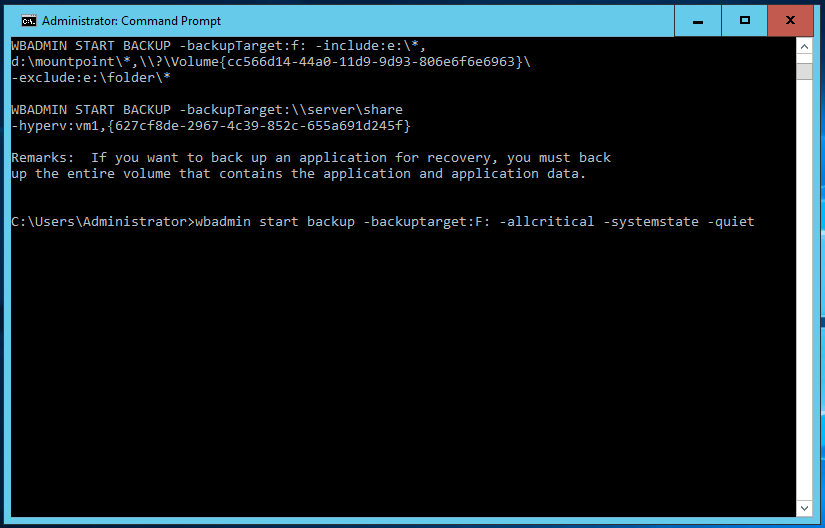Best Way to Backup Laptop to External Hard Drive
What's the best way to backup my laptop?
Nowdays, many people realize that keeping a copy of your system or files is very important. Because it can avoid data loss owing to various reasons, such as, mistakenly deleted files, virus, system crash, etc.
However, one backup is not enough to protect your system or files. To be on the safe side, you need to create multiple backups. According to 3-2-1 backup strategy, the best way is to keep at least 3 copy of backups, store 2 backup copies on different devices and 1 offsite. Because all backups will be corrupted when something unexpected happens if you save the image on one place.
In sum, the best way is to backup your laptop hard drive or files with a trust and reliable backup software, then save the backup image to local disk, external drive, cloud drive or NAS separately.
Why need the best way to backup laptop?
In the following, I'll show you some possible reasons that account for this action.
- Create backup images of important files and programs. No one can afford data loss caused by any reason. So, creating a backup image for disaster recovery is a great choice. And the backup image takes less disk space than the original size. More so, some backup software supports compressing the backup image to the highest level.
- Backup laptop hard drive for disk upgrading. Laptop manufacturers like Dell, Lenovo, HP, Sony, Acer, ASUS, Samsung or Toshiba, come with traditional hard drives, HDD, when shipped to resellers or users. However, the disk is very smaller and will run out of space sooner or later. So, you can swap the old hard drive with larger HDD or SSHD and restore the image to new hard drive.
Trust and reliable backup software is indispensable
To backup laptop files in Windows 11, 10, 8.1, 8, 7, XP or Vista, you can use the built-in tool, such as, Backup and Restore, File History. But if you want to backup hard drive for laptop, you need to ask help for third-party backup software. Because there is no built-in tool that can backup entire disk containing system reserved partition, hidden partition and recovery partition in a laptop.
For backup software, you can use Qiling Disk Master Professional. It's popular used by many users in the worldwide, so you don't need to worry about anything. With it, you can backup laptop to external hard drive, portable HDD, USB flash drive, cloud drive, NAS or network share, as long as the device can be detected by Windows.
Next, I'll introduce you some useful features you may need:
- Daily, weekly, monthly backup: These features can help you backup at a schedule time, so you don't need to worry about data loss owing to forgetting to create a backup.
- Event-trigger backup: This feature is suitable for users who want to backup at a specific event, such as, User login, System startup, etc.
- USB plug in: With this feature, you can copy operating system to USB drive automatically, as long as you create a schedule backup with "USB plug in" first. Then, this software will automatically backup hard drive or files for laptop when you plug in the USB drive.
- Backup scheme: With this feature, you no longer need to worry about backup disk full. It allows you to backup only changed files or folders with its incremental or differential backup and delete old backups by quantity, by time or by daily/weekly/monthly cleanup method.
- Enable encryption for backup: In terms of security, this software allows you to password encrypt backup images and protect them from unauthorized access.
- Compress: To reduce the backup size as much as possible, you can compress backup image to the highest level. After that, you can place it to smaller capacity device.
For advanced users, Qiling Disk Master offers command line backup and restore. Download the free trial and have a try.
How to backup laptop hard drive on external hard drive easily
To backup entire laptop hard drive, use the following steps:
1. Connect external hard drive to your laptop via USB cable or enclosure, such as, My Passport, and make sure it is detected. Install Qiling Disk Master and start it.
2. At the main console, click Backup > Disk Backup . To backup laptop files, click "File Backup" as instead.
3. At this window, choose laptop hard drive as the source disk. Click "Disks", select the first disk in the window.
5. Click "Options", "Schedule", "Scheme" and select one or more setting you like. After that, click "Proceed" to backup hard drive for laptop.
Notes:
- Beside backing up to external hard drive, you still need to backup laptop hard drive or files to local disk, cloud drive or NAS. The steps are very similar and you just need to replace the destination path with local disk, cloud drive or NAS storage device.
- In addition, Qiling Disk Master is still a disk clone software, which can help you clone laptop hard drive to SSD in disk replacing when you don't want to fresh install OS.
How to backup laptop from Command Prompt
Except for GUI-based backup software, you can still choose to backup laptop from command prompt. You have two options, using wbadmin or DiskMasterUI.exe. Please follow the steps below.
Backup laptop disk with Wbadmin
As covered before, Windows built-in GUI backup utilities cannot backup entire laptop disk. But its Wbadmin Command can do you a favor. Steps to backup a laptop hard drive from command line are:
1. Press Windows + R key, type "CMD" and hit Enter to start Command Prompt.
2. Run following command: wbadmin Proceed -backupTarget:F: -include:C:, D: -allCritical –quiet
This will backup all contents on C and D drives to F drive. "-quiet" means it will back up the hard drive without prompting for extra input, so it will start to backup right after you input the order.
Command line backup laptop with DiskMasterUI.exe
Aforementioned software Qiling Disk Master provides easier command line backup. You just need to start it in Command Prompt and type a piece of command:
1. Input "cd" plus the installation path of Qiling Disk Master in Command Prompt. For example, type: cd C:\Program Files (x86) \Qiling Disk Master.
2. Input command with following format: DiskMasterUI.exe /b new /t disk /s [source disk number] /d "[target location path]" /n "[task name]". For example: DiskMasterUI.exe /b new /t disk /s 0 /d "E:\disk backup" /n "Disk Backup".
Conclusion
So far, there is no accurate answer for the question "what is the best way to backup a laptop?" Because there is a possibility of data loss whether backing up to local disk, external drive, cloud drive or NAS. At last, the 3-2-1 backup strategy was launched to solve this problem. In a word, you need to backup image to 3 different places, 2 online and 1 offline.
Besides, backup software is very important too. After all, a trust and reliable software like Qiling Disk Master Professional can help you backup disk, system, partition, files without any obstacle. At the same time, it may bring you much convenience with its extra features, such as, differential backup, event-trigger backup, etc.
If you want to protect unlimited computers within your company, you can pick Qiling Disk Master Technician. With the inbuilt Qiling Image Deploy tool, you are also allowed to deploy/restore system image file on server-side computer to multiple client-side computers over network.
Related Articles
- Two Simple Ways to Backup Lenovo Laptop in Windows 10
Backing up Lenovo laptop in Windows 10 is necessary to prevent data loss and system crash. Get 4 methods below and backup your computer with one of them. - Top 2 Ways to Backup Files on Seagate External Hard Drive
How to backup files on Seagate external hard drive? This article offers you 3 effective methods as well as solutions to Seagate external hard drive not showing up problem. - Best Way to Backup Hard Drive without Booting Windows
In need of backing up hard drive without Windows? Scroll down to get 2 feasible ways. - 3 Top Ways to Move Photos from Google Drive to Google Photos - Qiling
This page covers 3 top methods widely applied to help you move photos from Google Drive to Google Photos anytime and anywhere. Follow and learn how to free up space in your Google Drive by immediately moving photos to Google Photos.