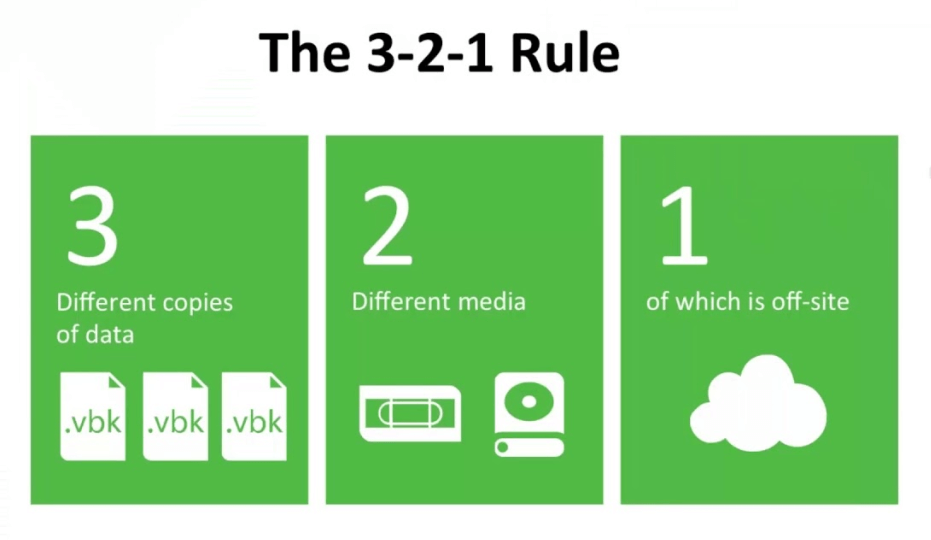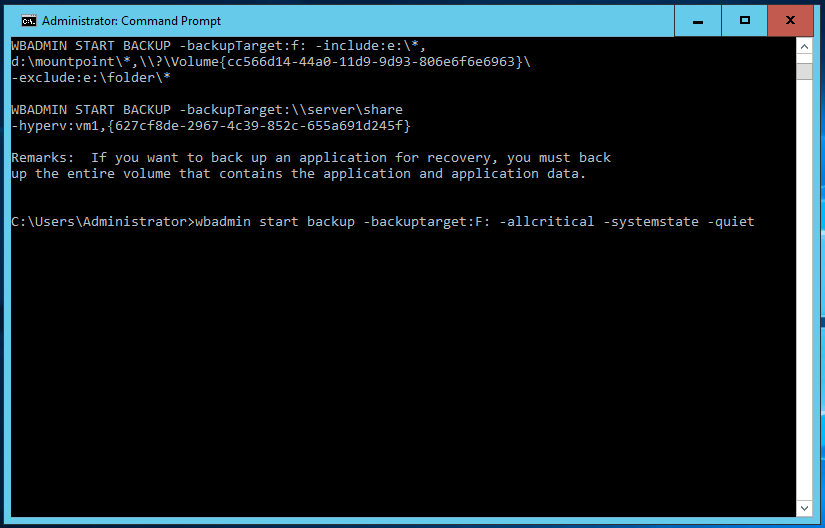Best Way to Backup Laptop to External Hard Drive
What's the best way to backup my laptop?
Many people now recognize the importance of backing up their system or files, as it can prevent data loss due to various reasons like accidentally deleted files, viruses, or system crashes.
To be safe, create multiple backups, ideally 3 copies, store 2 on different devices, and 1 offsite, following the 3-2-1 backup strategy, to ensure your system and files are protected in case of unexpected events.
The best approach is to back up your laptop's hard drive or files using a trustworthy and reliable backup software, and then save the backup image to multiple locations, such as your local disk, an external drive, a cloud drive, or a Network-Attached Storage (NAS) device, for added security and peace of mind.
Why need the best way to backup laptop?
In the following, I'll show you some possible reasons that account for this action.
- Create backup images of important files and programs. Creating a backup image for disaster recovery is a crucial step in preventing data loss, and it's a great choice for businesses and individuals alike. The backup image itself takes up less disk space than the original data, making it a space-efficient solution. Additionally, many backup software options offer compression capabilities, allowing for the highest level of compression and further reducing the storage requirements. This makes backup images an attractive option for those looking to safeguard their data without sacrificing too much disk space.
- Backup laptop hard drive for disk upgrading. Laptop manufacturers like Dell, Lenovo, HP, Sony, Acer, ASUS, Samsung or Toshiba, often ship with traditional hard drives that can quickly run out of space, prompting users to swap the old hard drive with a larger one, such as an HDD or SSHD, and restore the image to the new drive.
Trust and reliable backup software is indispensable
To backup laptop files in Windows, you can use the built-in Backup and Restore or File History tool, but for backing up the entire hard drive, including system reserved and recovery partitions, third-party backup software is recommended.
For backup software, Qiling Disk Master Professional is a popular choice among users worldwide, making it a reliable option. This software allows you to backup your laptop to a variety of devices, including external hard drives, portable HDDs, USB flash drives, cloud drives, NAS, or network shares, as long as they can be detected by Windows.
Next, I'll introduce you some useful features you may need:
- Daily, weekly, monthly backup: This feature allows you to schedule backups at a specific time, ensuring that your data is protected even if you forget to create a backup, preventing data loss due to human forgetfulness.
- Event-trigger backup: This feature is ideal for users who want to back up at specific events like user login or system startup.
- USB plug in: With this feature, you can automatically copy your operating system to a USB drive by creating a schedule backup with "USB plug in" first, and then the software will automatically backup your hard drive or files for your laptop when you plug in the USB drive.
- Backup scheme: With this feature, you can back up only changed files or folders using �ncremental or differential backup, and automatically delete old backups based on quantity, time, or daily/weekly/monthly cleanup.incremental or differential backup, and automatically delete old backups based on quantity, time, or daily/weekly/monthly cleanup.
- Enable encryption for backup: This software enables users to password-encrypt their backup images, safeguarding them from unauthorized access and ensuring the security of their sensitive data.
- Compress: To minimize backup size, compress the backup image to the highest level, then store it on a smaller capacity device.
Qiling Disk Master offers command line backup and restore for advanced users, and a free trial is available to try it out.
How to backup laptop hard drive on external hard drive easily
To backup entire laptop hard drive, use the following steps:
1. Connect your external hard drive to your laptop via USB cable or enclosure, such as a My Passport, and ensure it is detected. Next, install and run Qiling Disk Master.
2. To backup laptop files, click Backup > Disk Backup at the main console, or click File Backup as an alternative.
3. At this window, select the laptop hard drive as the source disk, then click "Disks" and choose the first disk in the window.
5. To backup your laptop's hard drive, go to Options, then Schedule, followed by Scheme. Select the desired settings, then click Proceed to initiate the backup process.
Notes:
- In addition to backing up data to an external hard drive, it's also essential to backup laptop hard drive or files to a local disk, cloud drive, or Network Attached Storage (NAS) device. The process is similar, with the only difference being the destination path, which should be replaced with the local disk, cloud drive, or NAS storage device.
- Qiling Disk Master is a disk clone software that can help clone a laptop hard drive to an SSD, making it a viable option for those who don't want to reinstall their operating system.
How to backup laptop from Command Prompt
Except for GUI-You can still choose to backup your laptop from the command prompt using backup software, and you have two options: using wbadmin or DiskMasterUI.exe. To do this, please follow the steps below.
Backup laptop disk with Wbadmin
Windows' built-in GUI backup utilities cannot backup an entire laptop disk, but the Wbadmin command can be used to accomplish this task. To backup a laptop hard drive from the command line, follow these steps.
1. To start the Command Prompt, press the Windows key + R key, type "CMD" and hit Enter.
2. Run following command: wbadmin Proceed -backupTarget:F: -include:C:, D: -allCritical –quiet
The command will backup all contents on C and D drives to F drive, running quietly without prompting for extra input.
Command line backup laptop with DiskMasterUI.exe
The Qiling Disk Master software offers a simpler command line backup process. To use it, simply start the Command Prompt and type a command, which will initiate the backup process.
1. Navigate to the installation directory of Qiling Disk Master by typing "cd" followed by the path in the Command Prompt, for example: "cd C:\Program Files (x86)\Qiling Disk Master".
2. To run the DiskMasterUI.exe command, use the format DiskMasterUI.exe /b new /t disk /s [source disk number] /d "[target location path]" /n "[task name]". For instance, you can use the command DiskMasterUI.exe /b new /t disk /s 0 /d "E:\disk backup" /n "Disk Backup" to create a new disk backup task.
Conclusion
The best way to backup a laptop is still a debated topic, as data loss is possible regardless of whether you backup to a local disk, external drive, cloud drive, or NAS. However, the 3-2-1 backup strategy has been proposed as a solution, which involves backing up your data to three different locations: two online (such as cloud drives) and one offline (such as an external drive).
Besides, backup software is very important too. A reliable software like Qiling Disk Master Professional can help you backup disk, system, partition, files without any obstacle, and also provide extra features like differential backup and event-trigger backup.
You can use Qiling Disk Master Technician to protect unlimited computers within your company. This tool comes with a built-in Qiling Image Deploy feature, allowing you to deploy or restore system image files on server-side computers to multiple client-side computers over a network.
Related Articles
- Two Simple Ways to Backup Lenovo Laptop in Windows 10
Backing up Lenovo laptop in Windows 10 is necessary to prevent data loss and system crash. Get 4 methods below and backup your computer with one of them. - Top 2 Ways to Backup Files on Seagate External Hard Drive
How to backup files on Seagate external hard drive? This article offers you 3 effective methods as well as solutions to Seagate external hard drive not showing up problem. - Best Way to Backup Hard Drive without Booting Windows
In need of backing up hard drive without Windows? Scroll down to get 2 feasible ways. - 3 Top Ways to Move Photos from Google Drive to Google Photos - Qiling
This page covers 3 top methods widely applied to help you move photos from Google Drive to Google Photos anytime and anywhere. Follow and learn how to free up space in your Google Drive by immediately moving photos to Google Photos.