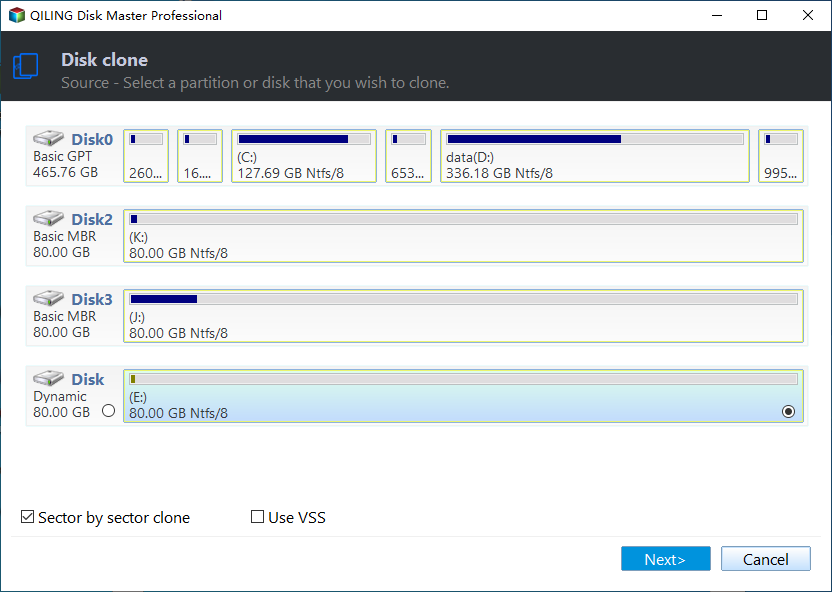Best Bootable Disk Clone Software for Windows 11/10/8/7
Why choose bootable disk clone software?
As we move through our daily routines in computer use, we are often faced with all kinds of hard drive issues. Luckily, bootable cloning software can help us solve them. Here are the advantages of a bootable cloning tool.
- Avoid low disk space and get better performance. After installing a lot of applications and programs on the hard drive, you are likely to get "low disk warning" from your PC. Then, the bootable disk clone software glowing, because it can help you replace the original hard drive with larger one. Usually, laptop only has one internal disk bay. In addition, long boot time, slow reaction speed, hard drive failure and so on may let you want to do the cloning for better performance.
- Free you from reinstalling Windows. Boot drive cloning software will move everything including operating system on the hard drive to the target disk like SSD or bigger HDD. So when you want to replace or upgrade current hard drive with an OS on, there is no need to do a clean install of OS and all previously installed applications.
- Keep your precious personal files intact. Most importantly, the system configurations and precious personal files such as family videos and childhood photos that you cannot create again will stay there. Also, you can access your data without booting Windows using bootable media created by certain professional software.
What kind of bootable clone software do you need?
Powerful cloning software should be able to perform different types of clone under different conditions. In a nutshell, the clone software for bootable hard drive should be embedded with these features.
- Clone only used part of source disk to target disk, which is called Intelligent Clone. Since the old hard drive on your computer was purchased a few years ago and it cannot satisfy your pursuit of high performance, so you may want to replace HDD with SSD that comes to the market with advanced technologies, high price and low capacity. In this case, cloning old hard drive to a smaller SSD for replacement is inevitable.
- Keep the same partition layout on target disk after cloning, which is called Sector-by-sector Clone. If you have enough budget and purchased an SSD, the cloning tool should allow you to keep the same partition layout of the old hard drive to the new SSD.
- Partition alignment for SSDs When cloning a hard drive to an SSD, it's essential to consider the unique characteristics of solid-state drives. Unlike traditional hard disk drives (HDDs), SSDs have no moving parts, which means they don't require defragmentation. However, to unlock the full potential of your SSD, you should perform 4K alignment during the cloning process.
- Clone between different partition styles. When cloning a hard drive to an SSD, it's not uncommon for the source and target disks to have different partition styles. The source disk might be using Master Boot Record (MBR), while the target SSD uses GUID Partition Table (GPT). In such cases, a reliable cloning tool that can handle both MBR and GPT partition styles is essential.
Fortunately, the professional Windows bootable cloning software Qiling Disk Master Professional happens to meet all said requirements and provides more helpful features like Edit Partitions during clone, Partition Clone, Dynamic Disk Volume Clone, etc. It is easy-to-use software that requires no professional knowledge and skills. It even allows you to clone HDD with bad sectors effortlessly.
Download Qiling Disk Master now. Then, let’s have a closer look at the bootable drive clone software in the next part. If you’re a Server user, give Qiling Disk Master Server a shot.
How to clone boot drive in Windows 11/10/8/7 with bootable cloning software
Sometimes, you might need to clone a bootable Windows drive without booting the operating system. This can be due to various reasons such as a failed boot process, a corrupted system, or a desire to create a backup of the boot drive without interrupting the system's normal operation.
Preparations:
- To prepare a bootable USB drive, you will need a USB flash drive with a capacity of at least 13GB. This will provide enough space to store the necessary files and programs required for the bootable media.
- Boot up your computer with the bootable media. To clone hard drive to another disk, you need to connect the destination disk in advance.
You'll find Qiling Disk Master is pre-installed in that USB drive. Then, follow steps below to clone disk from the bootable USB.
Step 1. Click Clone and then Disk Clone. If you want to clone only OS, you can click System Clone instead.
Step 2. Select current bootable disk as the source disk, and click Next.
Step 3. Select another disk as the destination disk, and click Next.
Step 4. Check SSD Alignment box if you plan to clone bootable hard drive to SSD. Click Proceed after your configurations.
Tips✎...
When cloning a disk to a larger disk, it's recommended to use the **Edit Partitions** feature. This is because the cloning software will make an exact copy of the original disk, leaving unallocated space at the end of the destination disk. To utilize the full capacity of the larger disk, you'll need to adjust the partition size of the destination disk using this feature.
When cloning a disk, you have the option to choose between a sector-by-sector clone and a clone that only copies used space. The sector-by-sector clone option will copy both used and unused space on the source disk, resulting in an exact replica of the original disk.
• This software can also help you �lone USB bootable drive, clone HDD to SSD via USB cable, clone Windows 10 to NVMe SSD, etc.
• It's also a good backup solution which supports Incremental/Differential Backup and Daily/Weekly/Monthly Backup and so on.clone USB bootable drive, clone HDD to SSD via USB cable, clone Windows 10 to NVMe SSD, etc.
• It's also a good backup solution which supports Incremental/Differential Backup and Daily/Weekly/Monthly Backup and so on.
Step 5. Shut down your PC on completion. Replace the original boot disk with the cloned drive carefully and restart your computer.
If you're experiencing issues with your cloned disk not booting, don't worry! This is a common problem that can be resolved with a few simple steps. Here's a step-by-step guide to help you troubleshoot the issue:
Verdict
Qiling Disk Master Professional is a powerful Windows bootable disk clone software that simplifies the cloning process, making it accessible to users of all skill levels. To get the most out of this software, it's essential to understand its advantages and features.
Please note that professional software can make things simple when cloning hard drive in Windows 10/8/7 while non-professional software can get you into trouble. Therefore, choosing right software with mentioned features above is very important.
Related Articles
- Best Free Bootable Backup Software Disc
- Western Digital Disk Cloning Free Software
- Free USB Clone Tool for Cloning Bootable USB Drive
- Migrate OS to SSD with Secure Boot in Windows 10/8/7 (2 Ways)