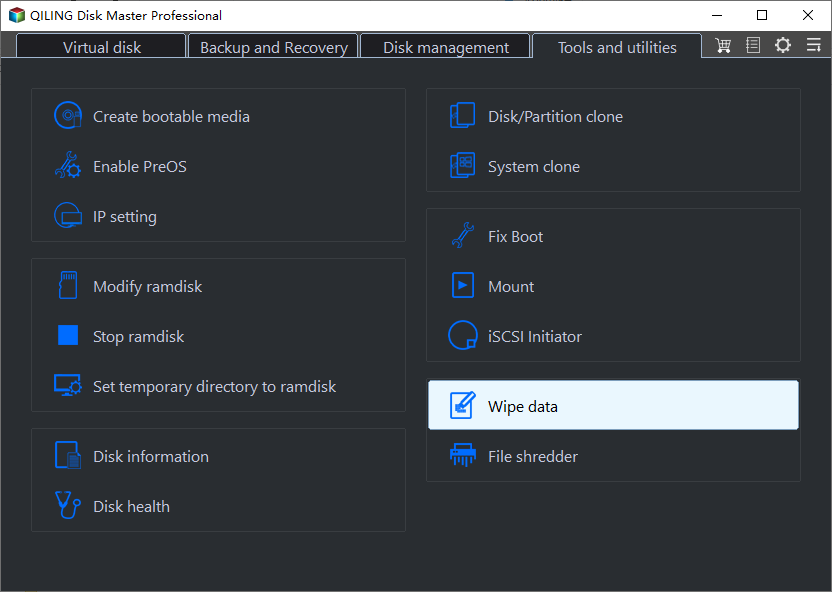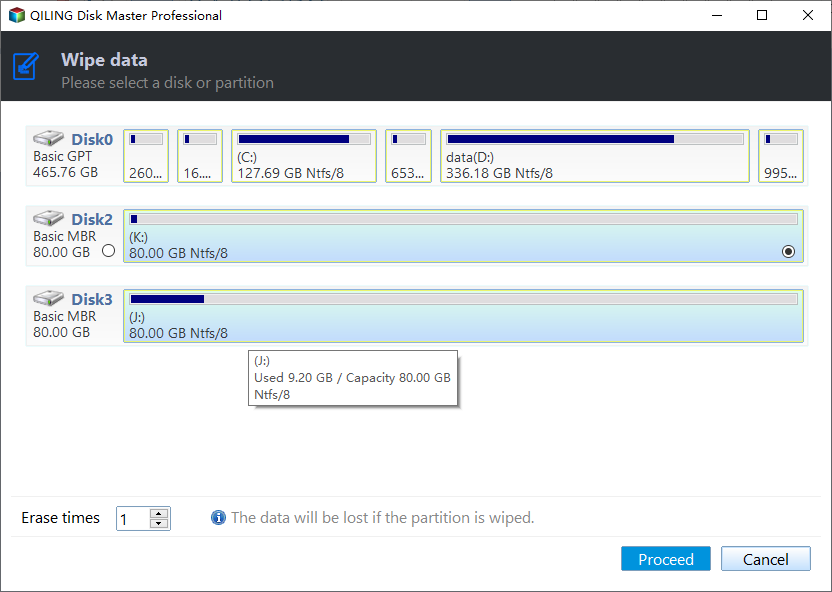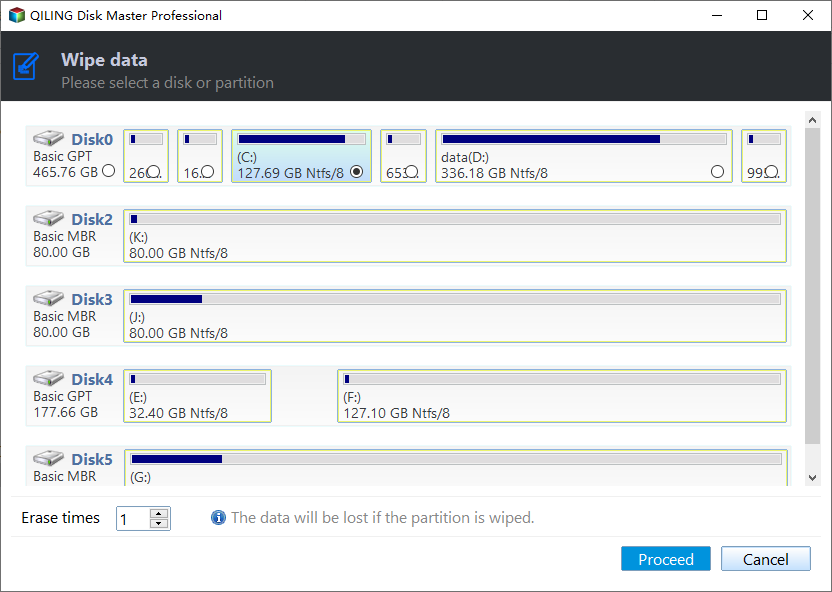Bootable Hard Drive Eraser Freeware Download (Windows PC)
- Why need a bootable hard drive eraser?
- Download bootable hard drive eraser freeware
- 3 Steps to erase bootable hard drive in Windows
- Summary
Why need a bootable hard drive eraser?
Bootable hard drive, as the name implies, contains files that are used to boot an operating system. In Windows, bootable hard drive refers to the hard disk containing system partition or drive containing system and boot files, usually C drive and it might include another drive letter if one installs a dual-boot system. Then why it is necessary to get a bootable hard drive wipe tool that can completely erase the boot disk. The answer is very simple.
To prevent users from deleting or damaging operating systems by inappropriate operations and making OS unbootable, Microsoft does not allow users to delete, format, or wipe the OS under Window environment. So when you try to use “delete” or “format” option in Disk Management to remove or format system partition, you will find that option is grayed out. Besides, Windows built-in tool has no function of wiping an entire hard drive. Therefore, the bootable hard drive eraser freeware becomes a necessity.
Download bootable hard drive eraser freeware
The simply deleting or formatting files on hard drive may cause leakage of information because all of them can be recovered by professional data recovery software. In order to get around such incidents, you need to use a specialized hard drive eraser. The Qiling Disk Master Standard is a free dedicated partitioning tool designed for Windows operating systems, including Windows 10/8.1/8/7/XP/Vista.
This utility provides “wipe hard drive” and “wipe partition” features, which can wipe an entire hard disk or a specific partition and overwrite the existing information so as to prevent easy data recovery. Supposing that you have Windows 7 and Windows 10 on different hard drives or partitions and you want to wipe the Windows 7 drive, you can login from Windows 10 and perform wipe hard drive order directly via Qiling Disk Master Standard and securely erase all contents. If you have only one OS installed, you can try to erase hard drive from bootable USB created with “Make Bootable CD Wizard” function of the software. Now, you can free download the bootable hard drive eraser.
3 Steps to erase bootable hard drive in Windows
Note: Use the function with caution because once wiped, you are not able to access this system and all data anymore.
Step 1. Install and start Qiling Disk Master. Click the hard drive you want to wipe and select “Wipe Data”.
Step 2. Select the first wiping method to fill sectors with zero(erase times one).
Step 3. Select the system partition to make it raw.
Step 4. Here is the final confirmation and some extra information as well. There is a reboot required, click “Proceed” to start.
Step 5. Here is the notification that reminds you of what you’re doing now. Click “Yes” if you’re sure about this.
Tips:
▸To adopt another three advanced wiping method like “Fill Sectors with Random Data”,”DoD 5220.22-M” and “Gutmann”, you need to upgrade to Professional.
▸If you want to erase or format bootable USB hard drive, please refer to erase files on SanDisk USB drive.
▸Qiling Disk Master is not file-level wipe software but a sector-level one. So, you can only use Qiling Disk Master to wipe partition or disk. After a partition/disk has been wiped, all the files on it will be erased simultaneously.
Summary
It is quite easy to wipe a hard drive with OS on using free bootable hard drive eraser Qiling Disk Master Standard. In fact, it is also a bootable hard drive format utility and can easily format system drive. The advanced Professional version has more helpful functions that are suitable for advanced users, such as allocated free space from one partition to the other, recover data, convert the system disk between MBR and GPT for Windows 11 upgrade, and convert between dynamic disk and basic disk, transfer OS to SSD, etc.
Related Articles
- Can You Wipe Free Space on an SSD [2022 Full Guide]
Can you Wipe Free space on an SSD? Here is a complete guide to wipe free space on SSD using professional software. - Data or Drive Erase Tutorials
Data or Drive Erase Tutorials - How to Wipe A Flash Drive Clean in Windows 10, 8, 7?
How to wipe a flash drive clean to completely delete data from it in Window computer? This article shares the best method. - How to Wipe HDD/SSD from BIOS?
You may need to reinstall Windows in some situations. Here will how to wipe a hard drive from BIOS for reinstallation or other purposes.